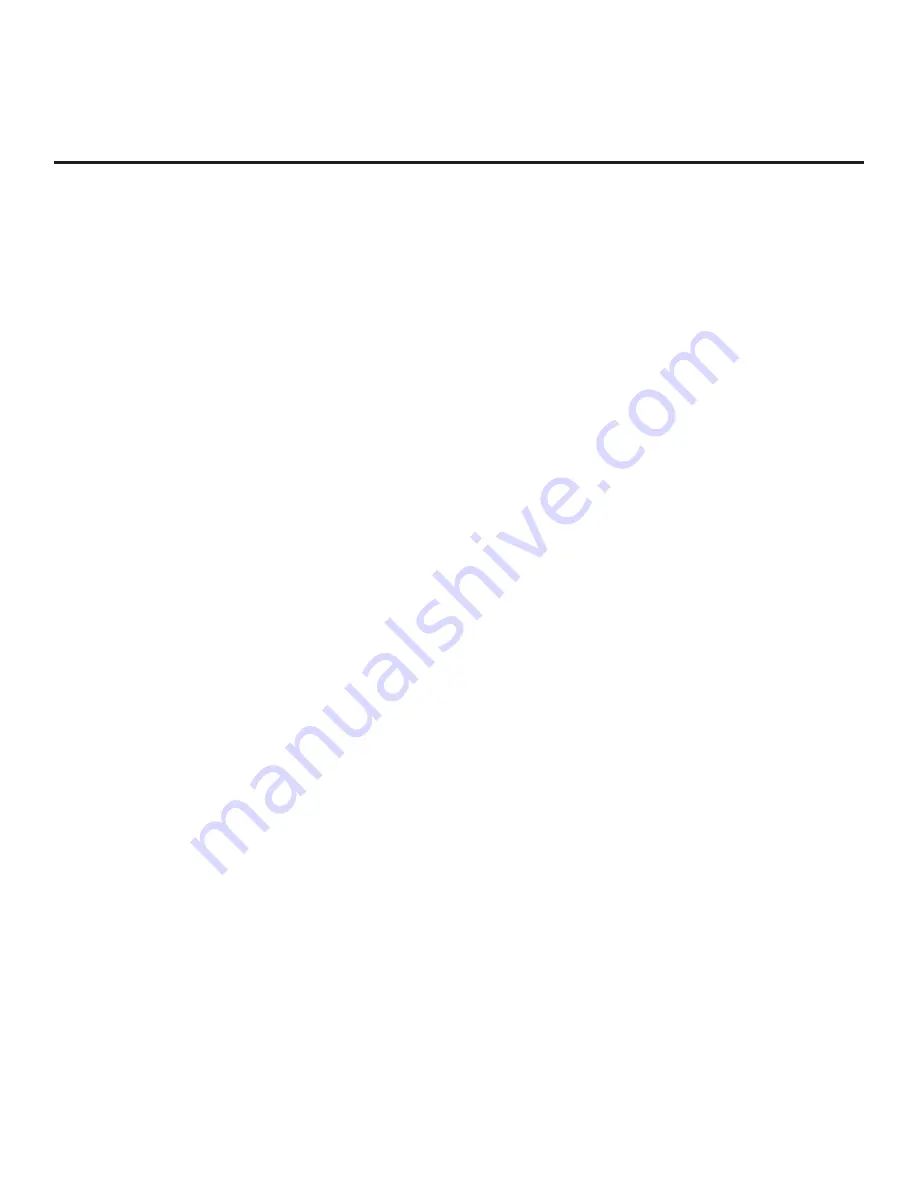
95
206-4350
Reference: Using the TV’s Zoning Features
This section describes the TV Zoning and Wi-Fi Zoning features available with the ET960H model TVs.
These features are primarily intended for use when the TV is configured for FTG Mode operation; however,
Wi-Fi Zoning, along with selected elements of TV Zoning (Installer Menu and Setup Menu profile Zone
assignments), may also be used with TV cloning processes using a Clone (.tlx) file. Refer to the appropriate
section(s) below for further information on the Zoning features and how to set the TV Zone # and/or Wi-Fi
Zone # in a TV that is currently in Pass-through Mode.
TV Zoning Feature
The TV Zoning feature enables you to create localized configurations for TVs in selected “Zones” within
the installation site, for example, a hotel lobby, fitness center, restaurant, etc.
Using the TV Zoning Feature with FTG Mode Configuration
The Cloud Configuration Tool may be used to create an FTG Configuration (.tlx) file that contains multiple
Installer Menu and Setup Menu profiles, each with its own Zone assignment. Up to nine unique Zones
can be designated for ET960H FTG Installer Menu and/or Setup Menu profiles. Zone restrictions can also
be placed on individual channels in the FTG Channel Map. Thus, for example, you may create an FTG
Installer Menu and/or Setup Menu profile to uniquely configure a TV in the hotel lobby and also restrict the
channels that are available to be tuned on that TV.
The TV Zone # must be set appropriately on each TV in order for the TVs to be configured correctly. See
“Set the TV Zone # and/or Wi-Fi Zone # in the TV” on page 97, and set the TV Zone # in all the TVs in
a select area, so that the TVs are configured with corresponding FTG Installer Menu and/or Setup Menu
settings and/or can omit channels that have been restricted in the FTG Channel Map. TV Zone 0 is the
default TV Zone #.
The following subsections briefly describe how to assign Zones in the Cloud Configuration Tool. Refer to
the
Cloud Configuration Tool User Guide
for further information.
FTG Installer Menu Profile Zone Assignments
The Cloud Configuration Tool / Installer Menu web page enables you to create multiple Installer Menu
profiles for the same chassis model, each with a different Zone assignment (default = Zone 0), to be
included in an FTG Configuration (.tlx) file. For example, you may wish to create one Installer Menu profile
for the ET960H TV in the hotel lobby and another Installer Menu profile for the ET960H TV in the fitness
center, both of which are different from the Installer Menu profile used for ET960H TVs in standard guest
rooms. The TV Zoning feature enables you to save multiple ET960H FTG Installer Menu profiles, each with
its own Zone assignment, in one FTG Configuration file. If each TV in the aforementioned locations (Zones)
has had its TV Zone # set appropriately, as described in the procedure on page 97 or via the EZ-Manager
Wizard, the TV(s) will only be configured by the Installer Menu profile that matches its(their) Zone setting.
In the Cloud Configuration Tool / File Manager web page, you can also change the Zone assignment for
each Setup Menu profile already present in the FTG Configuration List. See the File Manager and Installer
Menu web page overviews on pages 64 and 66 for further information. Note that Setup Menu profiles cannot
be created in the Cloud Configuration Tool; they must be saved (exported) from a TV.
FTG Channel Map Zone Restrictions
In the Cloud Configuration Tool / Channel Map web page, you can place Zone restrictions on individual
channels that may be prohibited or deemed unsuitable for certain locations. One or more Zone restrictions
(1–8) may be placed on each channel that is to be restricted. For example, if you wish to restrict a channel
from Zones 2 and 4, select both “Zone 2” and “Zone 4” in the Restricted from Zones field when defining or
editing that channel.
















































