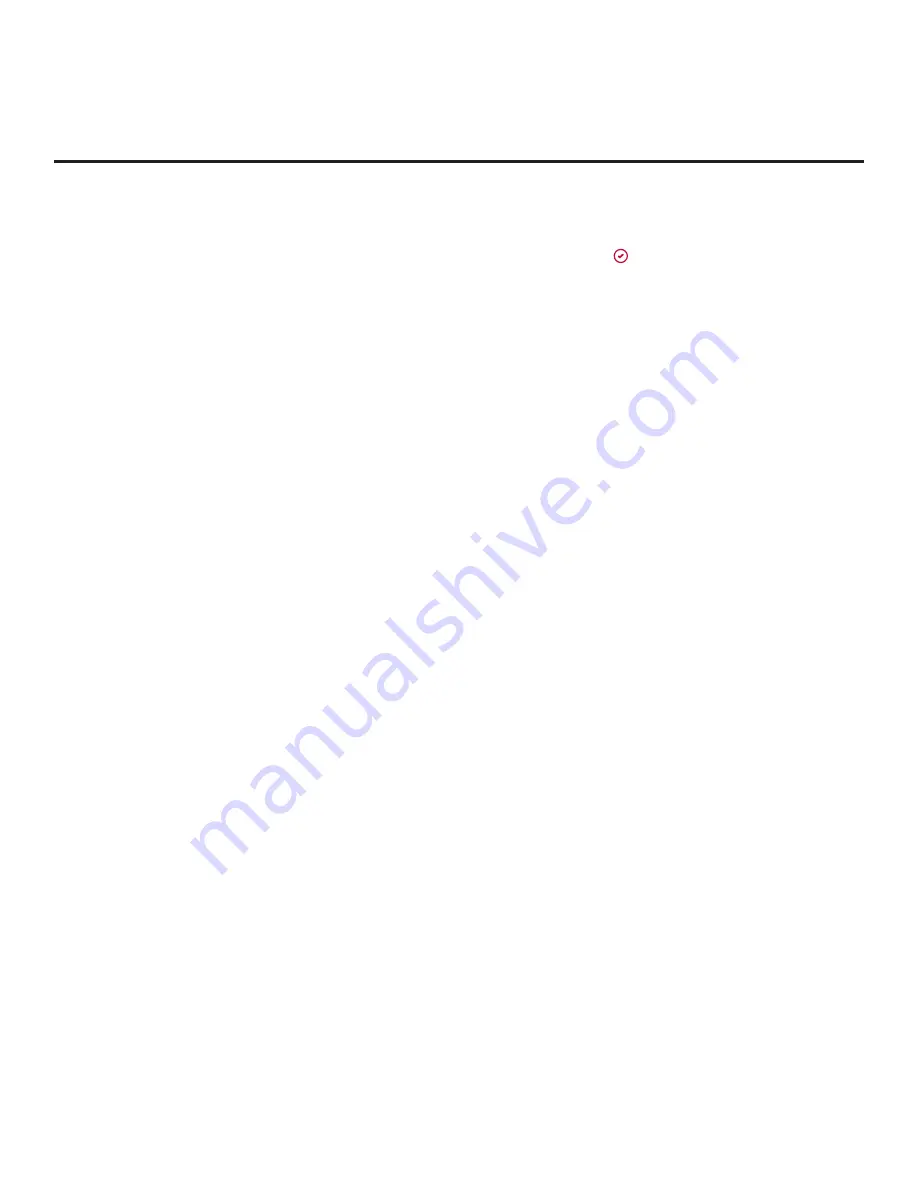
88
206-4350
Reference: Downloading a Hotel Video using a USB Memory Device
(Cont.)
(Continued from previous page)
7. In the thumbnail area at the right of the screen, use the arrow keys to select/highlight the
video file to download. Press the Wheel (
OK
) button
to select a file (a checkmark identifies
a selected file). See also video guidelines at the beginning of this section.
8. When you are ready to download the video file, select
DOWNLOAD
on the screen, and then
press the Wheel (
OK
) button on the Installer Remote.
Download progress will be displayed on the screen. Do NOT remove the USB device until
the video download is complete. When the download process is complete, a “Video Download
is completed” message will be displayed on the screen, and a “DONE” button will be displayed/
activated at the top right of the screen.
9. Check the download status—at the left of the screen—for the video to make sure the
download was successful, and then press the Wheel (
OK
) button on the Installer Remote to
select
DONE
.
When you select “DONE,” the Video Download screen will be redisplayed, and you can perform
other TV Manager functions, as required.






























