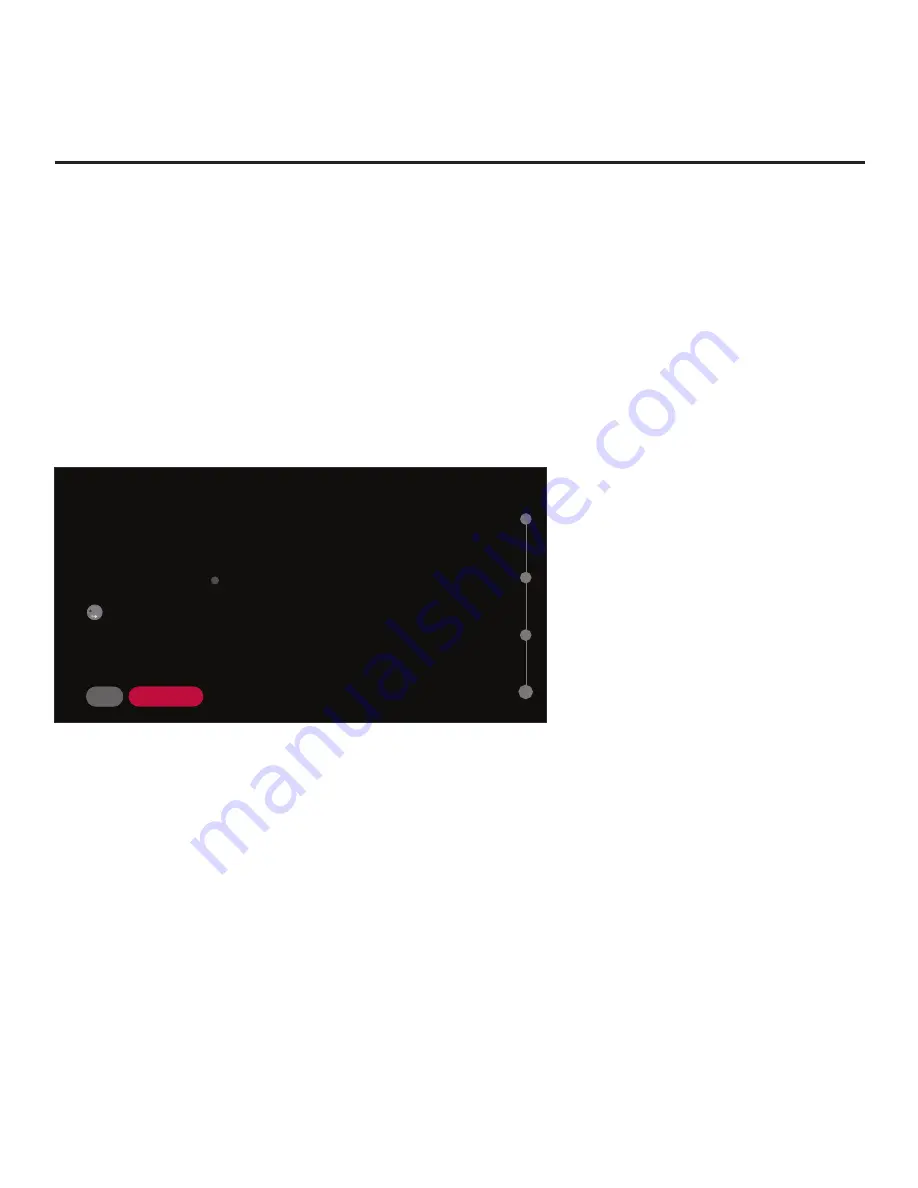
28
206-4350
EZ-Manager Wizard (Cont.)
Configure Pro:Centric Settings
Once you select “NEXT” from the TV Configuration Options screen, the Searching for Pro:Centric
Server screen is displayed, and you have the following options:
• You can allow the EZ-Manager Wizard to proceed with a series of automated steps to configure
the TV for Pro:Centric operation and then to look for the Pro:Centric application and maintenance
(E-Z Installation) files to download. In this case, the wizard uses a search algorithm to determine
the Data Channel and the Pro:Centric Application Mode to set in the TV.
Continue with the “Automated Pro:Centric Configuration” subsection below.
• If you already know the settings (e.g., Data Channel and Pro:Centric Application Mode) that need
to be configured in order for the TV to connect to the Pro:Centric server and/or if the Pro:Centric
server is not yet installed, you may expedite the setup process by entering this data manually.
Continue with the “Manual Pro:Centric Configuration” subsection on page 30.
SEARCHING FOR PRO:CENTRIC SERVER
This step automatically searches for the Pro:Centric Server.
If there is no Pro:Centric Server installed, you do not need to continue with this procedure.
In this case, you can either select
X
in the top right corner of the screen to exit or select MANUAL
PRO:CENTRIC below to enter the Pro:Centric Server settings manually.
Status: Tuning channel 30
TV is now searching the pre-defined channels for the data channel...
X
04
BACK
MANUAL PRO:CENTRIC
Automated Pro:Centric Configuration
Note:
If the server is not yet configured on the system or if Pro:Centric data delivery will be over
IP and there is no Domain Name System (DNS) server, use the manual configuration option to
configure the TV’s Pro:Centric server settings (see “Manual Pro:Centric Configuration” subsection
on page 30). See also note below regarding DNS requirements.
Note:
If there is a DNS server at the site, you can create a “procentric.local” DNS entry with the
Pro:Centric server’s IP address. Also, the Pro:Centric server’s port number must be set to “80” to
allow the automated Pro:Centric IP configuration via the EZ-Manager to find the server.
Once the Pro:Centric data channel is found (a Pro:Centric Server Was Found screen will be
displayed) and the Pro:Centric Application Mode is determined, the wizard will advance to the
Processing the Pro:Centric Configuration screen, which shows the progress of the data
downloads (see example on following page). Note that some steps may require a few minutes.
(Continued on next page)
















































