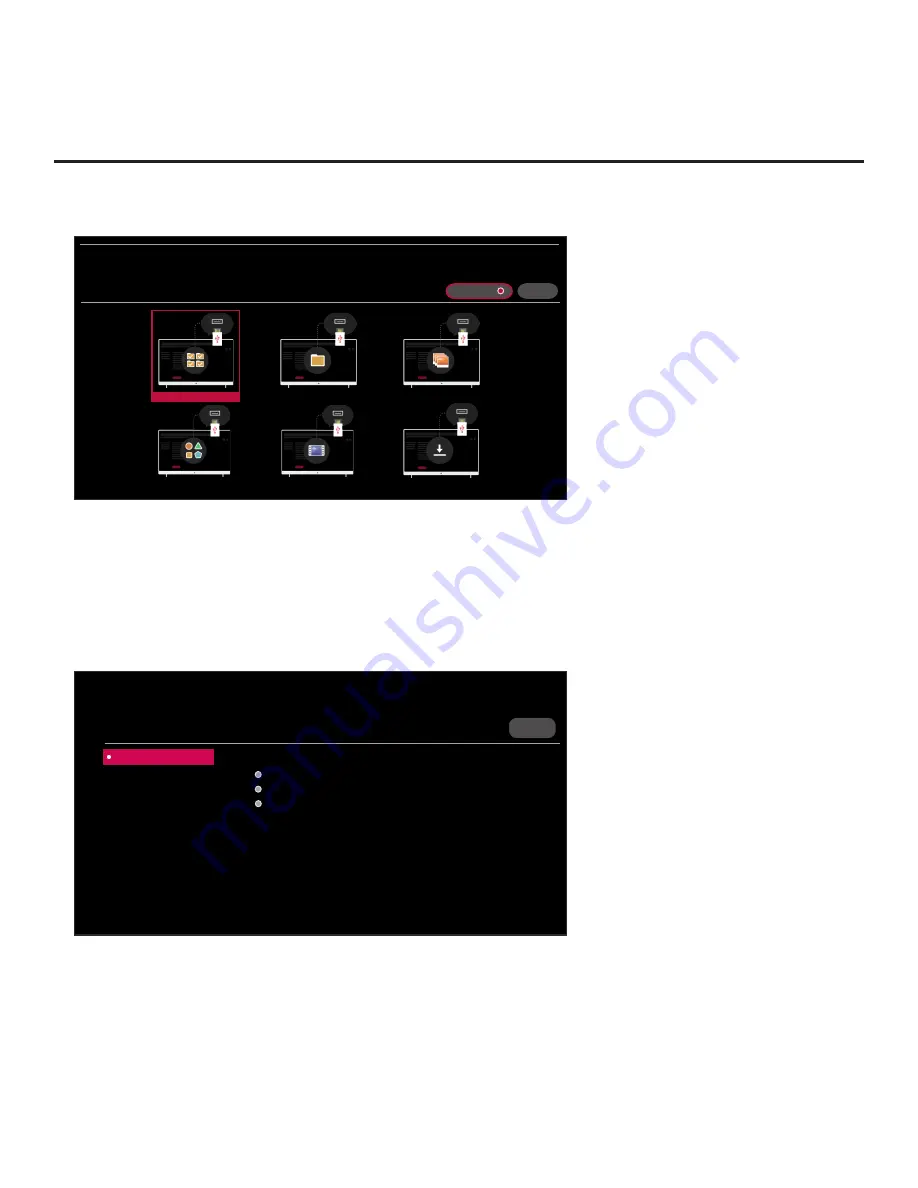
82
206-4350
Reference: Updating TV/PTC Software using a USB Memory Device
(Cont.)
(Continued from previous page)
X
TV MANAGER
USB 1:
Device Name
Select the desired option below.
USB DEVICE
DIAGNOSTICS: ON
Ez Download
Data Cloning
Image Download
Icon Download
Video Download
Software Update
6. Use the arrow keys to select
Software Update
, and then press the Wheel (
OK
) button.
7. Use the Up/Down arrow keys to select
Update TV Software
or
Update PTC Software
, as
applicable, and press the Wheel (
OK
) button.
Depending on your selection, a list of either TV or PTC software files stored in the LG_DTV
folder on the USB memory device will be displayed on the screen. Above the listing of files, you
can also see the current version of TV or PTC software. The following screen sample illustrates
an Update TV Software screen.
X
UPDATE
< 01
SOFTWARE UPDATE
USB 1:
Device Name
Select the file to download, and then select UPDATE.
Update TV Software
Update PTC Software
Current TV Software Version:
version#
filename.epk/Version: version#
filename.epk/Version: version#
filename.epk/Version: version#
8. Use the arrow keys to select/highlight the update file to download, and then press the Wheel
(
OK
) button.
9. When you are ready to download the update, select
UPDATE
on the screen, and then press
the Wheel (
OK
) button on the Installer Remote.
Software update progress will be displayed on the screen. Do NOT remove the USB device until
the software update is complete. When the software update is complete, a “Software Update is
completed” pop-up message will briefly be displayed on the screen, and then, the TV will reboot.






























