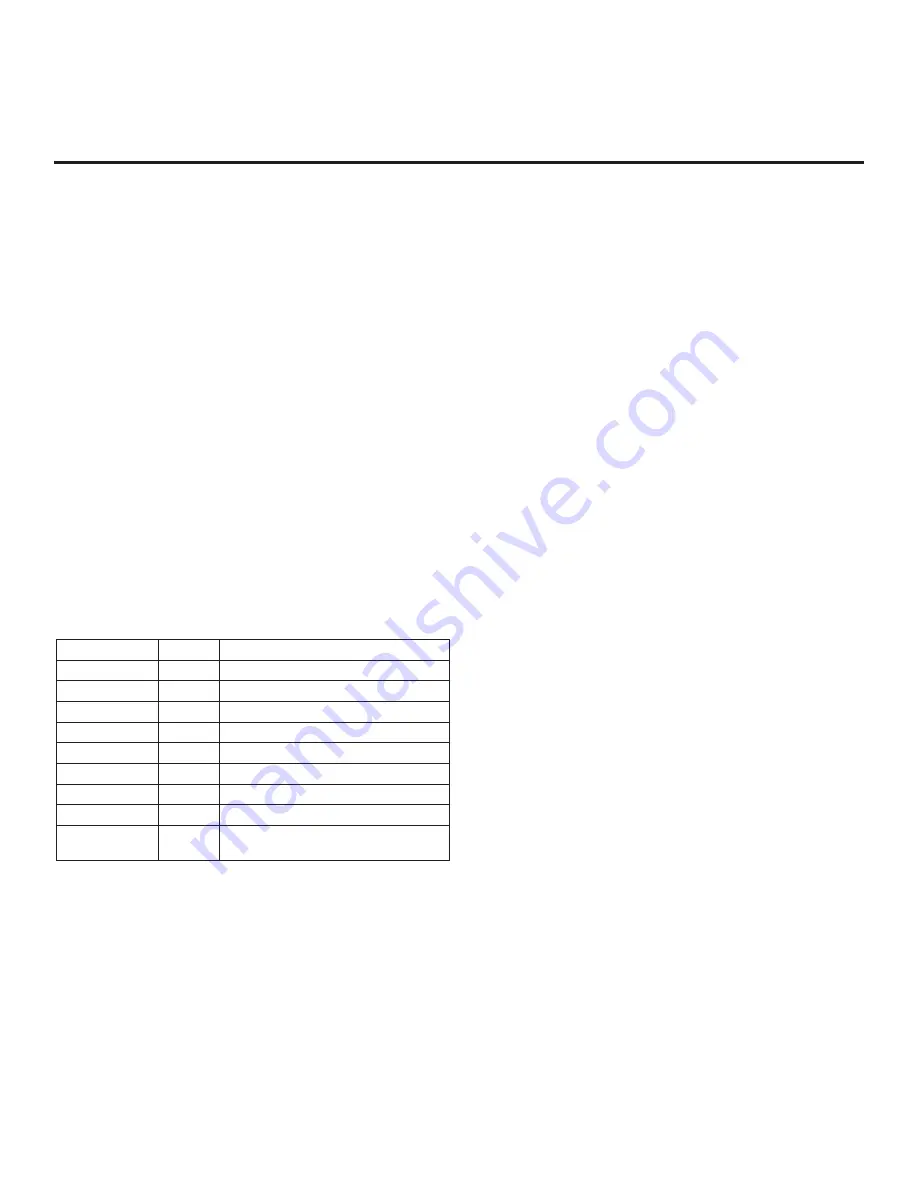
48
206-4350
Installer Menu (Cont.)
092 - HDMI3 ENABLE
Set to 1 to enable HDMI 3 input in DTV Mode. Set to 2 to enable
HDMI 3 input in PC Mode. Set to 0 to disable display panel HDMI
3 input.
094 - SAP MENU EN (2nd Audio Program)
Set to 1 to enable the SAP feature in the Function Menu (i.e.,
the TV is not in Pass-through Mode). Set to 0 to disable the SAP
feature in the Function Menu.
096 - DEF. ASP. RATIO (Default Aspect Ratio)
Selects the aspect ratio to be set as default each time the TV is
turned ON:
0 = Set By Program
1 = 4:3
2 = 16:9 (default)
3 = Just Scan
4 = Zoom
Note:
See also item 106 ASP RATIO LOCK. This item (i.e., item
096) is not available in the Installer Menu when item 106 is set to 1.
097 - AUDIO OUTPUT
Determines availability and signal type/level (fixed speaker,
variable speaker, or fixed line level [amplifier]) of the audio output to
be used by external audio equipment connected to the SPEAKER
OUT / LINE OUT jack on the TV. Set to 0 to disable audio output.
Otherwise, see the table below and set as required in accordance
with audio equipment. See also Reference section, “External
Stereo Speaker Specifications.”
Value
Status
Speaker Output
1
Fixed 0.01 Watts
2
Fixed 0.03 Watts
3
Fixed 0.05 Watts
4
Fixed 0.10 Watts
5
Fixed 0.20 Watts
6
Fixed 0.50 Watts
7
Fixed 1.00 Watt (default)
8
Control with volume
Line Output
9
Fixed line level (typically 400 mVrms ±
100 mVrms @10KΩ) output
098 - PRO:CENTRIC
Selects the Pro:Centric Application Mode. Set to 0 (default)
to disable the Pro:Centric application. Set to 2 for GEM (Java
Application) Mode. Set to 3 for HTML Mode.
Once you exit the Installer Menu, turn OFF the TV for at least one
minute to initiate the Pro:Centric application download. When
you turn the TV back ON, wait several minutes to allow the TV to
load the Pro:Centric application after the initial download. Then,
press the PORTAL key on the Installer Remote, and verify that the
Pro:Centric application appears on the display.
Note:
This item is not available in the Installer Menu when item
119 DATA CHANNEL is set to 0.
Note:
The Installer Remote shipped with the ET960H TV models
supports MMR operation. However, if configuring the TV for GEM
(Java Application) Mode, please note that the MMR operation is
incompatible with LG’s Java application. Either set Installer Menu
item 101 IR FEEDBACK to 2 in order to disable the TV’s MMR
feature, or use a standard IR remote with the TV.
099 - BACK LIGHTING
Sets the TV screen brightness. Default setting is 255.
•
1 (dimmest picture) – 100 (brightest picture) Static Back Lighting
•
101 (dimmest picture) – 200 (brightest picture) Dynamic Back
Lighting: The TV automatically controls back lighting depending
upon the picture level of the current program.
•
201 Automatic Static Back Lighting: The TV automatically
controls back lighting by using Intelligent Sensor to detect the
level of ambient lighting.
•
202 Automatic Dynamic Back Lighting: The TV automatically
controls back lighting by using Intelligent Sensor to detect the
level of ambient lighting and depending upon the picture level
of the current program.
If set to 201 or 202, back lighting can be controlled via the Picture
settings in the TV setup menus. However, each time the TV is
turned ON, Picture Mode (set in Picture Menu) is defaulted to
Intelligent Sensor. If Picture Mode is manually set to a static option
(Vivid, Standard, etc.) during a viewing session, Intelligent Sensor
is temporarily disabled.
If set to 255, back lighting is controlled via the Picture settings in
the TV’s setup menus.
101 - IR FEEDBACK
If set to 0 (default), the TV’s MMR (Magic Motion Remote) feature
is enabled, and a compatible LG MMR may be used with the TV. If
set to 2, the MMR feature is disabled.
Note:
The Installer Remote shipped with the ET960H TV models
supports MMR operation. However, see item 098 PRO:CENTRIC
note regarding compatibility if you intend to configure the TV for
GEM Mode.
102 - ATSC BAND
Selects the RF band used by the ATSC tuner.
0 = Broadcast
1 = Cable
2 = HRC
3 = IRC
4 = Same as NTSC (default)
103 - ATSC TUNE MODE
Sets the ATSC tuning mode. Set to 1 (default) for Physical Channel
tuning. Set to 0 for Virtual Channel tuning.
















































