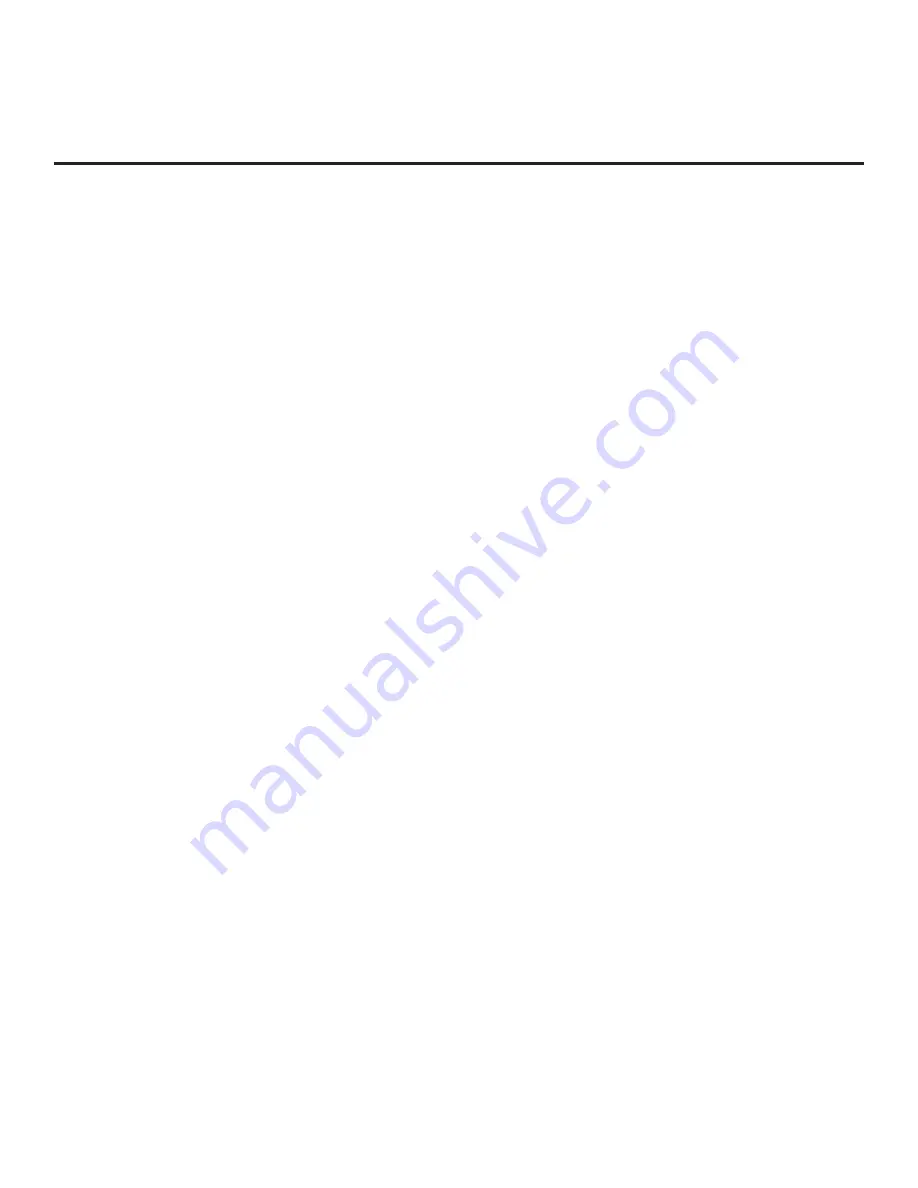
75
206-4350
IP Environment Setup (Cont.)
(Continued from previous page)
• Enter the Pro:Centric server domain name in the Domain Name field.
Note that in order for the domain name to be resolved to an IP address,
there must be a DNS entry for the domain name.
For each data entry field: Use the arrow keys to select the field and press
the Wheel (
OK
) button. Then, you can either use the number keys on the
Installer Remote to direct enter data values, or you can use the arrow keys
to select the appropriate number(s)/alphanumeric character(s) from the
pop-up virtual keyboard displayed at the bottom of the screen. When you
are done, select
Enter
from the virtual keyboard, and press the Wheel
(
OK
) button on the Installer Remote.
c) Enter the Pro:Centric server port number in the Port Number field. The port
number must match the port number that is set in the Pro:Centric server.
4.
Select/highlight the
Mode
field and press
OK
on the Installer Remote to
display the drop-down list of options. Then, use the Up/Down arrow keys to
select the appropriate Pro:Centric Application Mode setting—
Configuration
Only
,
GEM
(Java), or
HTML
. If the Pro:Centric Application Mode is set to
“Configuration Only,” Pro:Centric application data will not be downloaded.
Note:
If the mode has already been set in the Installer Menu (item 098
PRO:CENTRIC) or in the EZ-Manager Wizard, the specified mode will be
reflected in this field. If you change the mode in this menu, Installer Menu
item 098 will now reflect the value you selected here.
5. Select/specify the appropriate Update Event setting(s), as required. Based
on Update Time settings, the Wake For Update feature wakes the TV once
daily to check for, and if applicable, download updates from the Pro:Centric
server. See Installer Menu item 121 UPDATE TIME HR description on page
49 for additional information on Wake For Update functionality.
• Select/highlight the
Update Event
field and press the Wheel (
OK
) button on
the Installer Remote to toggle the setting as required. When Update Event
is enabled, an Update Time field is displayed on the screen.
• If Update Event is enabled, set the Update Time as required. Use the arrow
keys on the Installer Remote to select/highlight the Update Time field, and
then press the Wheel (
OK
) button. Hour, Minute, and Meridiem fields will
be displayed. Select each field in turn and specify the appropriate Wake
For Update time, as desired. Note that the Update Time set in this menu is
based on a 12-hour clock. Ensure the meridiem (AM/PM) specification is
set accordingly.
6. Once all fields are completed as required, use the arrow keys on the
Installer Remote to return to the IP Environment Menu, as necessary, or
press
BACK/EXIT
to exit the IP Environment Menu.






























