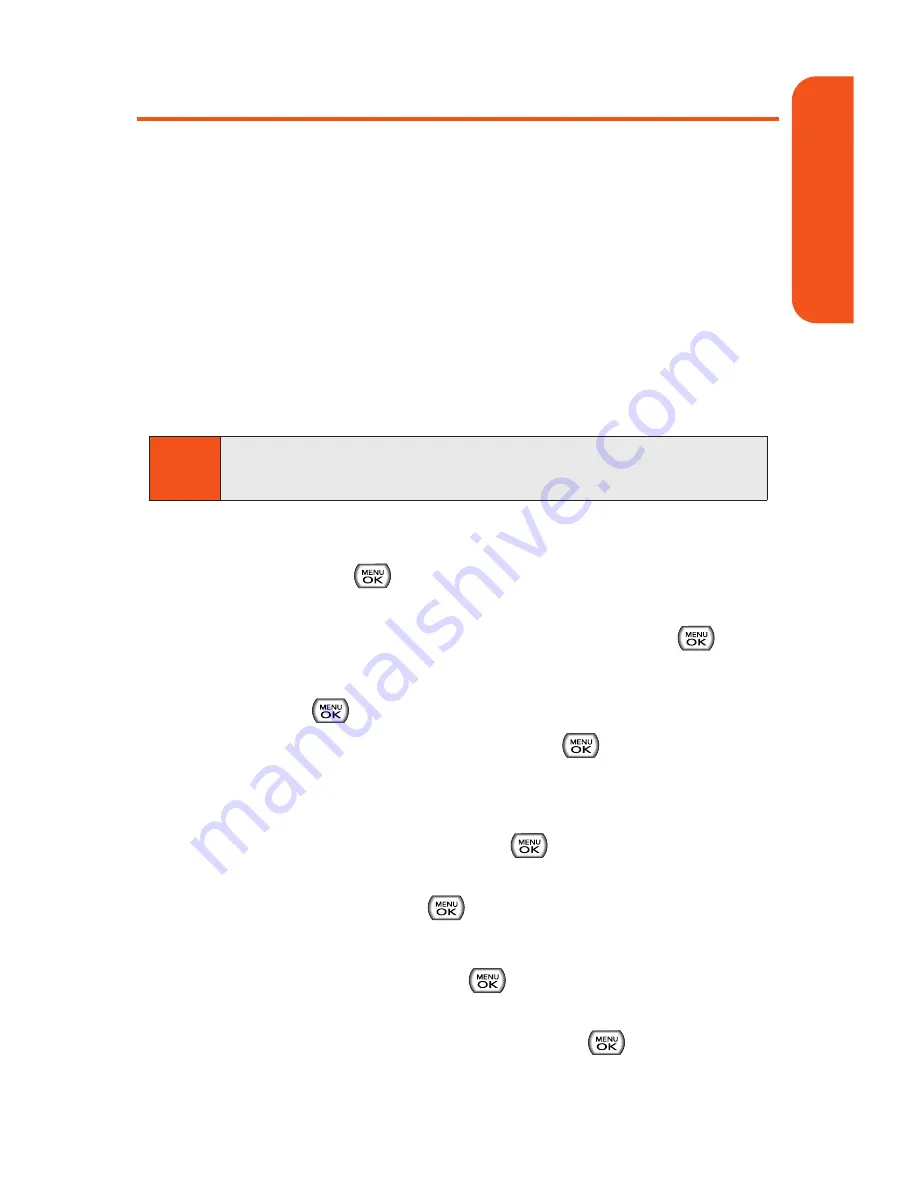
Using Your Phone’s Calendar
Adding an Event to the Calendar
Your Calendar helps organize your time and reminds you of
important events.
To add an event:
1.
Select
Main Menu > Tools > Scheduler
.
2.
Using your navigation key, highlight the day to which you
would like to add an event and press
Add
(left softkey).
3.
Select a time for the event by highlighting the time field
and pressing
.
Using your keypad and/or navigation key, set the
start and end time for the event and press
.
4.
Select a title for the event by highlighting
[Content]
and
pressing .
Enter the event title and press
. (See “Entering
Text” on page 28.)
5.
Select a repeating status for the event by highlighting
the repeat field and pressing
.
Highlight
None
,
Daily
,
Mon - Fri
,
Weekly
,
Monthly
, or
Yearly
and press
.
6.
Select an alarm time for the event by highlighting the
alarm field and pressing
.
Highlight
None
,
On time
,
5 minutes
,
10 minutes
,
1 hour
,
1 day
, or
2 days
and press
.
Tip
Press the navigation key up or down to scroll by week through
the Calendar.
Section 1G: Using the Phone’s Calendar and Tools
87
Cal
e
ndar & T
ools
Содержание Muziq Phone
Страница 1: ...PhoneUserGuide MUZIQTM byLG ...
Страница 17: ...Section 1 Using Your Phone ...
Страница 169: ...Section 2 Pivot Service Features ...
Страница 221: ...Section 3 Safety and Warranty Information ...
















































