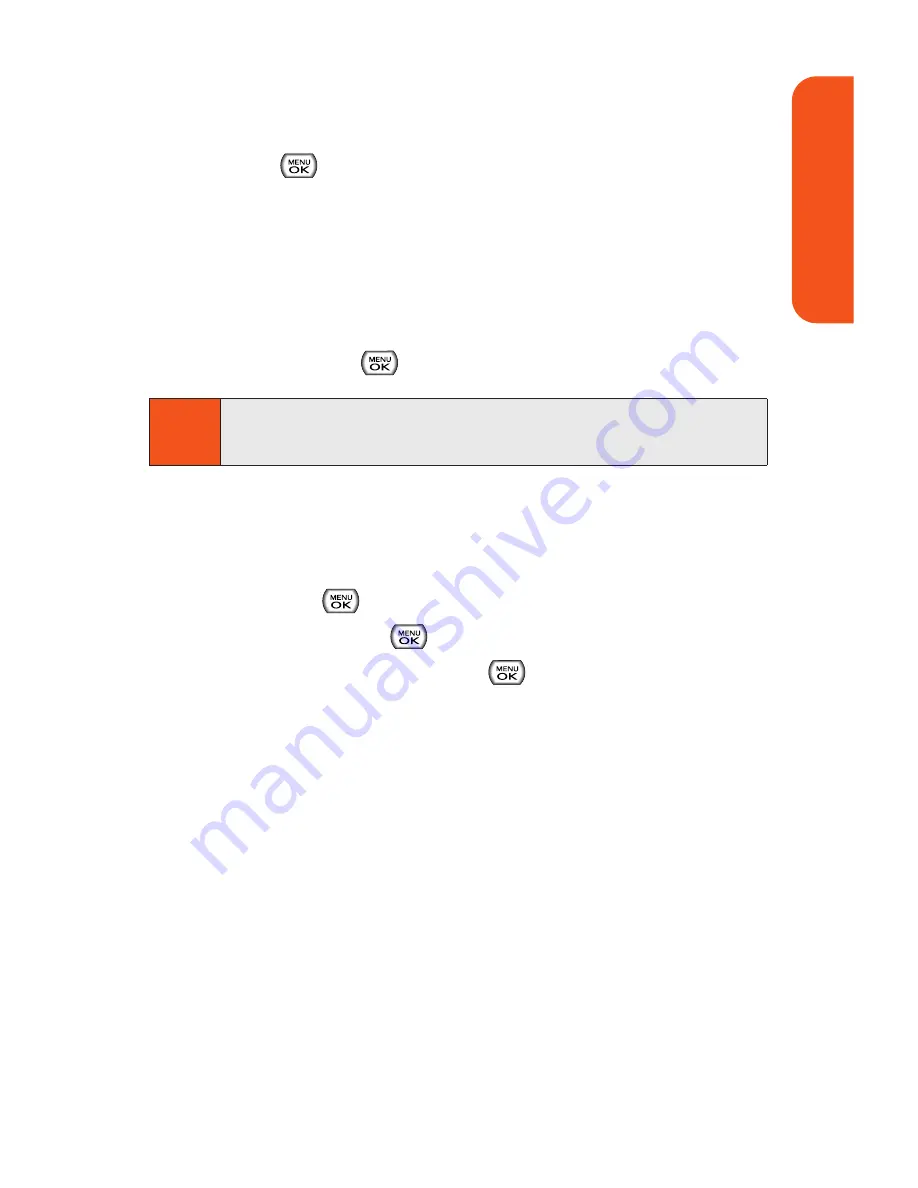
3.
Press
Next
(left softkey ) when you have finished
selecting/entering recipients, and compose a message
or use the preset messages or smileys (emoticons) and
press .
To type a message, use your keypad to enter your
message. Use the right softkey to select a character
input mode. (See “Entering Text” on page 28.)
To use a preset message or a smiley, press the right
softkey, select
Preset messages
or
Smileys
, and
then highlight your desired message or emoticon
and press
.
4.
Scroll to
Priority
and press your navigation key right or
left to set the message priority (
Normal
or
Urgent
).
5.
If you wish to change your callback number, scroll to it
and press
, then select
None
,
My Phone Number
, or
Other
, and press
. (If you select Other, enter the
desired number and press
.)
6.
Press
Send
(left softkey ) to send the message.
Note
For more information about using and managing preset
messages, see “Managing Preset Messages” on page 47.
Section 2A: Pivot Service Features: The Basics
157
Piv
o
t Servic
e
Содержание Muziq Phone
Страница 1: ...PhoneUserGuide MUZIQTM byLG ...
Страница 17: ...Section 1 Using Your Phone ...
Страница 169: ...Section 2 Pivot Service Features ...
Страница 221: ...Section 3 Safety and Warranty Information ...






























