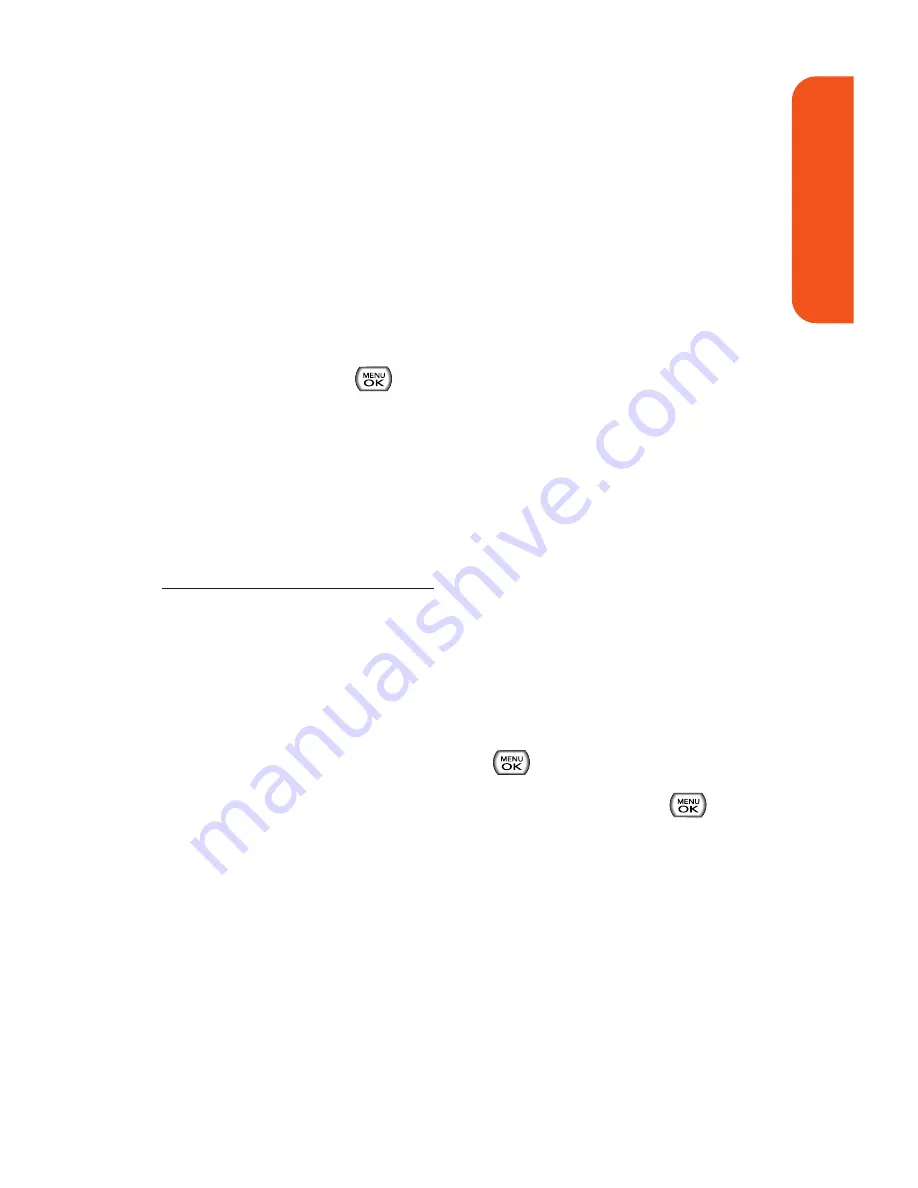
Uploading Pictures
To upload pictures:
1.
Select
Main Menu > Pictures > My Albums > In Phone
or
Memory Card
. (Thumbnail pictures will be displayed.)
2.
Select the picture(s) you wish to upload by placing a
check mark on each image and press
Options
(right
softkey).
3.
Select
Upload
and choose
Upload Selection
or
Upload
All
and press
. (Up to 30 pictures at a time can be
uploaded.)
4.
Press
Continue
(left softkey) to start uploading.
Downloading Your Online Pictures
From your online Picture Mail albums display at
www.sprint.com/picturemail
, you can select pictures to
download to your phone.
To download pictures from the Picture Mail Web site:
1.
From the online pictures display, select the picture you
wish to download and press
Options
(right softkey).
2.
Highlight
Assign
and press
.
3.
Select one of the following options and press
.
Picture ID
to download and assign the selected
picture as a Picture ID.
Screen Saver
to download and assign the selected
picture as a screen saver.
Incoming Calls
to download a picture and assign to
incoming calls with or without caller ID.
Section 1K: Using the Built-In Camera
137
Camer
a
Содержание Muziq Phone
Страница 1: ...PhoneUserGuide MUZIQTM byLG ...
Страница 17: ...Section 1 Using Your Phone ...
Страница 169: ...Section 2 Pivot Service Features ...
Страница 221: ...Section 3 Safety and Warranty Information ...






























