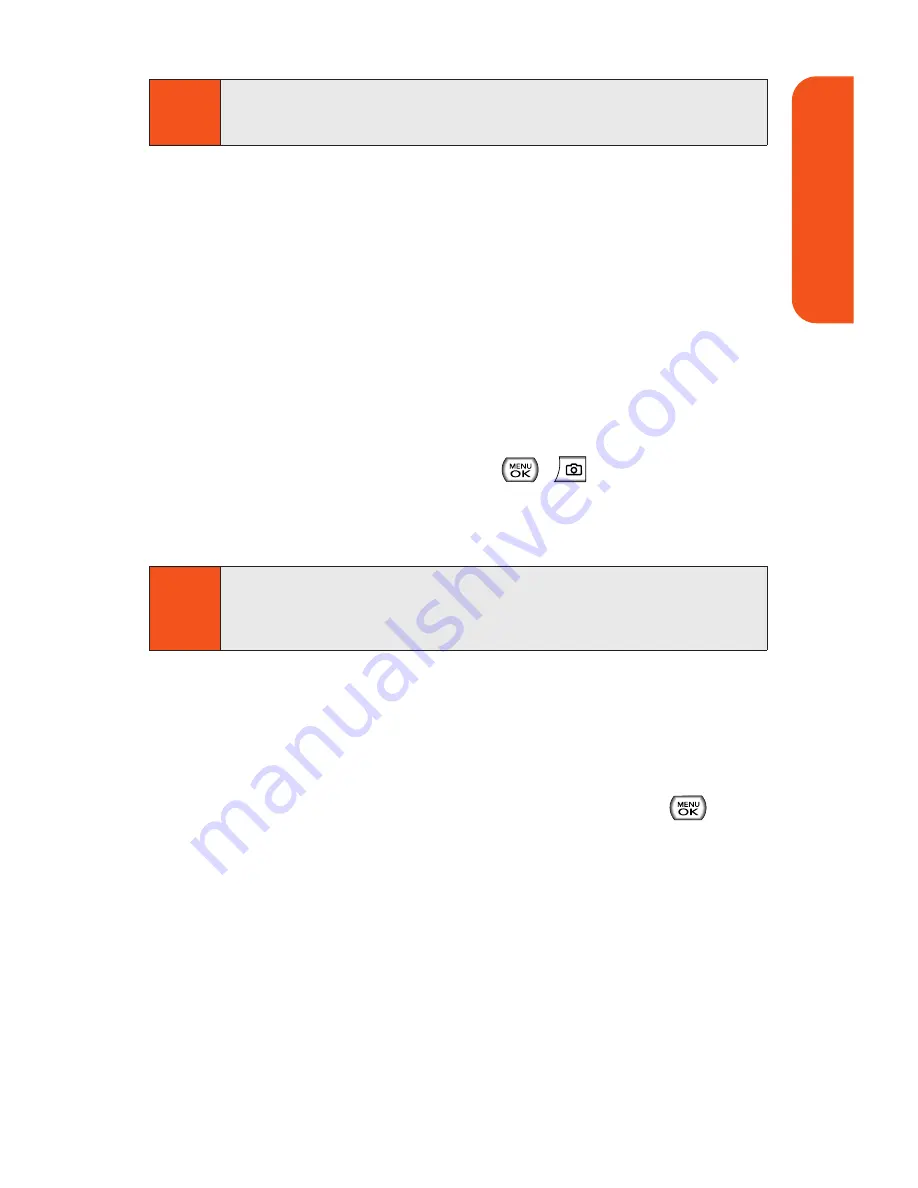
Using the Zoom
This feature allows you to zoom in on an object when you take
a picture. Depending on your resolution settings, you can
adjust the zoom from 1x to 15x steps.
To use the zoom:
1.
From camera mode, press the navigation key or the side
volume key up or down to adjust the zoom. (The gauge
bar appears.)
2.
Press
Capture
(left softkey),
,
, or the side
camera key to take the picture. (The picture will
automatically be saved in the In Phone Folder.)
Selecting Camera Settings
To select your camera settings:
1.
From camera mode, select
Options > Settings
.
2.
Select one of the following options and press
:
Resolution
to select a picture’s file size (
1.3M
(960*1280), VGA (480*640),
or
QVGA (240*320)
).
Quality
to select the picture quality setting (
Fine ,
Normal,
or
Economy
).
Shutter Sound
to select a shutter sound (
Shutter
1~4,
or
Off
).
Image Enhancer
to enhance image resolution from
-2EV to 2EV.
Note
While the self-timer is active, all keys are disabled except
Back
,
End
, and the right softkey button
Cancel
.
Note
The Zoom gauge will not appear when the Resolution
setting is High. Zoom is available only when using VGA or
QVGA resolution.
Section 1K: Using the Built-In Camera
121
Camer
a
Содержание Muziq Phone
Страница 1: ...PhoneUserGuide MUZIQTM byLG ...
Страница 17: ...Section 1 Using Your Phone ...
Страница 169: ...Section 2 Pivot Service Features ...
Страница 221: ...Section 3 Safety and Warranty Information ...






























