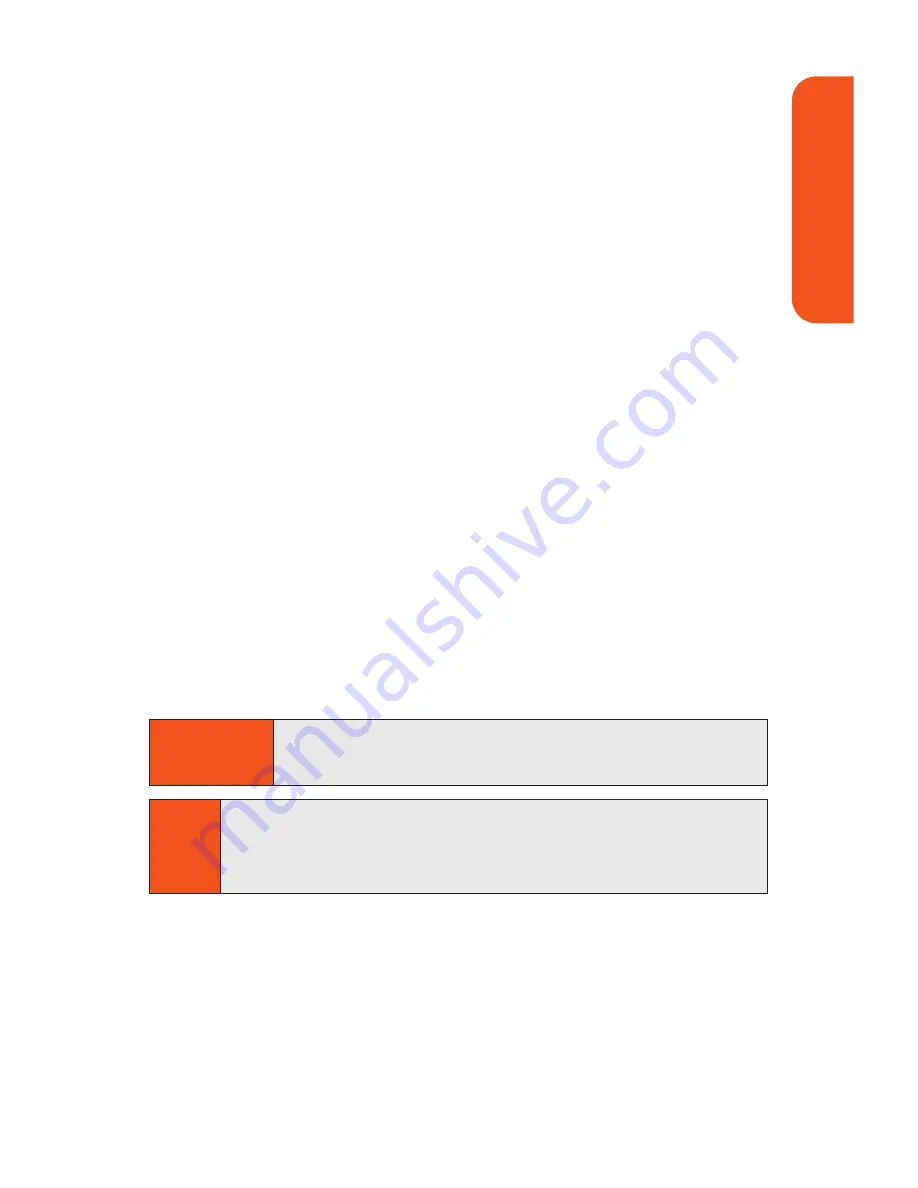
Using the Transfer Tab
This tab allows you to copy music files from your computer to
your phone's microSD card.
To copy songs to your phone:
1.
Connect your phone and your computer using the
supplied USB cable. (See “Connecting Your Phone and
Your Computer” on page 196.)
2.
With the Music Manager open on your computer, click
the
Transfer
tab.
3.
Double-click the
Songs
folder in the left pane.
4.
Select all the songs you wish to download to your phone
and then drag them to the gray
Music Transfer List
section at the bottom of the window.
5.
Once you have all the songs you wish to transfer, click
the
Transfer Now
button to begin copying the songs to
your phone.
A red progress bar indicates the upload progress of
each song to the phone.
6.
Select
Done
to stop using the phone for Mass Storage
and return to the Main LCD standby screen.
Note
A memory card is required to listen to any music stored or
downloaded to the phone. The number of files you can store
depends on the size and format options of the memory card.
WARNING
Do not disconnect phone while the transfer is in
progress.
Section 2C: Sprint Music and Your Player
197
Sprint Music
Содержание Muziq Phone
Страница 1: ...PhoneUserGuide MUZIQTM byLG ...
Страница 17: ...Section 1 Using Your Phone ...
Страница 169: ...Section 2 Pivot Service Features ...
Страница 221: ...Section 3 Safety and Warranty Information ...
















































