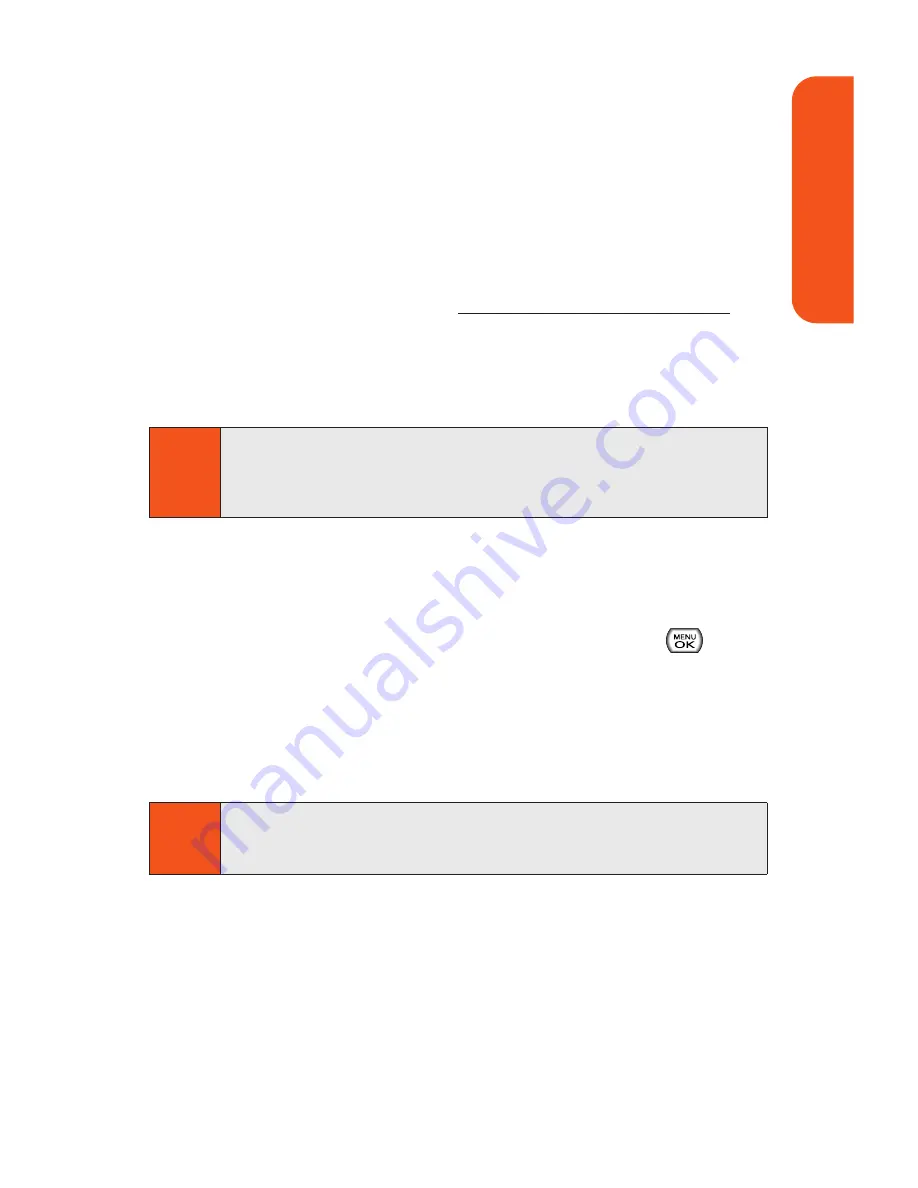
In Phone Folder Options
When you are viewing the In Phone folder, press
Options
(right softkey) to display the following options:
Play
to play a video that was just recorded (if applicable).
Send
to send an image to another user using Picture Mail.
Upload
to upload pictures from the In Phone folder to
the Picture Mail Web site (
www.sprint.com/picturemail
).
Depending on your settings, you may be prompted to
accept a data connection. Choose
My Uploads
or
My Albums
.
Assign
to display the following options:
Picture ID
to display the currently highlighted
picture for incoming calls from a specific Contacts
entry. Select the desired entry and press
.
Screen Saver
to display the currently highlighted
picture as a screen saver.
Incoming Calls
to display the currently highlighted
picture for all incoming calls.
Delete
to delete pictures in the In Phone Folder. Select
Delete selection
or
Delete all
.
to order prints that can be delivered by mail or
picked up at a retail outlet; or to print directly to a printer
using Bluetooth or PictBridge.
Note
Pictures assigned as a Picture ID or Screen Saver will
automatically be copied to the
In Phone
folder.
Note
If this is the first time you have accessed the Picture Mail
account, you will be prompted to register your Sprint
Picture Mail account.
Section 1K: Using the Built-In Camera
123
Camer
a
Содержание Muziq Phone
Страница 1: ...PhoneUserGuide MUZIQTM byLG ...
Страница 17: ...Section 1 Using Your Phone ...
Страница 169: ...Section 2 Pivot Service Features ...
Страница 221: ...Section 3 Safety and Warranty Information ...






























