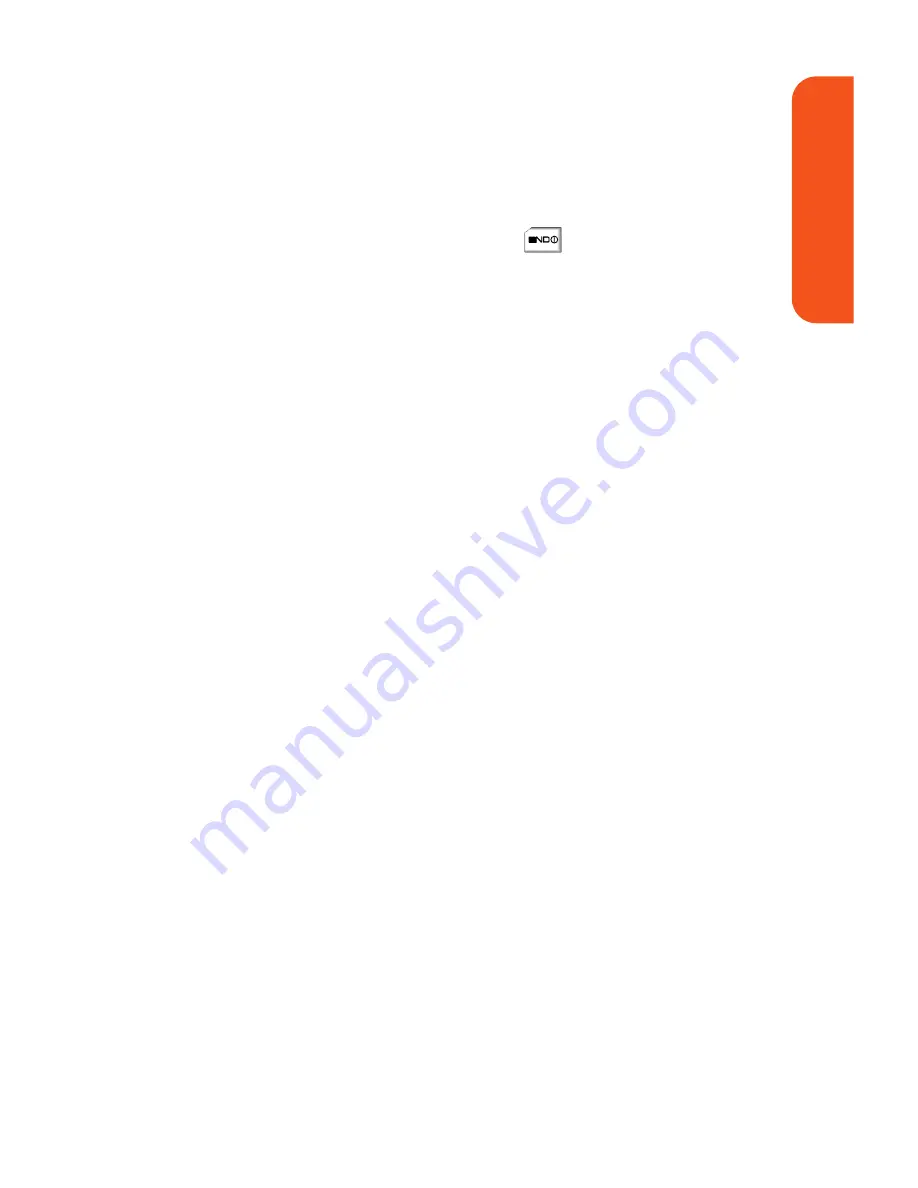
Connecting Your Phone and Your Computer
Transferring music requires a direct USB connection
between your computer and your phone.
To configure your phone for direct USB communication:
1.
Turn the phone on by pressing
. Make sure the
phone is not locked and that a microSD card has been
previously installed. (See “Using the microSD Card” on
page 103.)
2.
Insert the USB connector into a USB port on your
computer.
3.
Connect the remaining end of the USB cable into the
power interface connector.
4.
If necessary, complete the “Found New Hardware”
wizard on your computer. When ready, the computer
will display “New Device Detected” and a new drive
letter will be assigned to the phone.
5.
Select
Main Menu > Tools > USB Mode > Transfer Music
.
– or –
When a USB cable is connected to your PC and your
phone, files are automatically detected.
6.
Once the phone has established an active connection to
the computer, the
Connected
indicator appears at the
upper-right corner of the screen. Your phone is now
ready to receive music files from your computer. See
“Using the Transfer Tab” on the following page to copy
music to your phone's microSD card.
Section 2C: Sprint Music and Your Player
196
Sprint Music
Содержание Muziq Phone
Страница 1: ...PhoneUserGuide MUZIQTM byLG ...
Страница 17: ...Section 1 Using Your Phone ...
Страница 169: ...Section 2 Pivot Service Features ...
Страница 221: ...Section 3 Safety and Warranty Information ...
















































