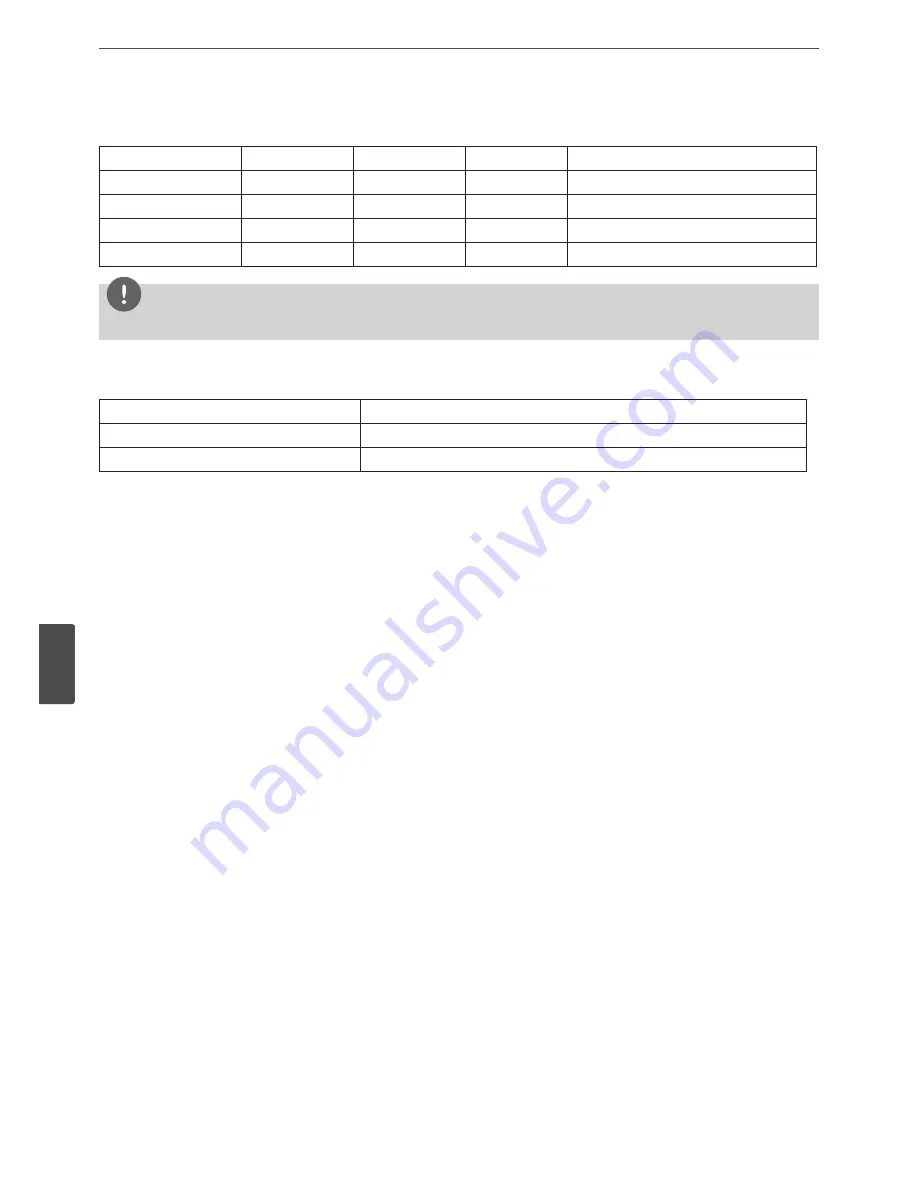
70
Appendix
7
Appendix
Supported function list for device
Device
Instant backup
Schedule backup
Export
Configuration Import/Export
CD/DVD
O
X
O
X
USB memory
O
O
O
O
USB HDD
O
O
O
O
E-SATA HDD
O
O
O
O
NOTE
If you use a USB memory stick or USB HDD for configuration import/export you must disconnect the other external USB devices.
Supported IP Camera Audio/Video Codec
Item
Codec
Video
H.264 Base/Main Profile, JPEG, MPEG4
Audio
G.711, G.726, AAC, PCMU 8 Khz, PCMA 8 Khz
Содержание LRN8240D Series
Страница 78: ...AB28 ...























