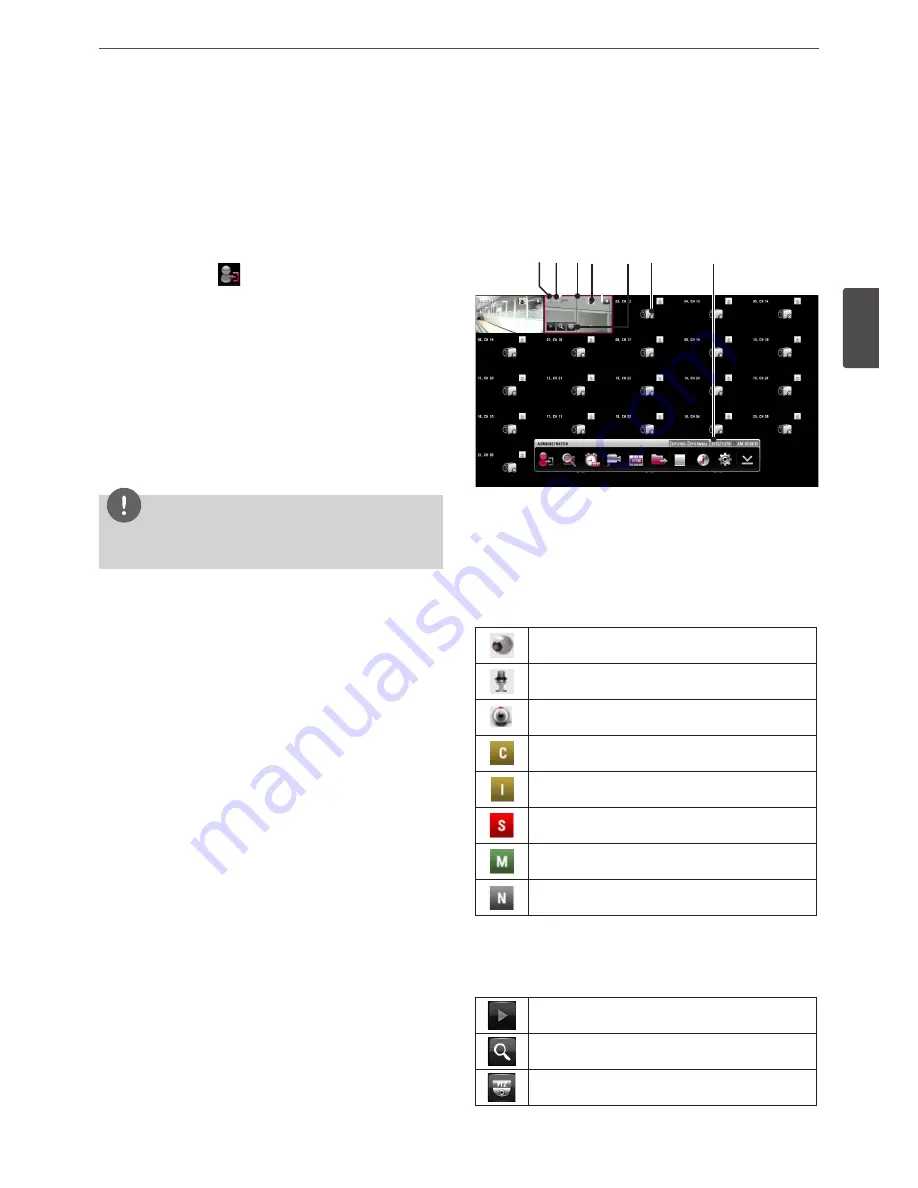
Installation
19
3
Ins
talla
tion
System Operation
1. Turn on the unit. System booting will commence. The LG logo
image will be displayed on the main monitor during the system
booting.
2. When the booting is completed the live window will be
displayed. Click the
icon on the system control bar or press
the LOGIN button on the remote control to display the log-in
window.
3. Select a user name by using the mouse or arrow and the OK
button on the remote control or front panel. For the first time,
you can select the ADMINISTRATOR user name only. You can
register a new user with various access rights using the user
setup menu.
4. Enter the password by using the virtual keyboard. (Note that the
default administrator password is “000000”.)
5. Click the [OK] icon.
You can see the live screen and operate the system.
NOTE
If the system is turned off accidently and then turned on again,
the system may take a long time to be rebooted.
System Shutdown
1. First, you must stop playback and exit the setup menu. In
playback, press STOP.
2. Press and hold
1
(POWER) button until the beep sounds and
the logout window will be displayed.
3. Enter the password by using the virtual keyboard.
4. Click the [OK] icon. The system will shutdown.
General Explanation of the Live
Screen on the Main Monitor
Main Monitor Screen
a b c d
e f
g
a
Channel Number
Displays the channel number.
b
Channel Name
Displays the edited channel name.
c
Selected Channel
Displays the selected channel with red box.
d
Camera Status Icon
Displays the PTZ camera status.
Displays the input audio status.
Displays the IP camera status.
Gold “C” indicates continuous recording.
Gold “I” indicates Instant recording.
Red “S” indicates sensor triggered recording.
Green “M” indicates motion detection recording.
Gray “N” indicates the channel is not being recorded.
e
Quick Buttons
The Quick Buttons will appear when the mouse is moved to
the camera's live screen. You can use the following functions by
clicking it for the selected channel.
You can use the playback function.
You can use the digital zoom function.
You can control the PTZ Camera. (optional)
Содержание LRN8240D Series
Страница 78: ...AB28 ...






























