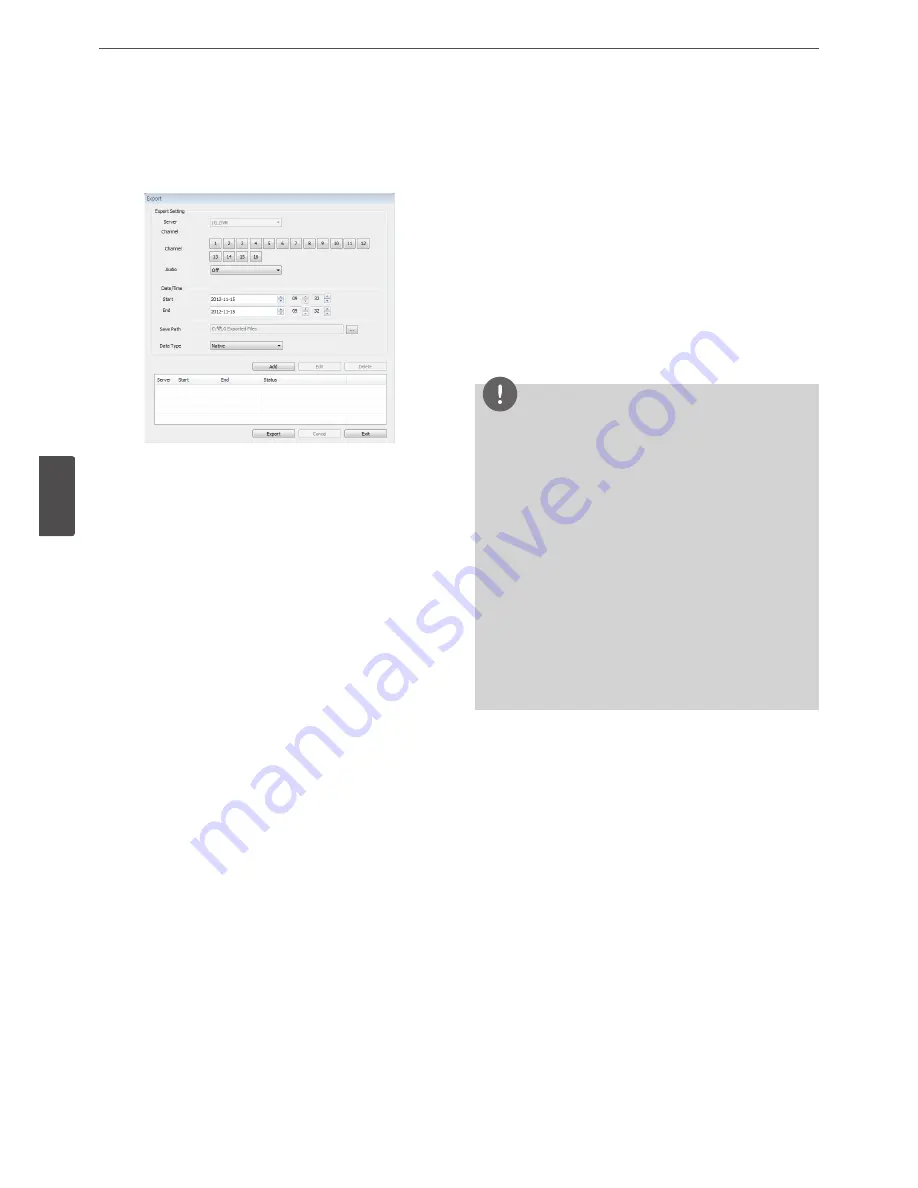
60
LG Network Client Program
5
LG Ne
tw
ork Clien
t P
rogr
am
Using the Export function
You can copy the recorded images and audio data from the DVR/
NVR unit to the PC. This function is permitted for Administrator and
other group users who have the Export authority.
• Server: Displays the selected server name.
• Channel: Select a channel(s) to export the data.
• Audio: Set to On or Off to export the audio data.
• Start: Set the start date/time to copy.
• End: Set the end date/time to copy.
• Save Path: Displays the current exported data save folder. You
can select (or make) the folder on the computer to save the
exported data. The initial save folder is “C:\LG Exported Files”. If
you want to change the storage folder, click the [...] button and
select the new folder.
• Data Type: You can select the saving file format between “Native
[*.exp]” and “AVI”. The Native file is saved with the extention of
“*.exp” and the AVI file is saved with the extention of “*.avi”. The
saved “*.exp” file can playback using the Export Viewer program
and “*.avi” file can playback using the Windows Media Player or
the other “.avi” file player.
• Add: Adds the export setting schedule to the list.
• Edit: Edits the selected export setting on the list.
• Delete: Deletes the selected export setting schedule from the
list.
• Export: Click to start the data exporting according to the
selected export setting.
• Cancel: Click it to cancel data exporting.
• Exit: Click to exit the window.
How to export the data
1. Set the Channel options. You have to select more than one
channel.
2. Select the audio option.
• On: Select when the Audio data is exported.
• Off: Select when the Audio data is not exported.
3. Set the Date/Time options.
4. Select the folder on the computer to save the exported data.
5. Select the data type.
6. Click [Add] button. The list of the configured server, start time,
end time and Status appears.
7. Select the registered export setting schedule in the list.
8. Click the [Export] button to begin the export.
The export status will be displayed on the Status column.
NOTE
• The exported data file name is made automatically as the
[Server name_Channel number_export start time.exp(or “avi”)]
type.
• If you do not assign the export directory, the export directory
will be set to default directory and sub directory will be
created with start date.
• If you log-out from the network client, the export sequence
will be terminated.
• If you set the time for data that does not exist, the export
function is not activated.
• The warning message appears for the conditions listed below.
-
When the start date/time and end date/time are the same.
-
When the start date/time is later than the end date/time.
-
When the channel is not selected.
• When you export the data by using the LG network client
program, the log information will not be exported.
Содержание LRN8240D Series
Страница 78: ...AB28 ...
















































