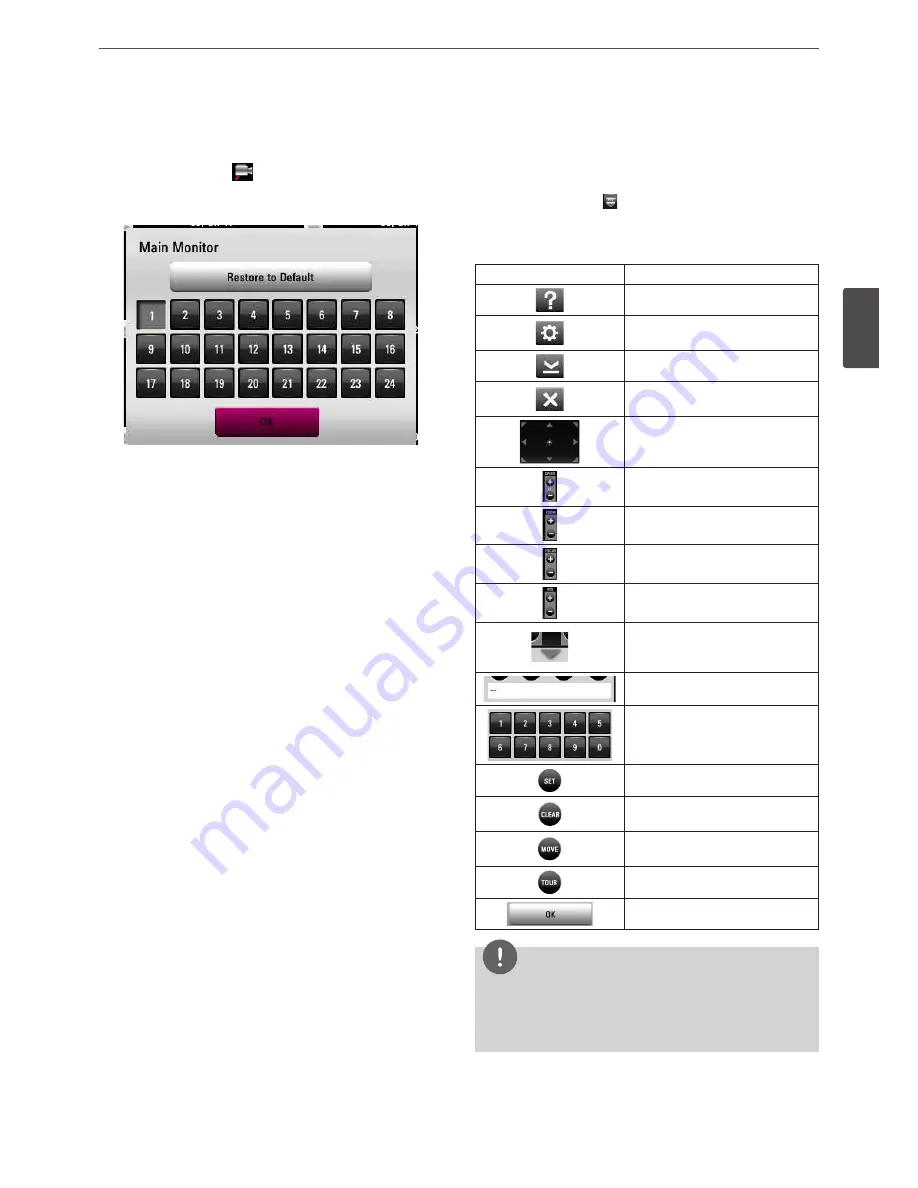
Installation
21
3
Ins
talla
tion
Changing the order of cameras
You can change the order of the cameras shown on the monitor.
1. Press CAM or click the
icon in the system control bar.
2. Select a camera number you want to set as first monitor.
- [Restore to Default] : Camera 1 is set in first monitor.
3. Select [OK] and press OK to confirm your selection.
PTZ Camera Control
You can control the cameras connected via Network.
1. Select the PTZ camera channel on the main monitor you want
to control.
2. Press PTZ or click the icon that appears when the mouse is
moved to PTZ camera's screen.
Virtual PTZ remote control is displayed on the main monitor.
3. Use each item to control the PTZ camera.
Button
Function
Displays the PTZ control guide.
Displays the setup menu of the PTZ
camera.
Minimizes PTZ virtual remote control.
Removes the PTZ virtual remote
control.
Use to pan/tilt the camera.
You can select the Pan/Tilt/Zoom
speed.
You can adjust the camera zoom.
You can adjust the focus of a camera
manually.
You can adjust the iris of a camera
manually.
Displays or disappear the preset
control options in the virtual PTZ
remote control
Displays the Selected Preset number.
To input the preset number.
To register preset positions.
To delete a memorized preset
position.
To move the camera to the preset
position.
To start a preset tour.
Confirm the preset position.
NOTE
You can use some options by clicking the right button of the
mouse in PTZ camera control mode.
• PTZ Control Guide: Shows the guide for using the mouse.
• Exit: Exits from the PTZ camera control mode.
Содержание LRN8240D Series
Страница 78: ...AB28 ...






























