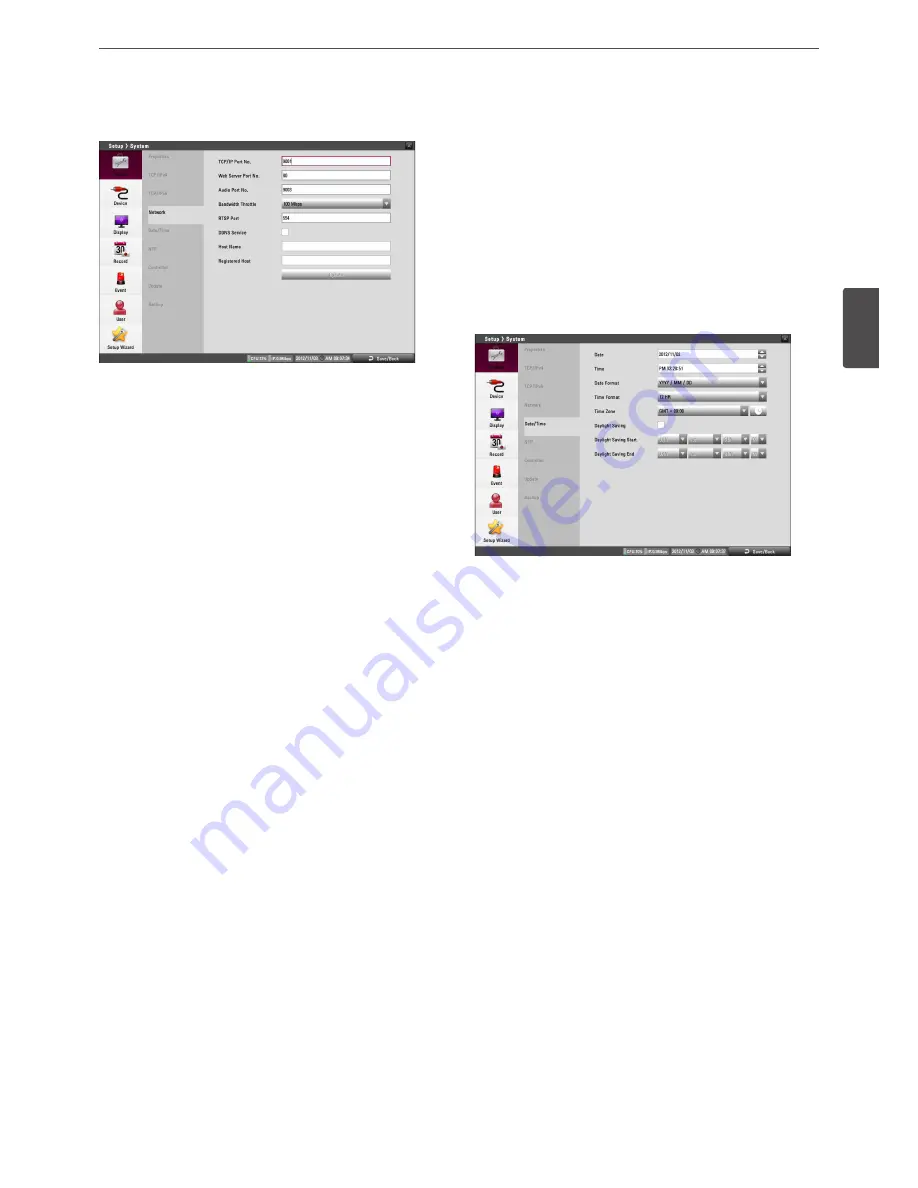
Installation
27
3
Ins
talla
tion
Network
• TCP/IP Port No.: Enter the TCP/IP Port number. You can watch
the live surveillance image over the network with the PC Client
program. The factory default TCP/IP port for transmission of
video data is 9001 and audio data is 9003. However in some
cases it is better to change this port number for added flexibility
or security. You can edit this port between 1025 and 65535.
• Web Server Port No.: Enter the Web Sever Port number. You can
watch the live surveillance image over the network with a web
browser. Typically the TCP port used by HTTP is 80. However in
some cases it is better to change this port number for added
flexibility or security. You can edit this port to 80 or between
1025 and 65535.
• Audio Port No.: Enter the Audio Port number. You can edit this
port between 1025 and 65535.
• Bandwidth Throttle: Enter the Bandwidth to adjust the data
traffic.
• RTSP Port : Enter the RTSP Port number. You can edit this port
between 1 and 65535. Default Port number is 554.
• DDNS Service: Marks up to activate the DDNS function.
This free service is very useful when combined with the LG
DDNS Server. It allows the user to connect the IP device using
the URL, rather than an IP Address. This also solves the problem
of having a dynamic IP address.
• Host Name: Enter the host name you want to use.
You can not use the “www”, “mail”, “http”, “ftp”, “com”, “lg”, “lge”,
“lgddns”, “lgeddns”, “ddns” for host name.
• Registered Host: The registered host name appears.
• Update: Register the host name you typed in [Host Name] to LG
DDNS server.
How to register DDNS host name
When you use the DDNS function for the first time after you
purchased LG DVR/NVR
1. Displays the DVR/NVR setup menu.
2. Select [System] > [Network] option.
3. Marks up for the [DDNS Service] option.
4. Enter the host name in the [Host Name] option.
5. Press the [Update] button. If host registration is properly
completed, the host name will be displayed in the [Registered
Host] option. If the host name is not registered after updating,
please check network connection.
When you want to change DDNS host name
If you want to change the registered host name to new one, follow
as shown below.
1. Enter a new host name in the [Host Name] option.
2. Press the [Update] button. The confirmation window will be
displayed to change your host name.
3. Click the [OK] button. When host name is properly changed, the
changed host name will be displayed in the [Registered Host]
option. If host name is not changed after updating, please check
network connection.
Date/Time
• Date: Select the current year, month and day.
• Time: Select the current time.
• Date Format: Select the date display format.
• Time Format: Select the time display format.
• Time Zone: Select the time zone in the area where the system is
installed.
• Daylight Saving: Mark up if you want to use the daylight saving
function.
• Daylight Saving Start: Select the Daylight Saving start time.
• Daylight Saving End: Select the Daylight Saving end time.
Содержание LRN8240D Series
Страница 78: ...AB28 ...
















































