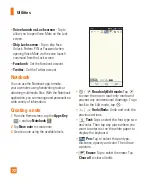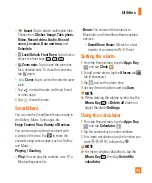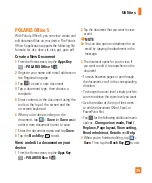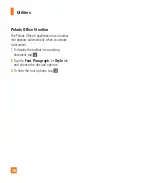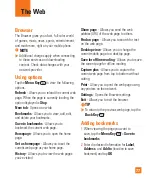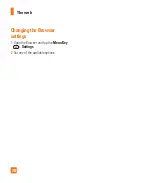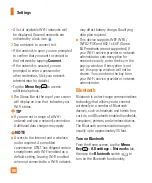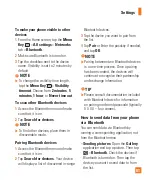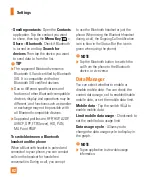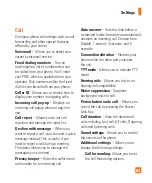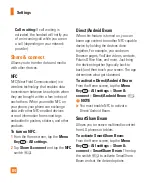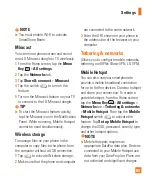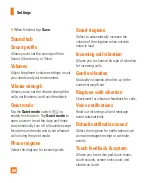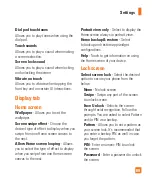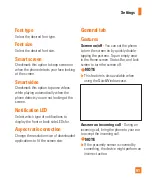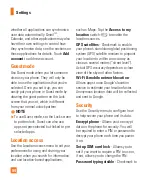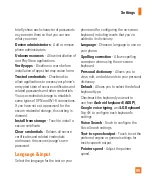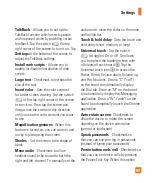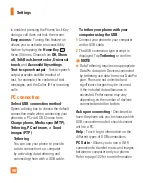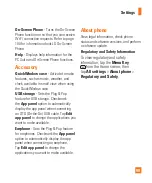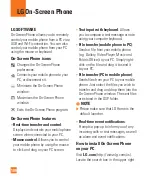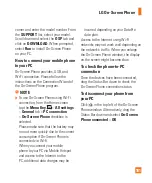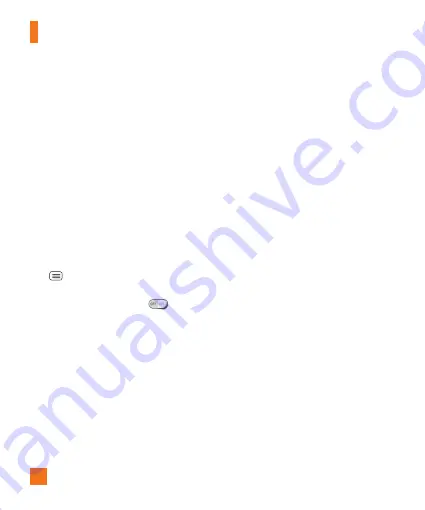
86
may be incurred if the included data
allowance is exceeded. Performance
may vary depending on the number of
devices connected and other factors.
If you do not use a password, others
will be able to use your Mobile Hotspot
connection.
Bluetooth tethering
Bluetooth tethering allows you to connect
other devices to your phone via Bluetooth.
To share your connection via Bluetooth
tethering:
From the Home screen, tap the
Menu
Key
>
All settings
>
Networks
tab
>
Tethering & networks
. Then tap the
Bluetooth tethering
switch
to turn
the function on.
%
NOTE
Bluetooth tethering can be activated
only when your smartphone is
connected to the AT&T network.
Help
Tap to view help information on the
Mobile Hotspot and Bluetooth tethering
functions.
Mobile networks
You can set whether to enable or disable
data access on your phone.
Data enabled
- Select whether to enable
or disable data access.
International data roaming
- Select
whether to enable or disable data access
while international roaming.
Access point names
- You can select
the access point name, add a new APN, or
reset to default.
Network operators
- Allows you to
select a network operator (if necessary).
Search for AT&T MicroCell
- You can
search and register the AT&T MicroCell in
order to use.
VPN(Basic VPN)
From your phone, you can add, set up, and
manage virtual private networks (VPNs)
that allow you to connect and access
resources inside a secured local network,
such as your corporate network.
Prepare Your Device for VPN
Connection
Depending on the type of VPN you are
using at work, you may be required to
Settings