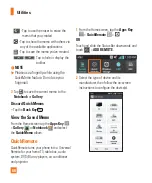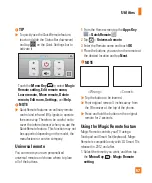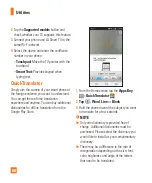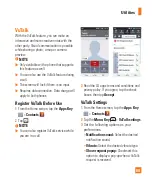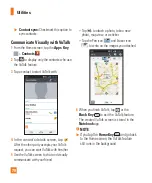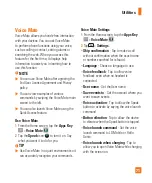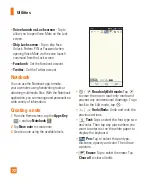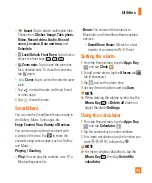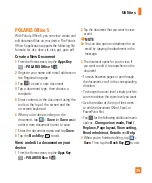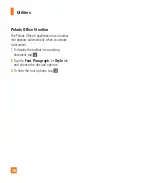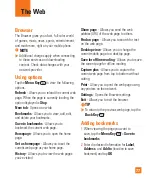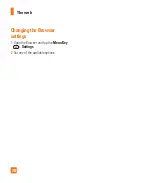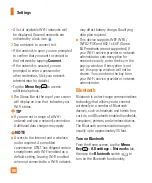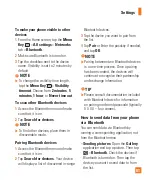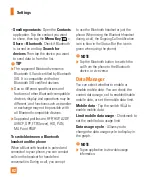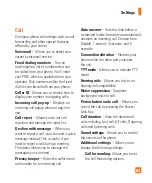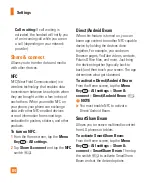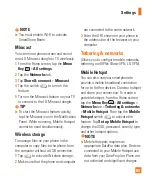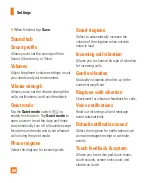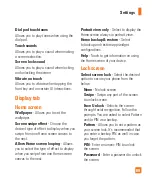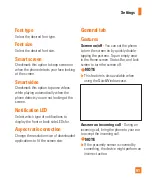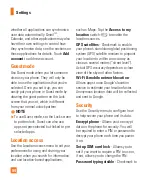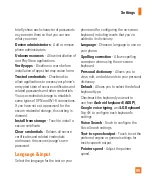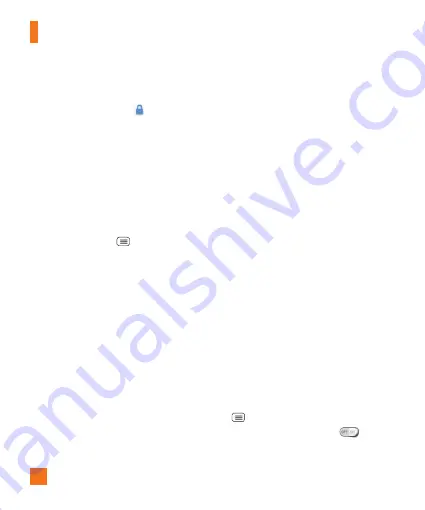
80
•
A list of available Wi-Fi networks will
be displayed. Secured networks are
indicated by a lock icon
.
3
Tap a network to connect to it.
•
If the network is open, you are prompted
to confirm that you want to connect to
that network by tapping
Connect
.
•
If the network is secured, you are
prompted to enter a password or
other credentials. (Ask your network
administrator for details).
•
Tap the
Menu Key
to access
additional options.
4
The Status Bar at the top of your screen
will display an icon that indicates your
Wi-Fi status.
%
TIP
If you are not in range of a Wi-Fi
network and use a network connection.
Additional data charges may apply.
%
NOTE
Access to the Internet and a wireless
router required. As an added
convenience, AT&T has shipped certain
smartphones with Wi-Fi enabled as a
default setting. Leaving Wi-Fi enabled
when not connected to a Wi-Fi network
may affect battery charge. Qualifying
data plan required.
This device supports WEP, WPA/
WPA2-PSK and 802.1x EAP
. (Some
EAP methods are not supported.) If
your Wi-Fi service provider or network
administrator sets encryption for
network security, enter the key in the
pop-up window. If encryption is not
set, this pop-up window will not be
shown. You can obtain the key from
your Wi-Fi service provider or network
administrator.
Bluetooth
Bluetooth is a short-range communications
technology that allows you to connect
wirelessly to a number of Bluetooth
devices, such as headsets and hands-free
car kits, and Bluetooth-enabled handhelds,
computers, printers, and wireless devices.
The Bluetooth communication range is
usually up to approximately 30 feet.
Turn on Bluetooth
From the Home screen, tap the
Menu
Key
>
All settings
>
Networks
tab,
then tap the
Bluetooth
switch
to
turn on the Bluetooth functionality.
Settings