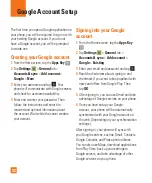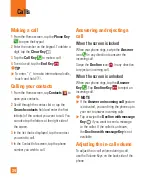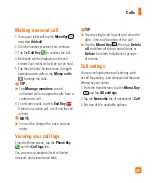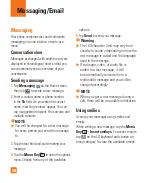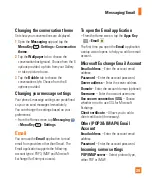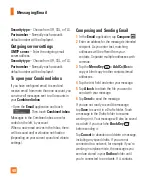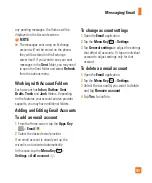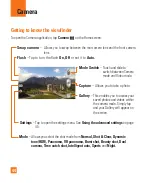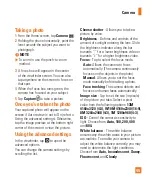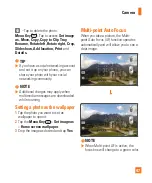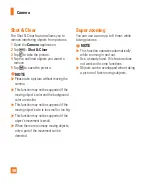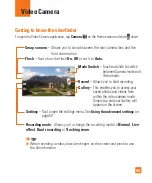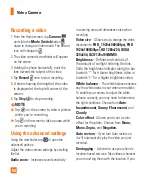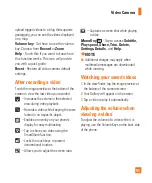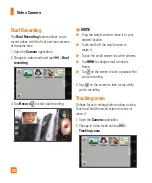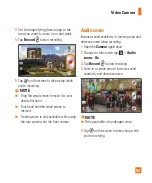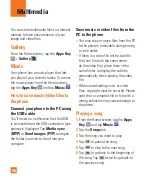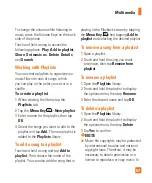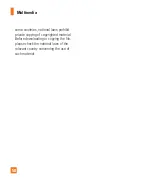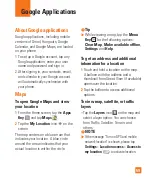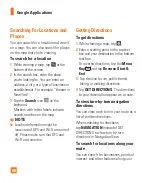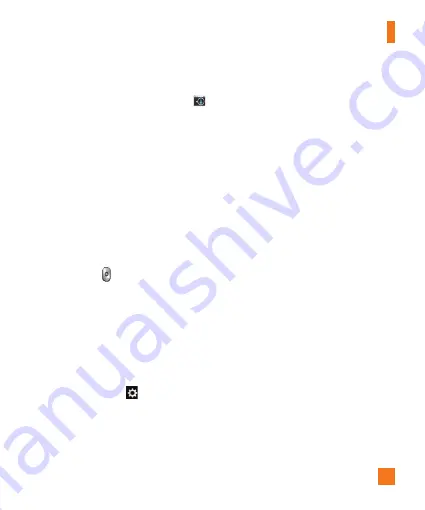
45
Camera
Taking a photo
1
From the Home screen, tap
Camera
.
2
Holding the phone horizontally, point the
lens towards the subject you want to
photograph.
%
NOTE
To zoom in use the pinch-to-zoom
method.
3
A focus box will appear in the center
of the viewfinder screen. You can also
tap anywhere on the screen to focus on
that spot.
4
When the focus box turns green, the
camera has focused on your subject.
5
Tap
Capture
to take a picture.
Once you’ve taken the photo
Your captured photo will appear on the
screen if Auto review is set to On (refer to
Using the advanced settings). Otherwise,
tap the image preview at the bottom right
corner of the screen to view the picture.
Using the advanced settings
In the viewfinder, tap
to open the
advanced options.
You can change the camera settings by
scrolling the list.
Cheese shutter
- Allows you to take a
picture by voice.
Brightness
- Defines and controls of the
amount of sunlight entering the lens. Slide
the brightness indicator along the bar
towards “-” for a lower brightness video or
towards “+” for a higher brightness video.
Focus
- Tap to select the focus mode.
Auto
: Allows the camera to focus
automatically. (The camera continuously
focuses on the objects in the photo).
Manual
: Allows you to set the focus
mode manually before taking a photo.
Face tracking
: The camera detects and
focuses on human faces automatically.
Image size
- Tap to set the size (in pixels)
of the picture you take. Select a pixel
value from the following options:
13M
4160x3120 (4:3), W10M 4160x2340 (16:9),
8M 3264x2448 (4:3), 1M 1280x960 (4:3)
.
ISO
-
Control the camera's sensitivity to
light. Choose from
Auto, 100, 200, 400
and
800.
White balance
- The white balance
ensures any the white areas in your picture
are realistic. To enable your camera to
adjust the white balance correctly, you may
need to determine the light conditions.
Choose from
Auto,
Incandescent
,
Sunny
,
Fluorescent
, and
Cloudy
.