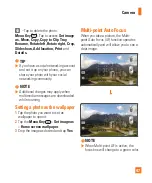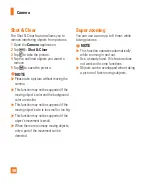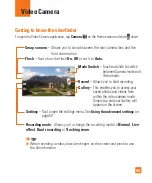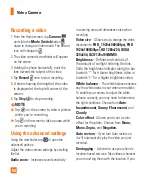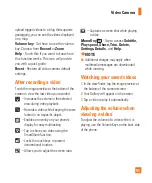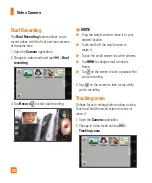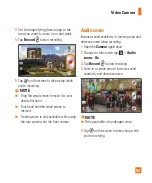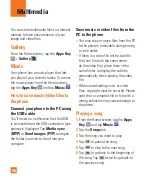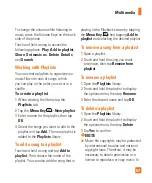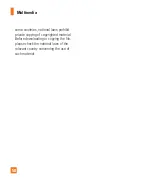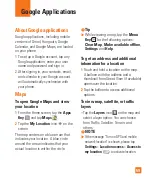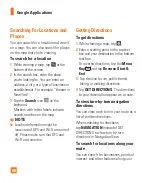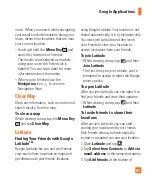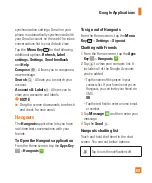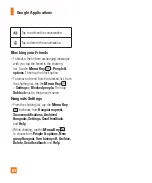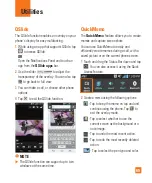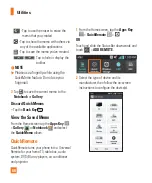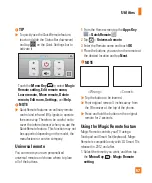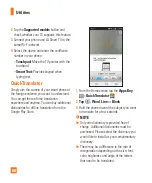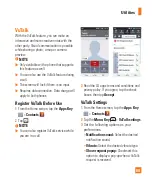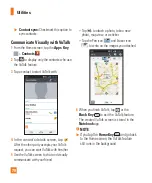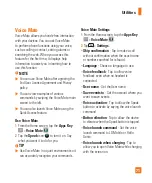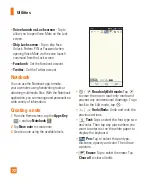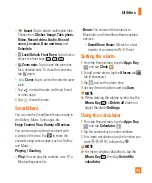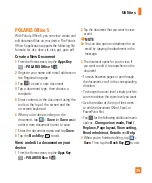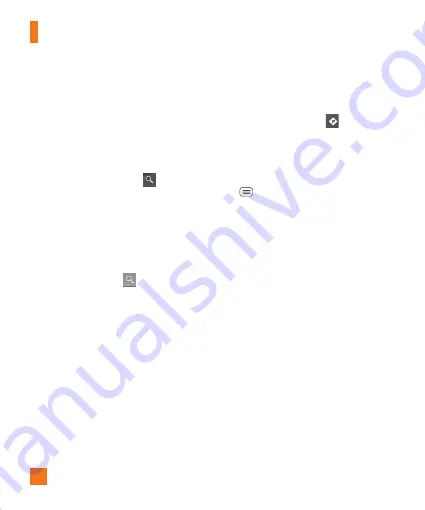
60
Searching For Locations and
Places
You can search for a location and view it
on a map. You can also search for places
on the map that you're viewing.
To search for a location
1
While viewing a map, tap
at the
bottom of the screen.
2
In the search box, enter the place
you're looking for. You can enter an
address, a city, or a type of business or
establishment. For example, “theater in
New York”.
3
Tap the
Search
icon
on the
keyboard.
Markers with letter labels indicate
search matches on the map.
%
NOTE
Location information might be
inaccurate if GPS and Wi-Fi are turned
off. Please make sure that GPS and
Wi-Fi are turned on.
Getting Directions
To get directions
1
While viewing a map, tap
.
2
Enter a starting point in the top text
box and your destination in the bottom
text box.
To reverse directions, tap the
Menu
Key
and tap
Reverse Start &
End
.
3
Tap the icon for car, public transit,
biking, or walking directions.
4
Tap
GET DIRECTIONS
. The directions
to your destination appear as a route.
To view turn-by-turn navigation
directions
You can view each turn in your route as a
list of written directions.
When searching for directions,
tap
NAVIGATION
instead of GET
DIRECTIONS to view turn-by-turn
directions in Navigation View.
To search for locations along your
route
You can search for businesses, points of
interest, and other features along your
Google Applications