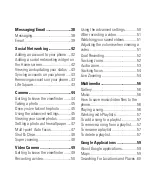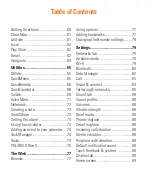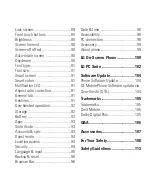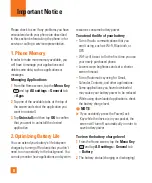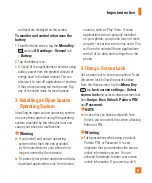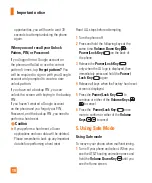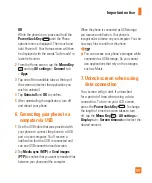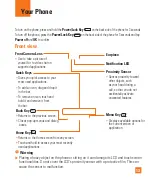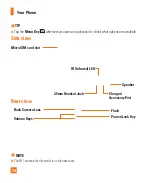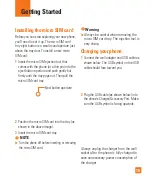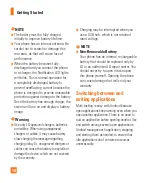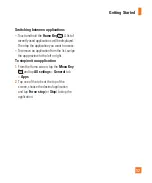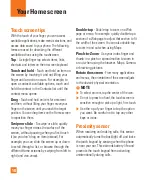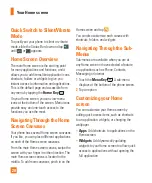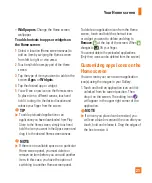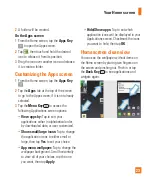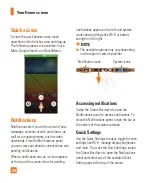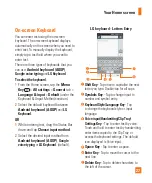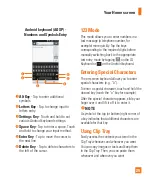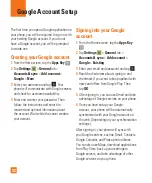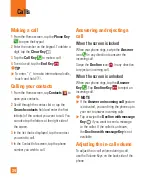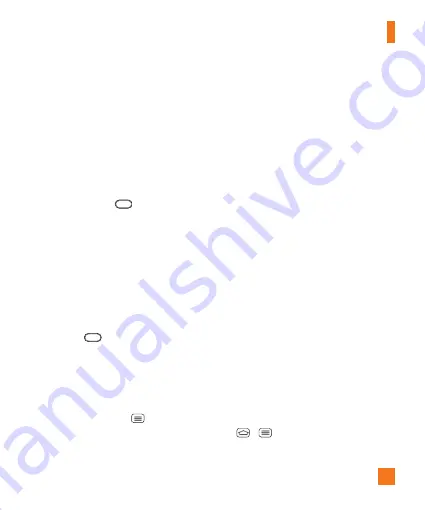
19
%
NOTE
When turning the screen on while holding
the phone in a horizontal position, make sure
you do not cover the proximity sensor. Doing
so will turn the screen off immediately after
turning it on.
Lock your phone
When you are not using the phone, press the
Power/Lock Key
to lock your phone.
This helps prevent accidental presses and saves
battery power.
Also, if you do not use the phone for a while, the
Home screen, or other screen you are viewing, is
automatically replaced with the lock screen after
30 seconds (depending on the screen timeout
settings) of inactivity to conserve the battery and
prevent pocket dialing.
To wake up your phone, press the
Power/
Lock Key
. The lock screen will appear.
Swipe the screen in any direction to unlock.
The last screen you were working on opens.
%
NOTE
The automatic screen timeout can be
configured manually in Settings. To change
it, tap the
Menu Key
>
All settings
>
Display
tab >
Screen timeout
.
If there are any programs running when you
lock the phone, they may still be running in
lock mode. It is recommended that you exit
all programs before entering the lock mode
to avoid unnecessary charges (e.g., phone
call, web access and data communications).
KnockON
The KnockON feature allows you to double-tap
the screen to easily turn it on or off. You can
disable this feature in the Gestures settings.
To turn the screen on
1
Double-tap the center of the Lock screen to
turn the screen on.
2
Unlock the screen or access any of the
available shortcuts or widgets.
To turn the screen off
1
Double-tap an empty are of the Home screen
or the Status Bar.
2
The screen will turn off.
%
NOTE
Tap on the center area of the screen. If
you tap on the bottom or the top area, the
recognition rate may decrease.
To activate or deactivate the feature, tap
>
>
All settings
>
General
tab >
Gestures
>
Screen on/off
.
Your Home screen