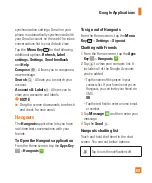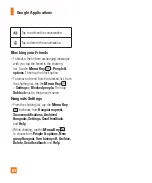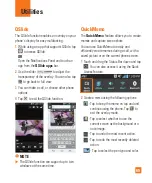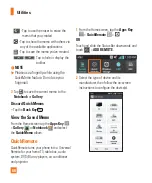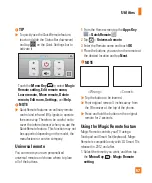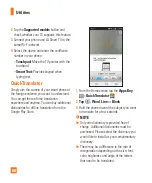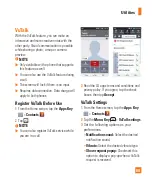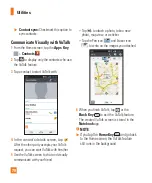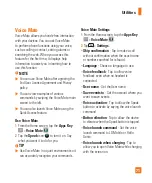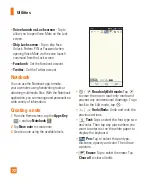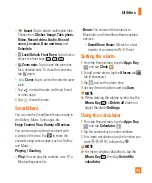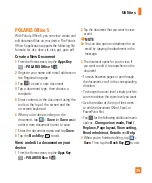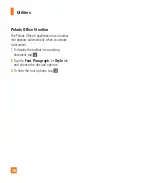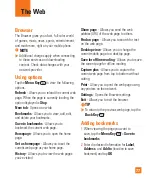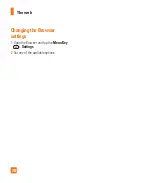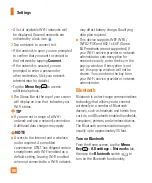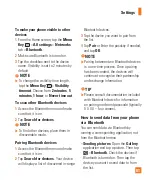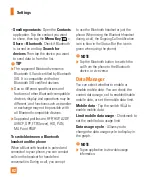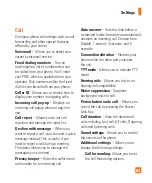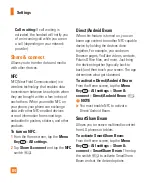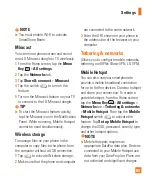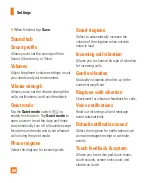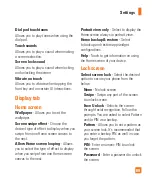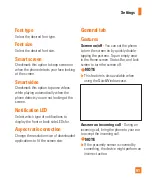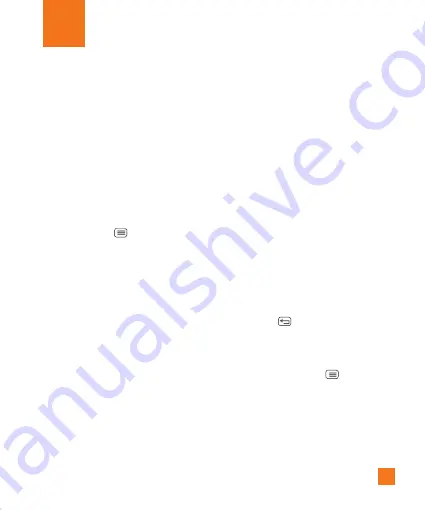
77
The Web
Browser
The Browser gives you a fast, full-color world
of games, music, news, sports, entertainment,
and much more, right on your mobile phone.
%
NOTE
Additional charges apply when connecting
to these services and downloading
content. Check data charges with your
network provider.
Using options
Tap the
Menu Key
to view the following
options:
Refresh
- Alows you to reload the current web
page. When the page is currently loading, the
option displayed is
Stop
.
New tab
- Opens a new tab.
Bookmarks
- Allows you to view, add, edit,
and delete your bookmarks.
Save to bookmarks
- Allows you to
bookmark the current web page.
Homepage
- Allows you to open the home
page.
Set as homepage
- Allows you to set the
current web page as your home page.
History
- Allows you to view the web pages
you've visited.
Share page
- Allows you send the web
address (URL) of the web page to others.
Find on page
- Allows you to search for text
on the web page.
Desktop view
- Allows you to change the
current mobile page to a desktop page.
Save for offline reading
- Allows you to save
the current page for offline reading.
Capture plus
- Allows you to capture the
current web page from top to bottom without
cutting.
- Allow you to print the web page using
any printers on the network.
Settings
- Opens the Browser settings.
Exit
- Allows you to exit the browser.
%
TIP
To return to the previous web page, tap the
Back Key
.
Adding bookmarks
1
When viewing the page you want to
save, tap the
Menu Key
>
Save to
bookmarks
.
2
Enter the desired information for
Label
,
Address
, and
Add to
(location to save
bookmark) and tap
OK
.