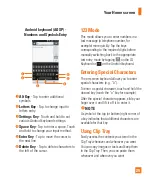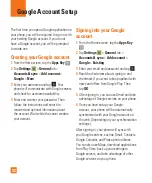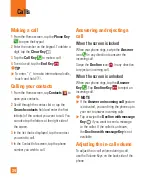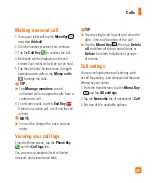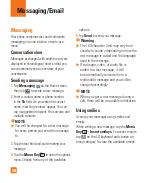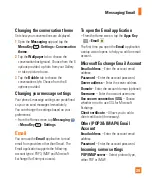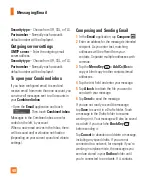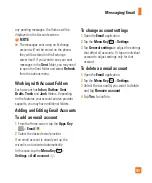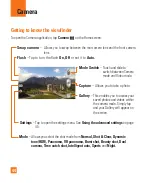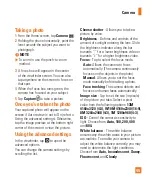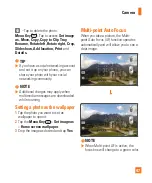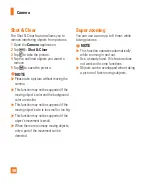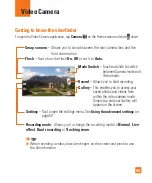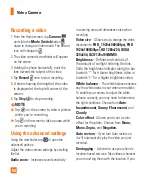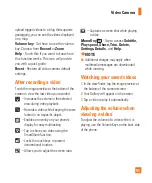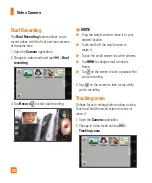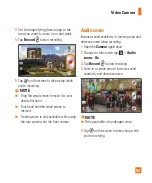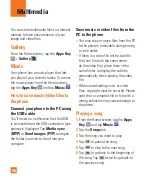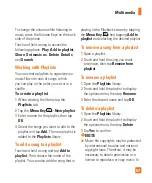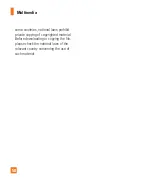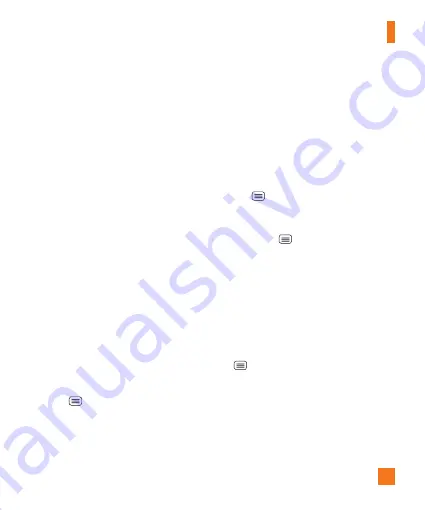
43
Viewing and updating your
status
1
Go to the Home screen panel where the
social networking widget is located. You can
see the current status of social applications
you set.
2
Tap the
Status update
icon or field to
update your status with comments or
upload pictures.
3
After entering comments and attachment
(if any), tap the
Post
icon.
%
TIP
You can use information about friends
only in your social network(s) or sync all
data to Contacts.
Syncing accounts on your
phone
You can sync information from your social
networking accounts with your Contacts and
other functions on your phone, if applicable.
1
From the Home screen, tap the
Menu
Key
>
All settings
>
General
tab >
Accounts & sync
.
2
Checkmark
Auto-sync data
to activate
automatic synchronization.
3
Tap the account you want to sync.
4
Check the desired options, such as Contacts.
A checkmark indicates that synchronization
has been enabled.
Removing accounts on your
phone
1
From the Home screen, tap the
Menu
Key
>
All settings
>
General
tab >
Accounts & sync
.
2
Tap the account(s) you want to delete, then
Menu Key
>
Remove account
>
OK
.
Life Square
The Life Square app allows you to collect and
save call logs, messages, photos, videos, voice
recordings, your posts on social networking
sites.
To select what events are logged
1
Open Life Square and tap the
Menu Key
>
Settings
.
2
Under the Types of Content section, tap the
check box next to the items you want to log.
Choose from
Calls, Messages, Photos,
Videos, Facebook
, and
.
Social Networking