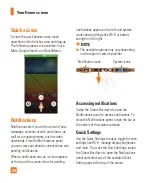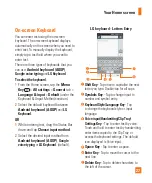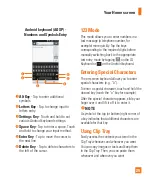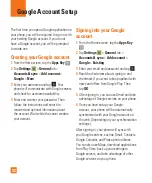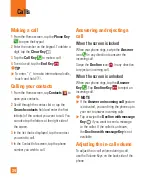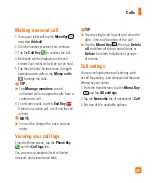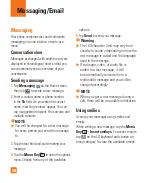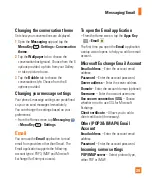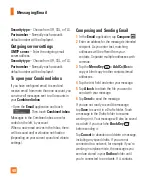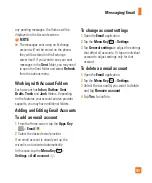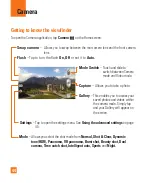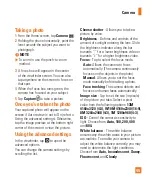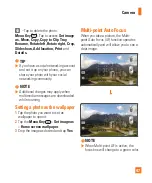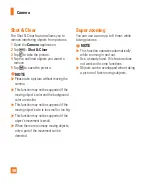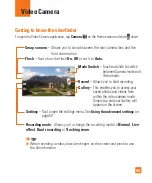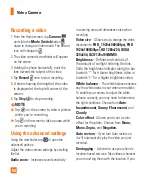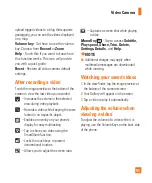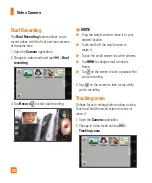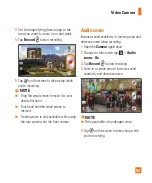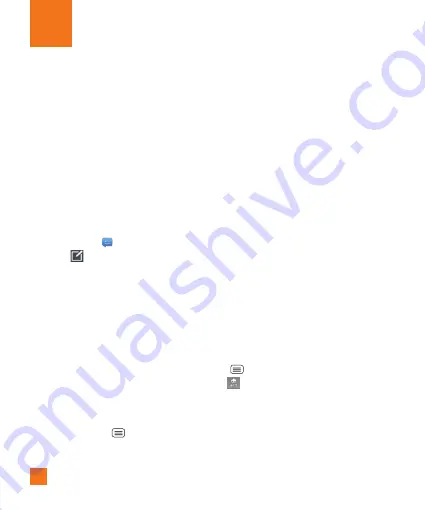
38
Messaging
Your phone combines text and multimedia
messaging into one intuitive, easy-to-use
menu.
Conversation view
Messages exchanged with another party are
displayed in chronological order so that you
can conveniently see an overview of your
conversation.
Sending a message
1
Tap
Messaging
on the Home screen,
then tap
to create a new message.
2
Enter a contact name or phone number
in the
To
field. As you enter the contact
name, matching contacts appear. You can
tap a suggested recipient. You can also add
multiple contacts.
%
NOTE
You will be charged for a text message
for every person you send the message
to.
3
Tap the text field and start entering your
message.
4
Tap the
Menu Key
to open the options
menu. Choose from any of the available
options.
5
Tap
Send
to send your message.
%
Warning
The 160-character limit may vary from
country to country depending on how the
text message is coded and the language
used in the message.
If an image, video, or audio file is
added to a text message, it will
be automatically converted into a
multimedia message and you will be
charged accordingly.
%
NOTE
When you get a text message during a
call, there will be an audible notification.
Using smilies
Liven up your messages using smilies and
emojis.
When writing a new message, tap the
Menu
Key
>
Insert smileys.
To access emojis,
tap
on the LG keyboard and choose an
emoji category to view the available emojis.
Messaging/Email