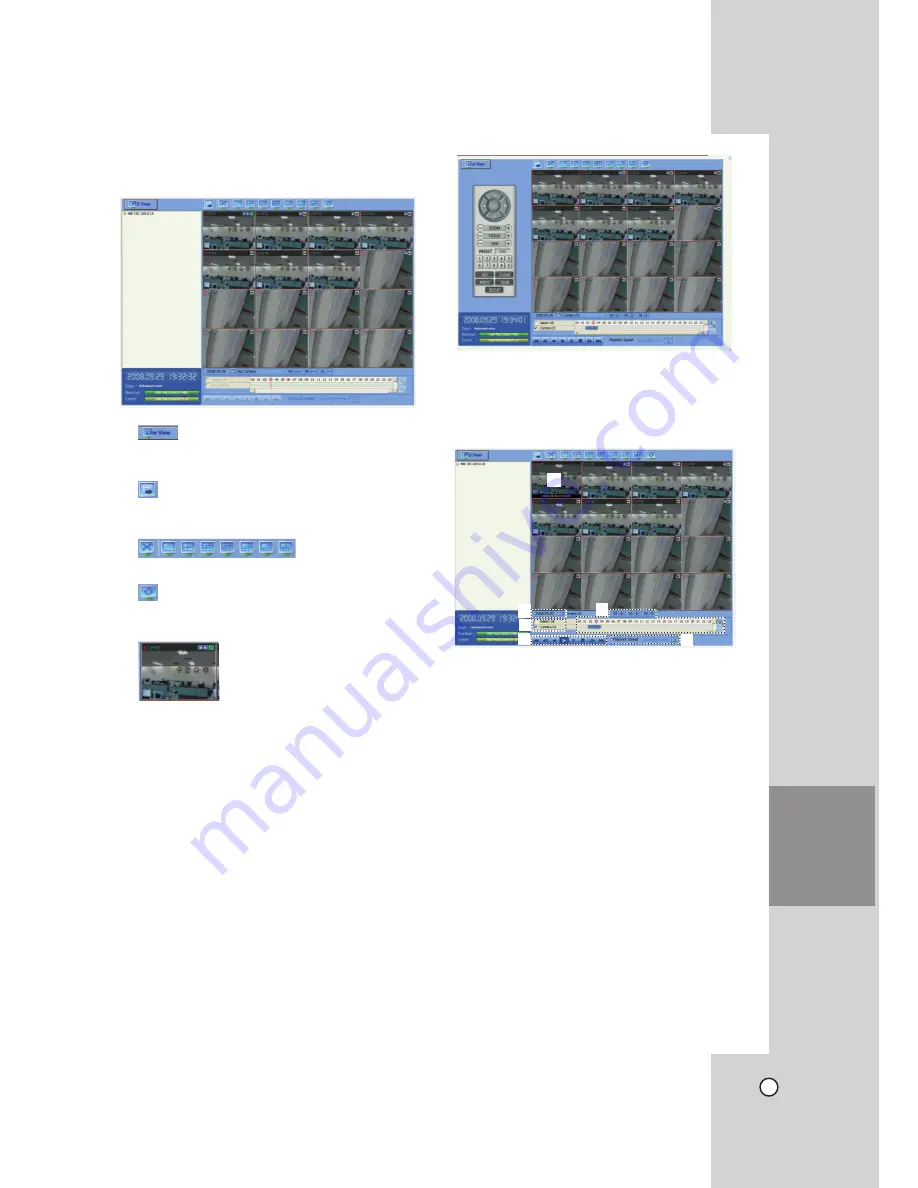
65
Using the Web Viewer
You can control the live image using the Web Viewer.
x
Click to change the PTZ View mode or Live View
mode.
x
Click to display the Remote Export pop-up
windows. (See page 61)
x
Screen Mode selection icons. (See page 50)
x
View all the channels in sequence. You cannot
use sequence mode with the 16 split.
x
Live screen display window (See page 20).
Live screen control
•
Left mouse button:
Select the channel. If you
want to set the 1 split mode, double click the
selected channel. To return to the normal screen
double click again.
•
Right mouse button:
If you want to exit the full
screen mode, right click the mouse to return to
the normal screen.
PTZ View control
1. Click the PTZ View icon to change the PTZ view
mode. The PTZ virtual remote control is
displayed.
2. Use virtual remote control buttons to control the
PTZ camera. For more details, refer to "Using the
Pan/Tilt/Zoom Function" on page 52.
Playback of Recorded Data
A
B
C
D
F
E
1. Select the camera's display window. (
A
)
2. Select the date. (
B
)
The day is displayed in a blue text when recorded
data exists.
3. Select playback start time. (
C
)
When using timeline to search a start time, use
the zoom in/out icons for more detailed searches
(4 step).
4. Select the channel you want to playback. If you
check "Select All" option, you can playback the all
channels simultaneously from all camera channel
windows. (
D
)
5. Select playback speed. (
E
)
6. Start playback using these control buttons. (
F
)
Note:
You can not use the playback function when you log
in with the Normal User ID.
ADDITIONAL
PROGRAMS


























