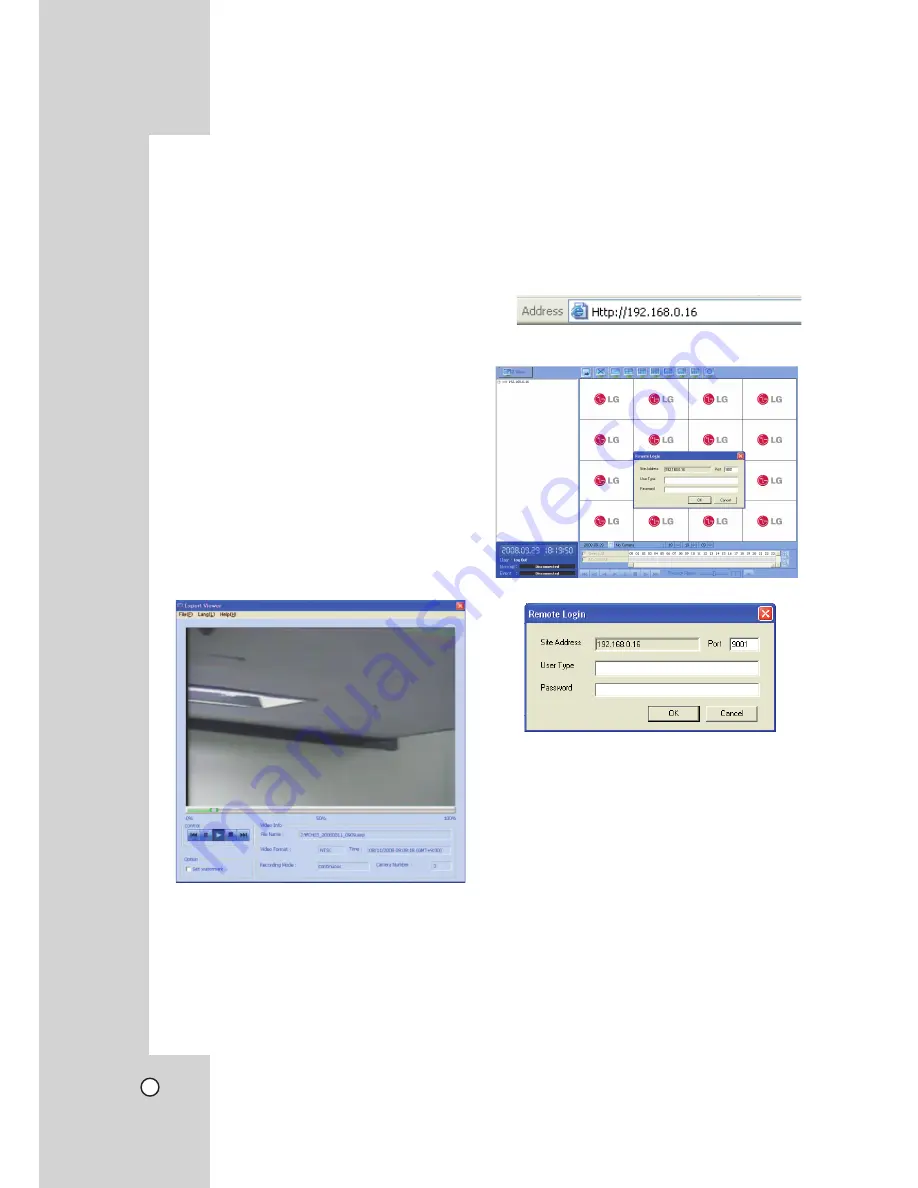
64
• Video
Information
- File
Name:
Displays the file name.
- Time:
Displays the recorded date and time of
data.
- Video
Format:
Displays the video type of the
data.
- Camera
Number:
Displays the camera chan-
nel number of recorded data.
- Recording
Mode:
Displays the save mode of
the data. (continuous, motion or other).
Playing Data
1. Double click the [LG Export Viewer] icon on the
PC or run the [LG Export Viewer.exe] file in the
Export Viewer folder of the external USB device.
If you insert the exported data CD or DVD disc,
the export viewer program run automatically.
The Export Viewer window is displayed.
2. Select [File(F)] > [Open].
The open window is displayed.
3. Select the root directory of the USB device and
search&select the desired file.
An example of playable file format is “Channel
name_date_time.exp”.
4. Click the [Open] button.
The selected data is played back automatically.
5. Click the
x
(STOP) button to stop playback.
Web Viewer Program
Logging in the Web Viewer
1. Start the web browser.
2. In the Address Box, enter "HTTP://" and the IP
Address of the DVR. You can use the Host Name
that you entered in the DDNS setup menu of the
DVR.
3. Press ENTER and then the Web viewer and the
Remote Login menu will be displayed.
4. Enter the User Type and Password.
5. Click [OK].
Note:
• If the web viewer is not displayed, check the TCP/
IP settings of the DVR.
• If you connect the DVR for the first time, the
Security Warning window is displayed. You must
click [Install] on the Security Warning window to
install the program for use the Web Viewer. If you
click [Don’t Install], the Web Viewer program is
not available.



























