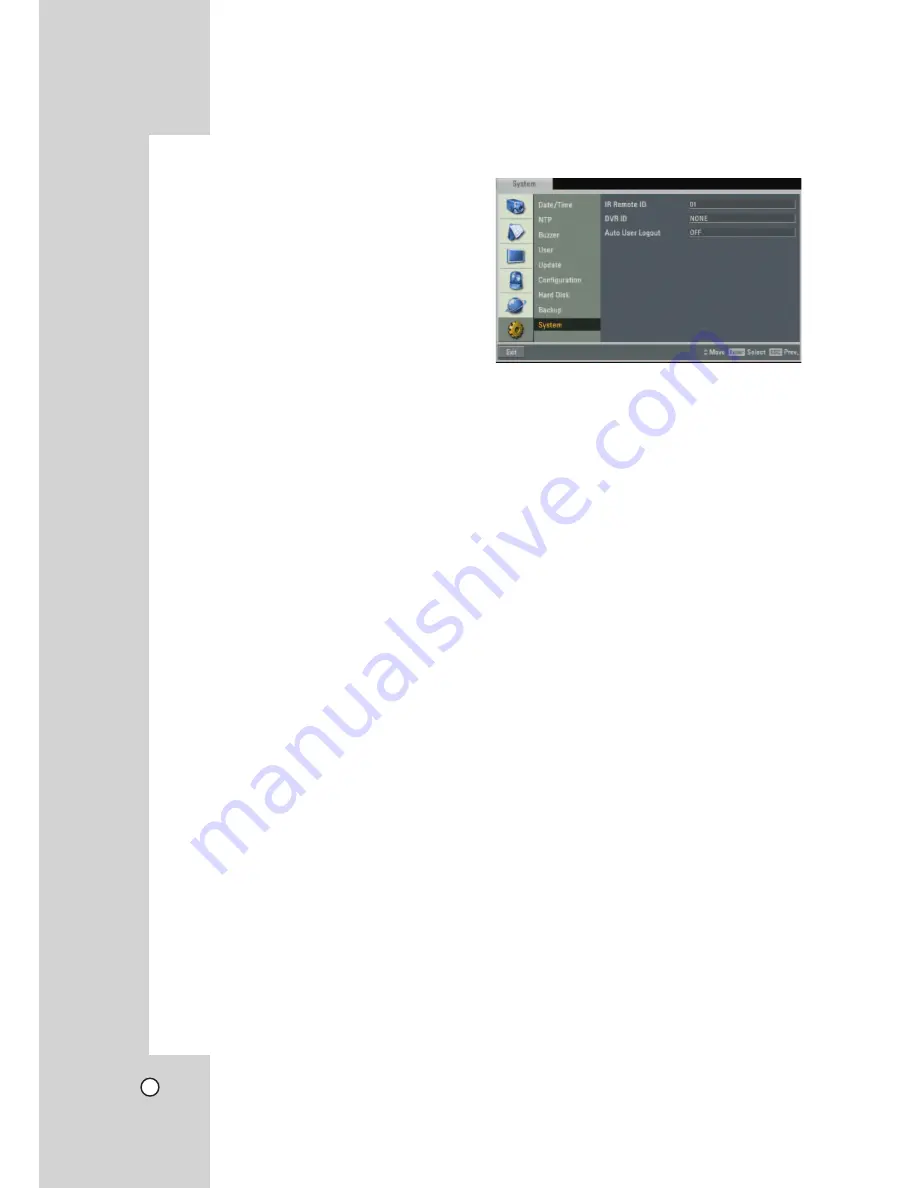
40
Daily/Weekly backup
1. Connect the USB device for backup.
You cannot use the CD or DVD writer for daily or
weekly backup.
2. Select WEEKLY or DAILY on the schedule
options.
3. Select the backup device.
4. Enter the date and/or time to start backup on the
schedule start option.
5. Enter the day of week and/or time on the Time
Range Start option.
6. Enter the day of week and/or time on the Time
Range End option.
7. Select [Estimation Size] icon and press ENTER.
8. Check the size of selected data and free space
of USB device. If the USB device has not enough
space, change the USB device of enough space
or erase the connected USB device.
Notes:
• You cannot stop the backup in backup progress.
• The warning message will appear for the condi-
tions listed below.
- When the start time and end time setting are
wrong.
- A media does not have enough space.
- When you set the time for data that does not
exist.
- When the selected USB device is disconnected.
• The estimated size of backup data is only the
approximate size. So you must prepare sufficient
space on the media to prevent lack of space.
• At the scheduled recording time, you can check
the backup status on the system control bar.
• While export is in progress or searching the
backup data from the external USB device, the
scheduled backup will not be started.
After the export or backup search is finished,
scheduled backup will be restarted.
• When you set the schedule backup, the backup
data size is estimated from the recording settings
of the Setup menu. If the real recorded data size
are over the estimated recording data size, the
schedule backup may not be activated.
System
z
IR Remote ID
: Select the IR Remote ID for this
unit (01~09). If you use multi systems set the IR
Remote ID for each DVR unit.
z
DVR ID
: Select the DVR ID for this unit (NONE,
01~16). If you use multi systems set the DVR ID for
each DVR unit. You can controll the DVR by using
the LKD1000 controller. (For more details refer to
the LKD1000 owner's manual).
z
Auto User Logout
: Logout is automatically at fixed
intervals. You can set auto logout time to 5 MIN, 10
MIN, 30 MIN, 60 MIN or OFF.






























