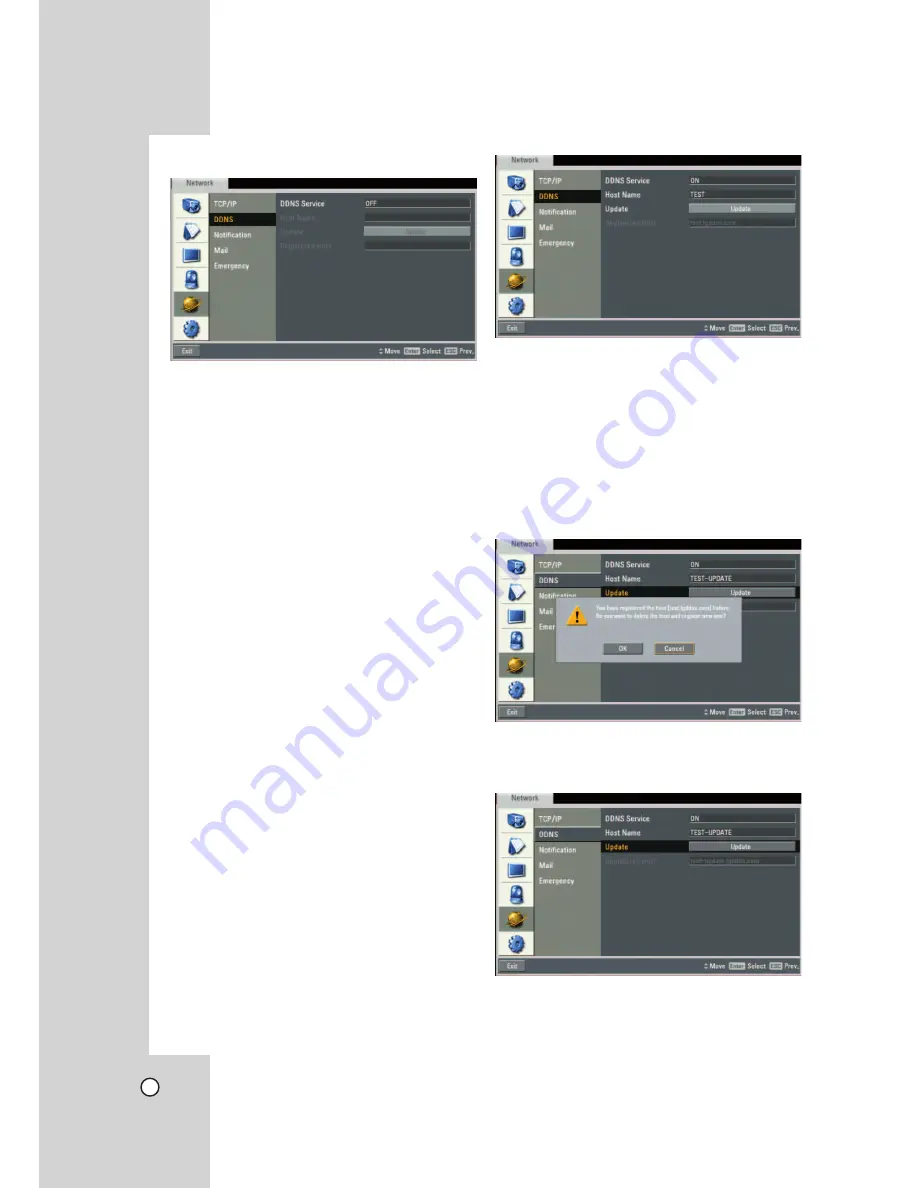
34
DDNS (Dynamic Domain Name System)
z
DDNS Service:
- ON: Select to enable DDNS function.
This free service is very useful when combined
with the LG DDNS Server. It allows Internet
users to connect the LG DDNS Server using
a Host Name, rather than an IP Address. This
also solves the problem of having a dynamic IP
address. With a dynamic IP address, your IP
address may change whenever you connect,
which makes it difficult to connect to you.
- OFF: The DDNS function is not used.
z
Host Name:
Using the virtual keyboard, enter the
host name you want to use.
z
Update:
Register the host name you typed in [Host
Name] to LG DDNS server.
z
Registered Host:
The registered host name
appears.
Note:
Check the network settings before using this function.
You might have to properly configure your network
settings to use this function.
How to register DDNS host name
With the DDNS function, you can easily use LG DVR.
When you use the DDNS function for the first
time after you purchased LG DVR
1. Displays the DVR setup menu.
2. Select [Network] > [DDNS] option.
3. Set the [DDNS Service] to [ON].
4. Enter the host name in [Host name] option.
5. Press the [Update] button.
If host registration is properly completed, the
host name will be displayed in [Registered Host]
option.
Note:
If the host name is not registered after updating,
please check network connection.
When you want to change DDNS host name
If you want to change the registered host name to
new one, follow as shown below.
1. Enter a new host name in [Host Name] option.
2. Press the [Update] button.
The confirmation window will be displayed to
change your host name.
3. Click the OK button.
When host name is properly changed, the
changed host name will be displayed in
[Registered Host].
Note:
If host name is not changed after updating, please
check network connection.






























