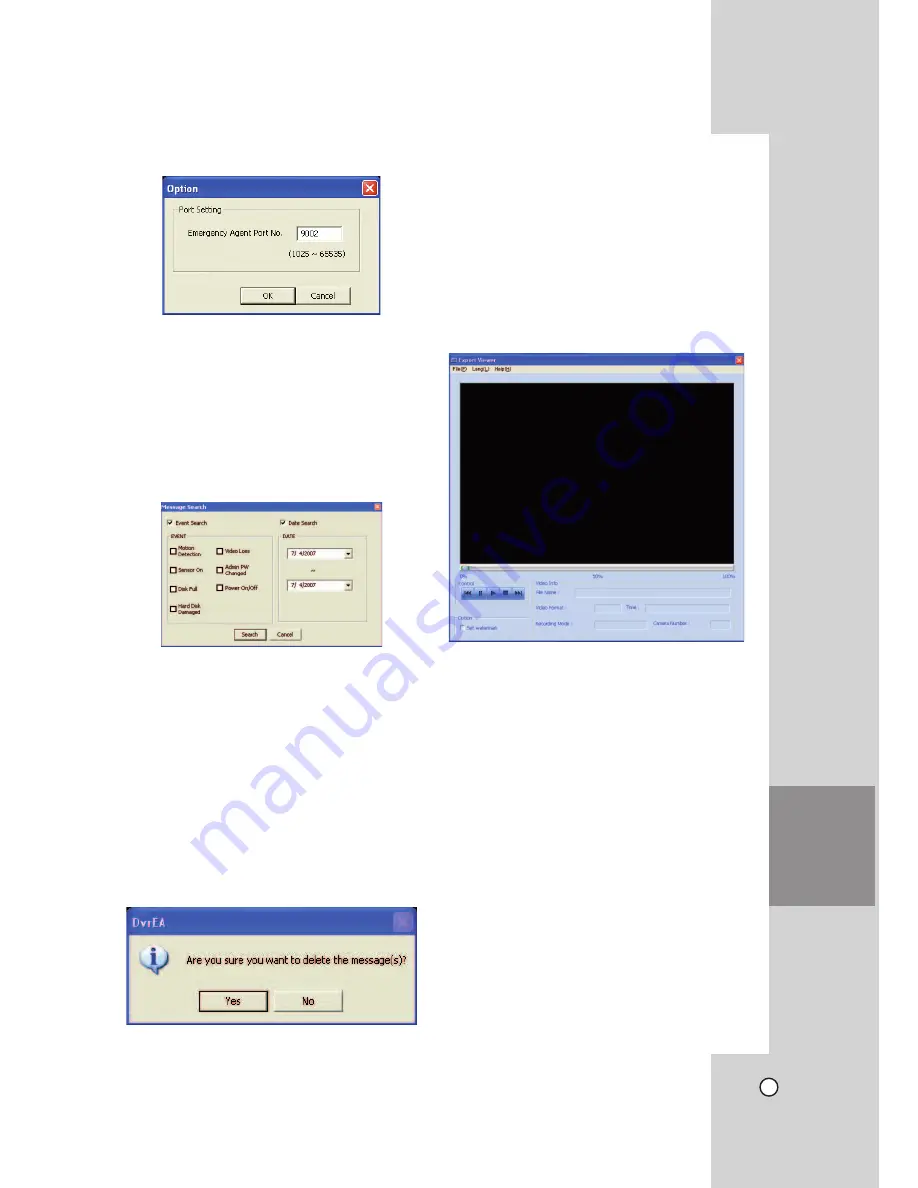
63
ADDITIONAL
PROGRAMS
Port Setting
1. Click the PORT button.
The option window is displayed.
2. Enter the port number of the emergency agent
listening port. The factory default port is 9002.
However in some cases it is better to change this
port number for added flexibility or security. If
desired change the port number (1025 ~ 65535).
3. Click the OK button to exit.
Message Search
1. Click the SEARCH button.
The message search window is displayed.
2. Select the search method.
• Event Search: Search by selected type of
event for the message.
• Date Search: Search by selected date.
3. Click the Search button.
The search message is displayed on the
[Received Messages] window.
Delete the Message from the List
1. Select the message(s) you want to delete.
2. Click the DELETE button.
The confirmation window is displayed.
3. Click [Yes] to delete the message.
Export Viewer Program
You can playback from the export data on the PC
using this program. The export viewer program is
saved automatically when you install the client pro-
gram or export the data.
Main Screen of Export Viewer
• Program
Menu.
- File(F)
> Open: Open the data file.
> Print: Prints the current playback image.
> Exit: Exit the program.
- Lang(L)
Select the language for Export Viewer
program.
- Help(H)
> About Export Viewer: Displays Export
Viewer information.
• Control
Icons
-
.
: Jumps to the beginning of the file.
-
``
: Pauses playback.
-
N
: Starts playback.
-
x
: Stops playback.
-
>
: Jumps to the end of the file.
• Watermark
Setting
The warning window will appear with watermark
option, if the file which is in playback differs from
the file that is originally recorded.




























