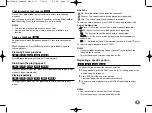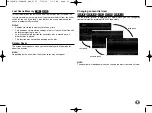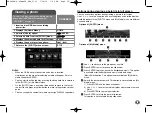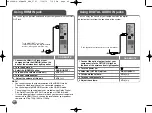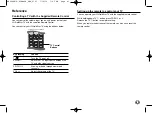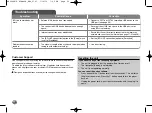Playing back shared contents
This unit can browse and play content on DLNA Certified media servers
connected on your home network.
1.
Start a DLNA certified media server that connected on your home net-
work.
2.
Press HOME. The [Home Menu] appears on the screen.
3.
Use
I i
to select [My Media] and press ENTER. The server list
appears on the screen.
Notes:
• Depending on the media server, this player may need to get the
permission from the server.
• If you want to re-scan available media server, press the blue (D)
coloured button.
6.
Press ENTER or
B
to playback the selected content.
Note:
You can use various playback functions. Refer to pages 30-34.
7.
Press
x
to stop playback and go to the contents list menu.
Notes on My Media features
• To play the file on the media server, the player and the media server
must be connected to the same access point.
• Because the compatibility and available playback functions on the [My
Media] menu are tested on the bundle DLNA server (Nero MediaHome
4 Essentials) environment, file requirements and playback functions on
the [My Media] menu may differ depending on media servers.
• The file compatibility on page 44 are not always compatible. There may
be some restrictions by the file features and media server's ability.
• If you press TITLE/POPUP while a movie file is selected, The file
information is displayed on the screen. But, the information may not be
correct compared to the actual file features.
• The thumbnail of the unplayable files can be displayed in the
[My Media] menu, but those cannot be played on this player.
• If there is an unplayable music file in the [My Media] menu, the player
skip the file and play the next file.
• The file information indicated on the screen may not be correct
compared to the music and movie files in [My Media] menu.
• Playing a movie subtitle files are only available on DLNA media server
created by the supplied Nero MediaHome 4 Essentials software on this
player's package.
• The subtitle file name and movie file name have to be the same and
located at the same folder.
• If subtitle files have been added after a directory has been indexed
already, the user has to remove and re-add the folder to the list of
shared media.
• The playback and operating quality of the [My Media] function may be
affected by your home network condition.
• The files from removable media such as USB drive, DVD-drive etc. on
your media server may not be shared properly.
4.
Use
U u
to select a server from the list and
press ENTER to display the shared folders
from the server.
5.
Use
U u I i
to navigate the
shared contents list and select the
content you want to playback.
On the [My Media] menu, use the
red or blue button to move to the
first or the last file/folder and the
green or yellow button to move to
the previous or next page
43
HB994PK-F.AIRNDLK_ENG_9793 7/14/10 7:45 PM Page 43