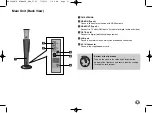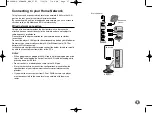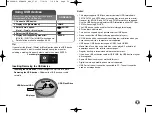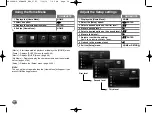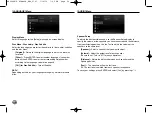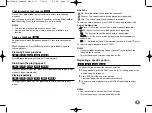17
Connecting to your Home Network
This player can be connected to a local area network (LAN) via the LAN
port on the rear panel or the internal wireless module.
By connecting the unit to a broadband home network, you have access to
services such as My Media and BD-Live interactivity.
Wired network connection
Using a wired network provides the best performance, because the
attached devices connect directly to the network and are not subject to
radio frequency interference.
Please refer to the documentation for your network device for further
instructions.
Connect the player’s LAN port to the corresponding port on your Modem or
Router using a commercially available LAN or Ethernet cable (CAT5 or
better with RJ45 connector).
In the example configuration for wired connection below, this player would
be able to access content from either of the PCs.
Notes:
• When plugging or unplugging the LAN cable, hold the plug portion of the
cable. When unplugging, do not pull on the LAN cable but unplug while
pressing down on the lock.
• Do not connect a modular phone cable to the LAN port.
• Since there are various connection configurations, please follow the
specifications of your telecommunication carrier or internet service
provider.
• If you want to access content from PCs or DLNA servers, this player
must be connected to the same local area network with them via a
router.
Broadband
service
Router/Modem
LAN cable
BD player
PC
PC
HB994PK-F.AIRNDLK_ENG_9793 7/14/10 7:44 PM Page 17