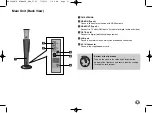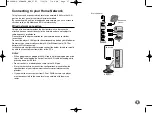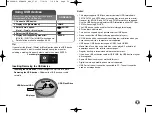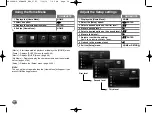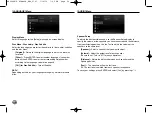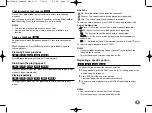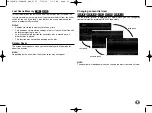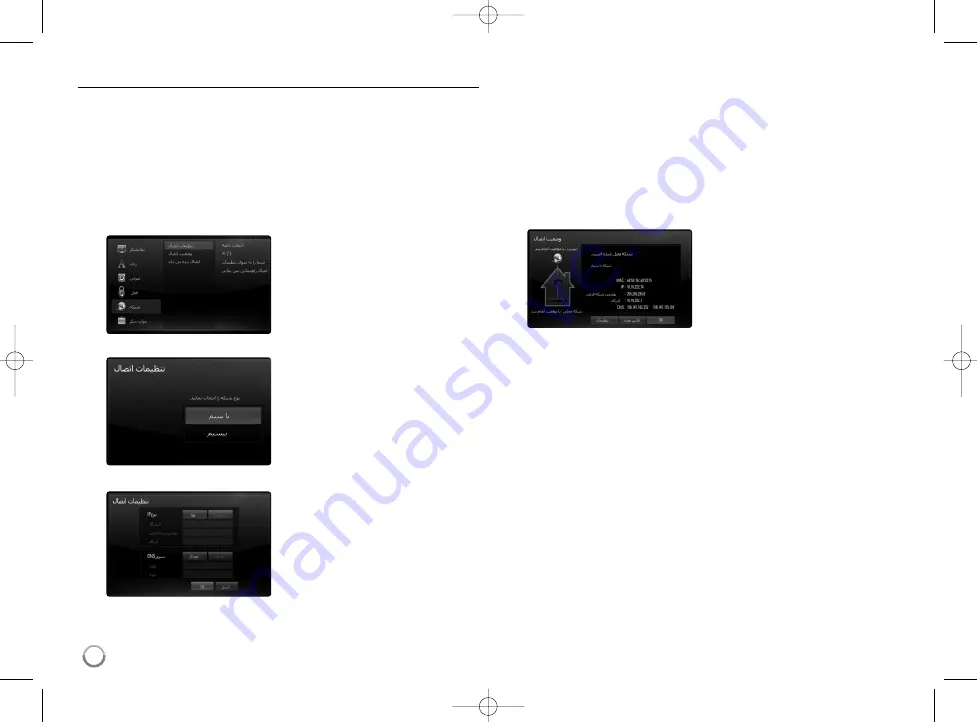
18
Wired Network Setup
If there is a DHCP server on the local area network (LAN) via wired
connection, this player will automatically be allocated an IP address.
After making the physical connection, a small number of home networks
may require the player's network setting to be adjusted. Adjust the
[NETWORK] setting as follows.
Preparation
Before setting the wired network, you need to connect the broadband
internet to your home network.
Note:
If there is no DHCP server on the network and you want to set the IP
address manually, select [Static] then set the [IP Address], [Subnet Mask],
[Gateway] and [DNS Server] using
U
/
u
/
I
/
i
and numerical buttons. If you
make a mistake while entering a number, press CLEAR to clear the
highlighted part.
4.
Select [OK] and press ENTER to apply network settings.
5.
The player will ask you to test the network connection. Select [OK]
and press ENTER to complete the network connection.
2.
The [Connection Setting] menu
appear on the screen.
Use
U
/
u
to select [Wired] and
press ENTER.
1.
Select the [Connection Setting]
option in the [Setup] menu then
press
i
or ENTER.
3.
Use
U
/
u
/
I
/
i
to select the IP mode
between [Dynamic] and [Static].
Normally, select [Dynamic] to
allocate an IP address
automatically.
6.
If you select [Test] and press
ENTER at step 5 above, the
network connection status is
displayed on the screen.
You can also test it on the
[Connection Status] in the [Setup]
menu.
HB994PK-F.AIRNDLK_ENG_9793 7/14/10 7:44 PM Page 18