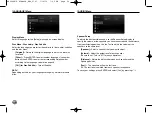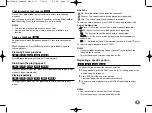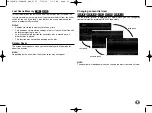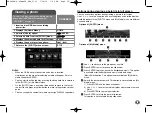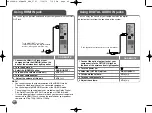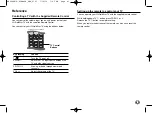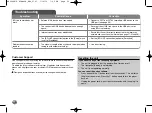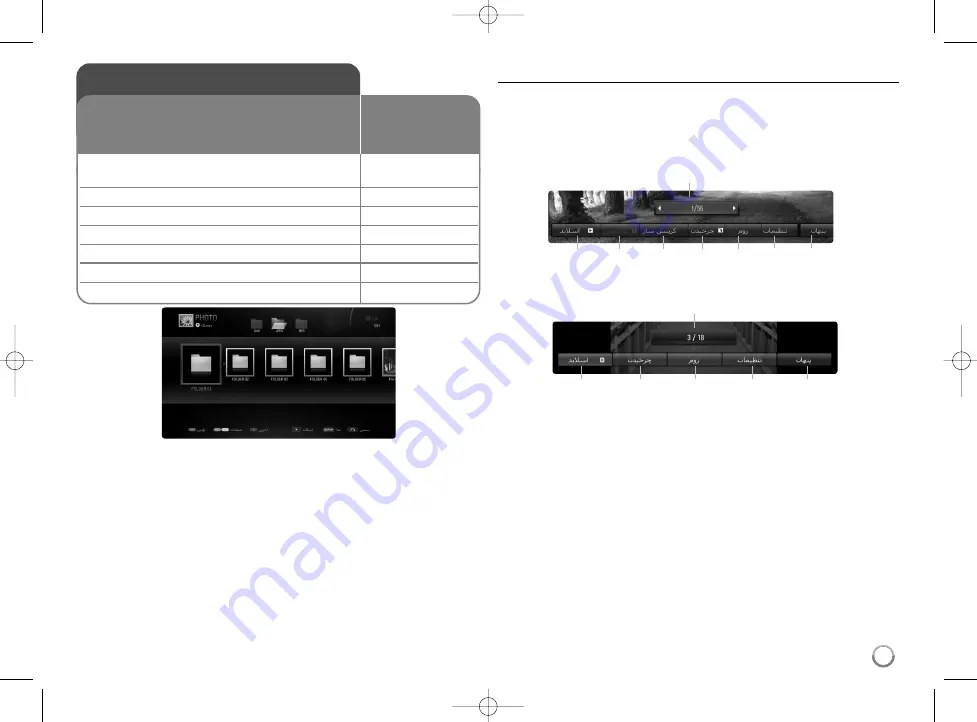
39
Notes:
•
When the USB device is connected and a disc is inserted
simultaneously, the menu for selecting a media will appear. Select a
media then press ENTER.
•
You can start the slide show by pressing
B
while photo file is selected
in the [PHOTO] or [My Media] menu.
•
On the [PHOTO] menu, use red or blue button to move to the first or
the last file and green or yellow button to move to the previous or next
page.
•
You can change the content list view by pressign DISPLAY repeatedly.
Options during viewing a photo file in full screen
You can use various options during viewing a picture in full screen.
Use
U u I i
to select an option and use the options as described below.
Available options in the [PHOTO] menu and [My Media] menu are different
as shown below.
Options of [PHOTO] menu
Options of [My Media] menu
a
Use
I i
to advance to the previous or next file.
b
Press ENTER to start or pause the slide show.
c
Press ENTER to play or pause the background music. This option
is available after the background music is selected using
[Music Select] option. This option is not available on [My Media]
menu.
d
Selects the background music. This option is not available on [My
Media] menu.
1) Press ENTER and the menu will appear.
2) Use
U u I i
to select a media or folder where there are music
file(s).
3) Press ENTER to confirm your selection.
e
Press ENTER to rotate the picture clockwise.
This option is not available during slide show.
Viewing a photo
1 Inserts a disc/USB device containing
–
photo files.
2 Displays the [Home Menu]:
HOME
3 Selects a [Photo] option:
I
I i
i
, ENTER
4 Selects a photo from the [PHOTO] menu:
U
U u
u I
I i
i
5 Displays the selected photo in full screen:
ENTER
6 Displays the next or previous photo:
.
/
>
7 Return to the [PHOTO] menu screen:
STOP
This unit can play a photo files. Before playing
photo files, read “Photo file requirement
(USB/DISC)” on page 40.
ON REMOTE
b
c
d
e
f
g
h
a
b
e
f
g
h
a
HB994PK-F.AIRNDLK_ENG_9793 7/14/10 7:45 PM Page 39