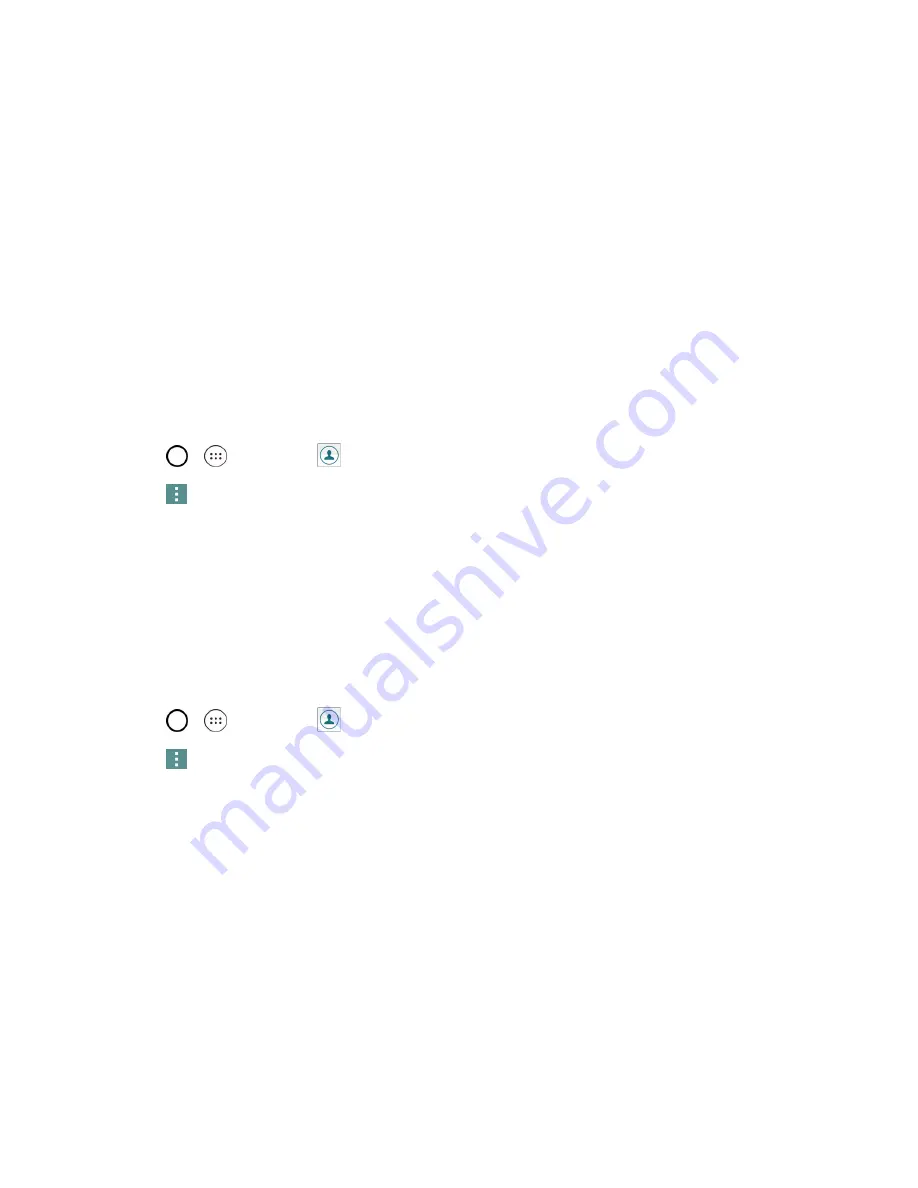
Phone App
56
Import and Back Up Contacts
Your phone offers a couple of options for importing contacts from external devices or installed
memory cards.
Import Contacts from a microSD Card or USB Storage
If you have contacts stored in vCard format on the phone's internal storage, you can import them into
your Contacts application on your phone. You can also export contacts in vCard format onto the
phone internal storage. Export your contacts to back them up to a computer or another phone.
Import Contacts
You can import contacts from your internal storage directly to your Contacts application.
1. Copy the vCard files to your phone from your computer.
2. Tap
>
>
Contacts
.
3. Tap
>
Manage contacts
>
Import
.
4. Select where to import from and save to, then tap
OK
.
5. Tap the files you wish to import and tap
IMPORT
and
YES
to confirm.
Back Up Contacts
You can back up and export all of the contacts on your phone, as vCard files. You can then copy this
file to a computer or another phone that is compatible with this format, such as an address book
application.
1. Tap
>
>
Contacts
.
2. Tap
>
Manage contacts
>
Back up
.
3. Select a storage location and then tap
OK
.
4. Tap the contacts you want to export, then tap
EXPORT
and
YES
to confirm.
5. Enter a file name and tap
OK
.
Содержание G STYLO
Страница 1: ...Available applications and services are subject to change at any time ...
Страница 13: ...Get Started 5 l Insert gently with gold IC chip facing downward 3 Insert the battery ...
Страница 145: ...Index 137 Wi Fi Hotspot 101 Wi Fi Settings 100 Wireless Networks Settings 110 Y Your User Name 71 ...






























