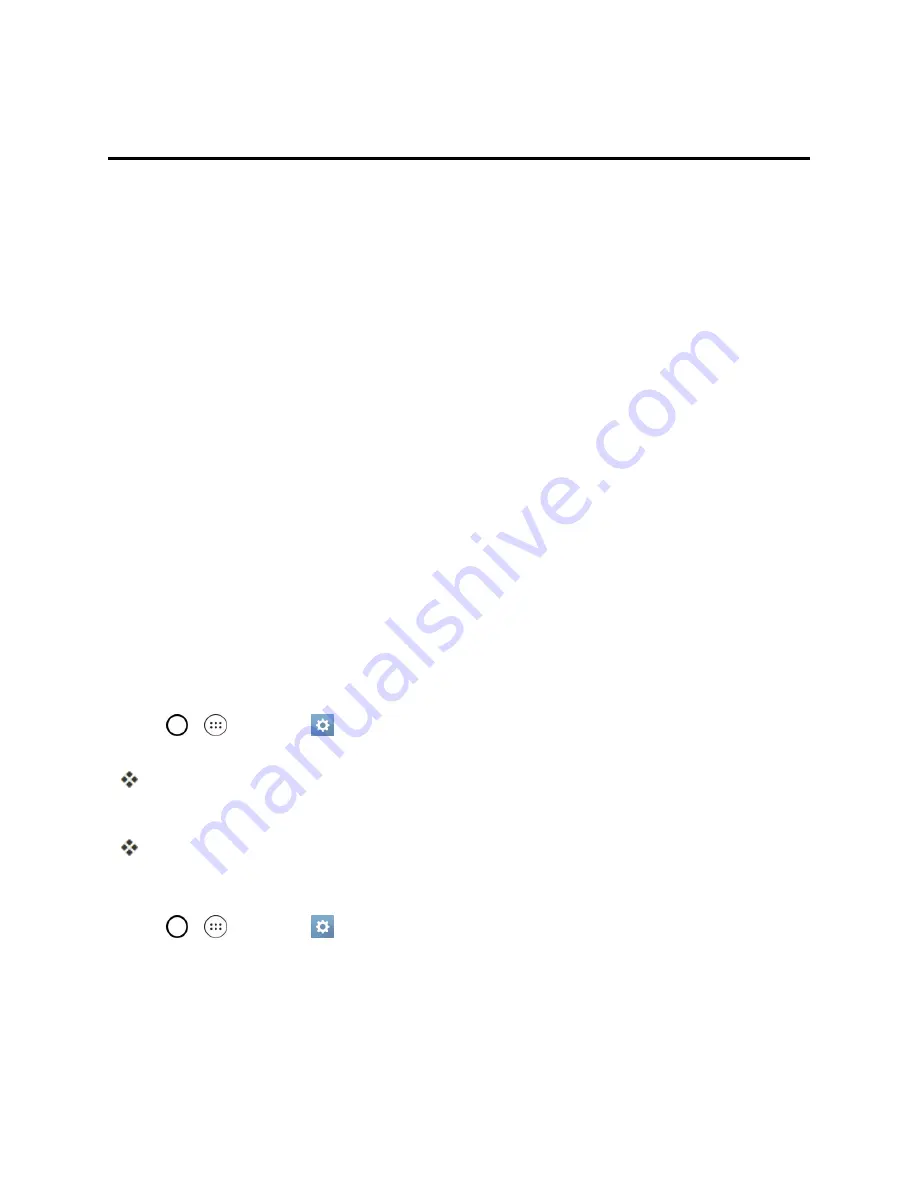
Connectivity
97
Connectivity
The following topics address your phone’s connectivity options, including USB file transfer and
tethering, Wi-Fi, Bluetooth, IR connectivity, and more.
Connections Optimizer
The Connections Optimizer is a tool that automatically selects the best mobile network for your
phone, including "remembered" Wi-Fi networks.
About Connections Optimizer
The Connections Optimizer helps you manage and enhance your data experience by finding and
connecting to "remembered" Wi-Fi networks on your phone. Remembered Wi-Fi networks are
networks with which you have previously chosen to connect. Active Wi-Fi connections may offer
improved performance and generally improve battery life while allowing you to talk on the phone and
use data at the same time.
The Connections Optimizer works by searching for available "remembered" Wi-Fi networks. If you
do not leave your Wi-Fi antenna on all the time, you will only notice the Connections Optimizer
operating at certain times of the day in a small number of locations on the network. Your Wi-Fi
antenna will conserve battery by scanning for connections periodically (not continuously), and if no
connection is achieved, the antennas will be turned off. You may also manually turn the antennas off
during the scan period.
To facilitate quality assurance and enable feature enhancements, information is collected about your
battery levels, Wi-Fi and network connections and usage. No personal information is collected.
Enable Connections Optimizer
1. Tap
>
>
Settings
>
Networks
tab >
More
>
Mobile networks
>
Connections
optimizer
.
You will see a disclaimer.
2. Read the disclaimer and, if you agree, tap
I Agree
to turn Connections Optimizer on.
Connections Optimizer will turn on and automatically analyze your phone’s connection options.
Disable Connections Optimizer
1. Tap
>
>
Settings
>
Networks
tab >
Mobile networks
>
Connections optimizer
.
2. Uncheck the
Connections Optimizer
option.
Содержание G STYLO
Страница 1: ...Available applications and services are subject to change at any time ...
Страница 13: ...Get Started 5 l Insert gently with gold IC chip facing downward 3 Insert the battery ...
Страница 145: ...Index 137 Wi Fi Hotspot 101 Wi Fi Settings 100 Wireless Networks Settings 110 Y Your User Name 71 ...
















































