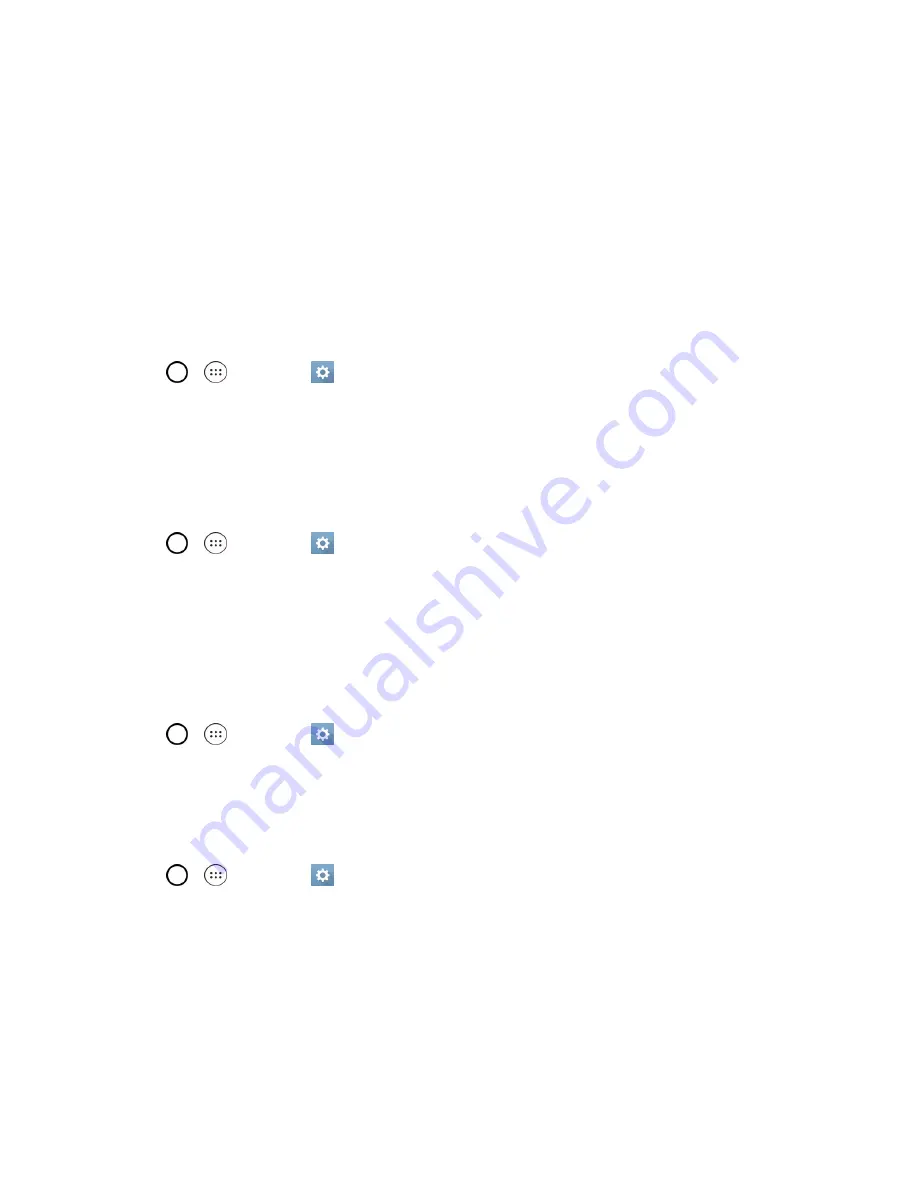
Settings
129
l
Tap
Battery usage
to view battery usage information.
l
Tap
Battery percentage on status Bar
to display the battery percentage indicator on the
Status Bar.
l
Tap
Battery saver
to set the Battery saver feature on or off and select which functions are
changed when the feature is activated.
l
Tap
Help
to view tips about the Battery saver feature.
Activate This Device
Use the Activate this device menu and follow the onscreen instructions to activate your phone.
1. Tap
>
>
Settings
>
General
tab >
Activate this device
.
2. Follow the on-screen instructions.
System Updates
From time to time, updates may become available for your phone. You can download and apply
updates through the System updates menu.
n
Tap
>
>
Settings
>
General
tab >
System updates
.
Apps
The Apps menu lets you view details about the applications installed on your phone, manage their
data, force them to stop, and set whether you want to permit installation of applications that you
obtain from websites and email.
To view details about your applications:
1. Tap
>
>
Settings
>
General
tab >
Apps
.
2. Tap the
DOWNLOADED, ON SD CARD, RUNNING
or
ALL
tab to view your apps.
3. Tap the desired app to view its information.
To force applications to stop:
1. Tap
>
>
Settings
>
General
tab >
Apps
.
2. Tap the
RUNNING
tab.
3. Find the application to force stop and tap the application.
4. Tap
Force stop
.
5. Read the disclaimer and tap
YES
.
To uninstall a downloaded application:
Содержание G STYLO
Страница 1: ...Available applications and services are subject to change at any time ...
Страница 13: ...Get Started 5 l Insert gently with gold IC chip facing downward 3 Insert the battery ...
Страница 145: ...Index 137 Wi Fi Hotspot 101 Wi Fi Settings 100 Wireless Networks Settings 110 Y Your User Name 71 ...























