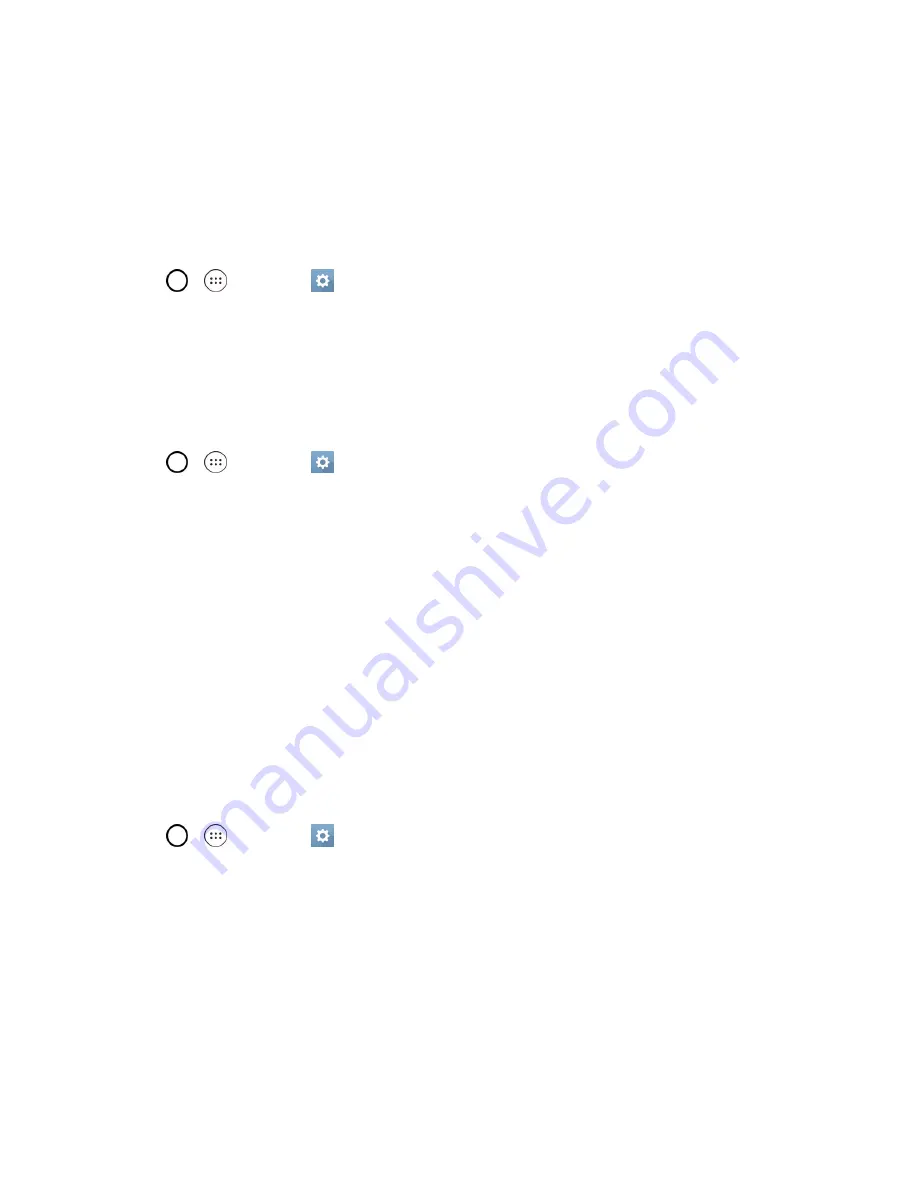
Settings
117
3. Choose a location and select the desired wallpaper.
4. Tap
OK
,
SET WALLPAPER
, or
APPLY
to set it as the wallpaper.
Screen Swipe Effect
Choose the desired type of effect to display when you swipe from one Home screen canvas to the
next.
1. Tap
>
>
Settings
>
Display
tab.
2. Tap
Home screen
>
Screen swipe effect
.
3. Tap the desired effect and
OK
.
Allow Home Screen Looping
Displays the first screen after the last screen when scrolling the Home screen.
1. Tap
>
>
Settings
>
Display
tab.
2. Tap
Home screen
.
3. Tap the
Allow Home screen looping
checkbox. (A blue checkmark will appear.)
Help
Allows you to view help tips for the Home screen.
Lock Screen
The Lock screen menu lets you configure screen lock options.
Select Screen Lock
You can increase your phone's security by setting up a Knock Code, pattern, PIN, or Password.
When these features are enabled, you must draw the correct unlock pattern, enter the PIN, or enter
the password on the screen to unlock and regain access to the phone.
1. Tap
>
>
Settings
>
Display
tab.
2. Tap
Lock screen
>
Select screen lock
.
3. Select the desired screen lock option from the following options.
l
None
: No screen lock set.
l
Swipe
: Swipe any part of the screen to unlock the screen.
l
Knock Code
: The Knock Code feature allows you to create your own unlock code using a
combination of knocks on the screen. You can access the Home screen directly when the
screen is off by tapping the same sequence on the screen.
Содержание G STYLO
Страница 1: ...Available applications and services are subject to change at any time ...
Страница 13: ...Get Started 5 l Insert gently with gold IC chip facing downward 3 Insert the battery ...
Страница 145: ...Index 137 Wi Fi Hotspot 101 Wi Fi Settings 100 Wireless Networks Settings 110 Y Your User Name 71 ...






























