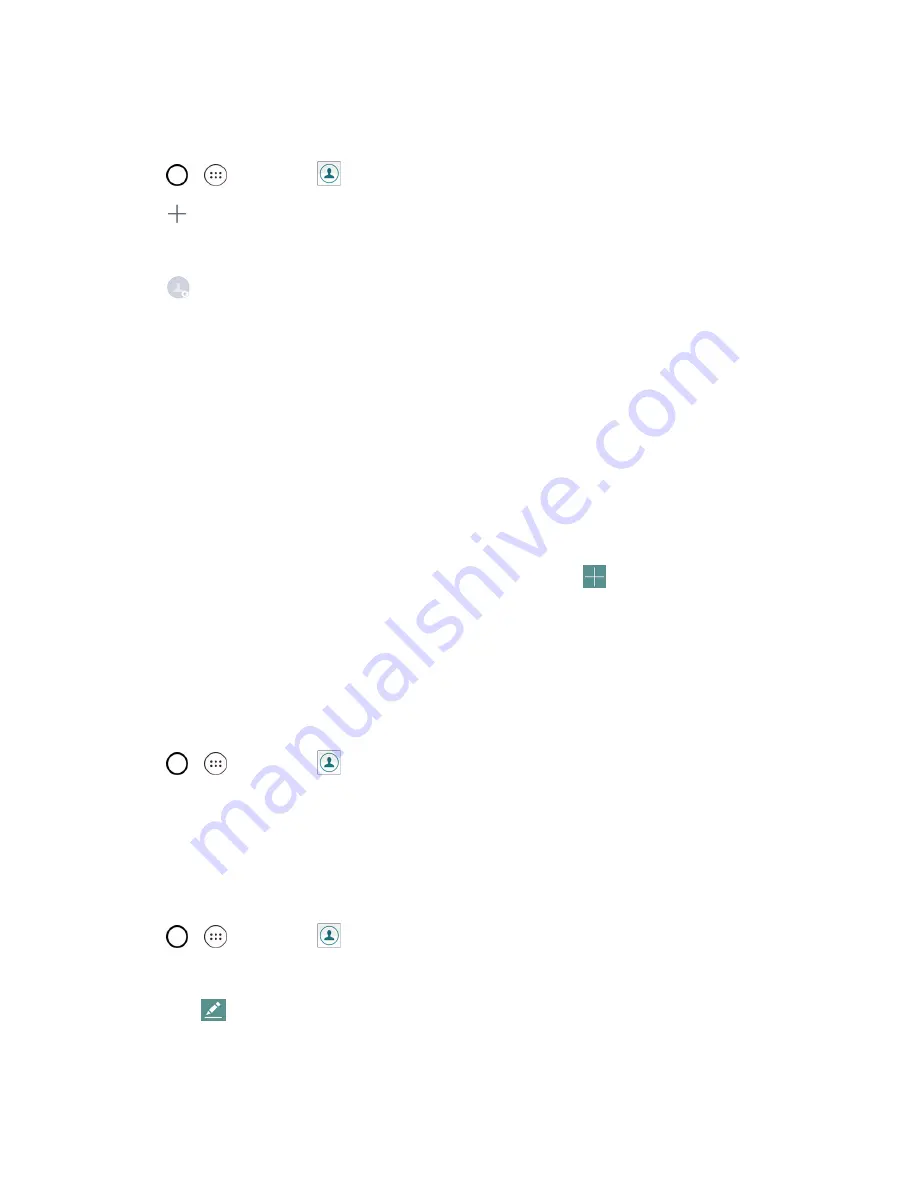
Phone App
54
The Contacts application tries to join new addresses with existing contacts, to create a single entry.
You can also manage that process manually.
1. Tap
>
>
Contacts
.
2. Tap
to add a contact.
3. Tap a destination type,
Phone contact
or
(if available).
4. Tap
to select a picture to display next to the name in your list of contacts and in the Caller ID.
5. Tap the
Name
field and enter a name for your contact.
6. Tap the
Phone
field and enter a phone number.
7. Tap the label button (to the right of the phone number field) to select one of the following
categories:
MOBILE, WORK, WORK MOBILE, HOME, HOME FAX, PAGER, RADIO,
OTHER, CUSTOM
.
8. Tap the
field and enter an email address and select the label from
HOME, WORK,
OTHER, CUSTOM
.
9. Tap the
Address
field and enter an address and select the label from
HOME, WORK, OTHER,
CUSTOM
.
10. Tap the
Groups
field and select one of the default groups or tap
to create a new group.
11. Tap the
Ringtone
field and select the desired ringtone for this contact.
12. Enter any additional information you may want to save and when you're finished, tap
SAVE
.
Check Contacts
View a contact’s details by displaying a contact entry.
1. Tap
>
>
Contacts
.
2. Tap a contact to view its details.
Edit a Contact
Once you’ve added a contact, you can add or edit any of the information in the entry, assign a caller
ID picture, customize with a unique ringtone, and more.
1. Tap
>
>
Contacts
.
2. Tap the contact to view its details.
3. Tap
Edit
.
Содержание G STYLO
Страница 1: ...Available applications and services are subject to change at any time ...
Страница 13: ...Get Started 5 l Insert gently with gold IC chip facing downward 3 Insert the battery ...
Страница 145: ...Index 137 Wi Fi Hotspot 101 Wi Fi Settings 100 Wireless Networks Settings 110 Y Your User Name 71 ...






























