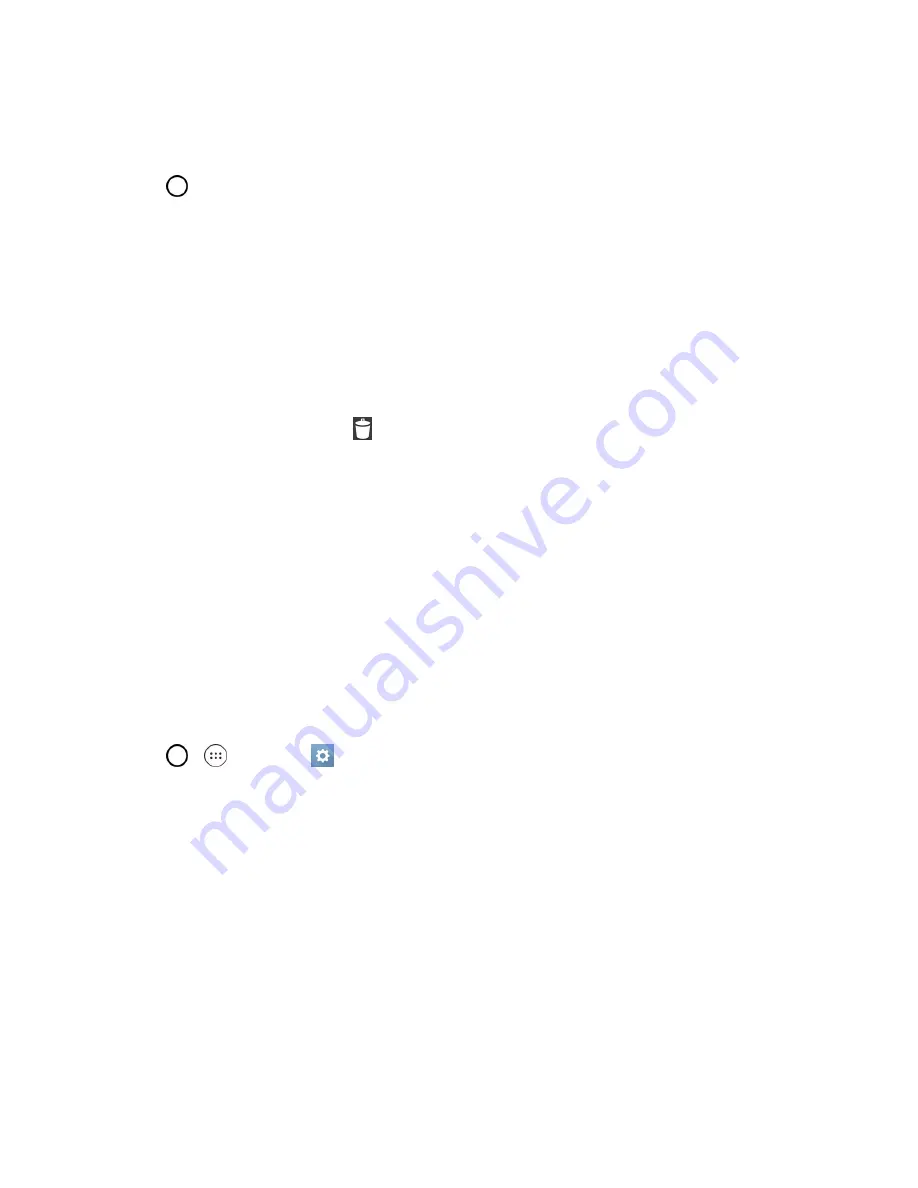
Your Phone Interface
41
application.
To add a Widget:
1. Tap
to access the Home screen.
2. Touch and hold on an empty area of the screen.
3. Tap the
Widgets
tab.
4. Touch and hold an available Widget and drag it to your current screen.
To remove a Widget:
1. Go to the Home screen canvas on which the widget is located.
2. Touch and hold the widget. This unlocks it from its location on the current screen.
3. Drag the widget over
Remove
and release it.
l
This action does not delete the Widget. It just removes it from the current canvas.
To place a Widget onto a different screen:
1. Touch and hold the widget you want to move.
2. Drag the widget to the edge of the screen (the left side if moving to a screen located on the left,
right side if moving to a screen located on the right).
3. After about one second, the current screen will change. Repeat until you get to the desired
screen.
Change the Phone's Wallpaper
You can select and assign your phone's background wallpaper.
1. Tap
>
>
Settings
>
Display
tab >
Home screen
>
Wallpaper
.
– or –
Touch and hold an empty spot on the Home screen, then tap the
Wallpapers
tab.
2. Tap
Wallpaper gallery
,
ID Wallpapers
,
Gallery
,
Live wallpapers
, or
Photos
.
l
Wallpaper gallery
to use a default wallpaper from the wallpaper gallery.
l
ID Wallpapers
to open the available wallpapers that were included in your Sprint ID pack.
l
Gallery
to use a picture saved on your phone as a wallpaper. You can crop the picture
before setting it as a wallpaper.
Содержание G STYLO
Страница 1: ...Available applications and services are subject to change at any time ...
Страница 13: ...Get Started 5 l Insert gently with gold IC chip facing downward 3 Insert the battery ...
Страница 145: ...Index 137 Wi Fi Hotspot 101 Wi Fi Settings 100 Wireless Networks Settings 110 Y Your User Name 71 ...






























