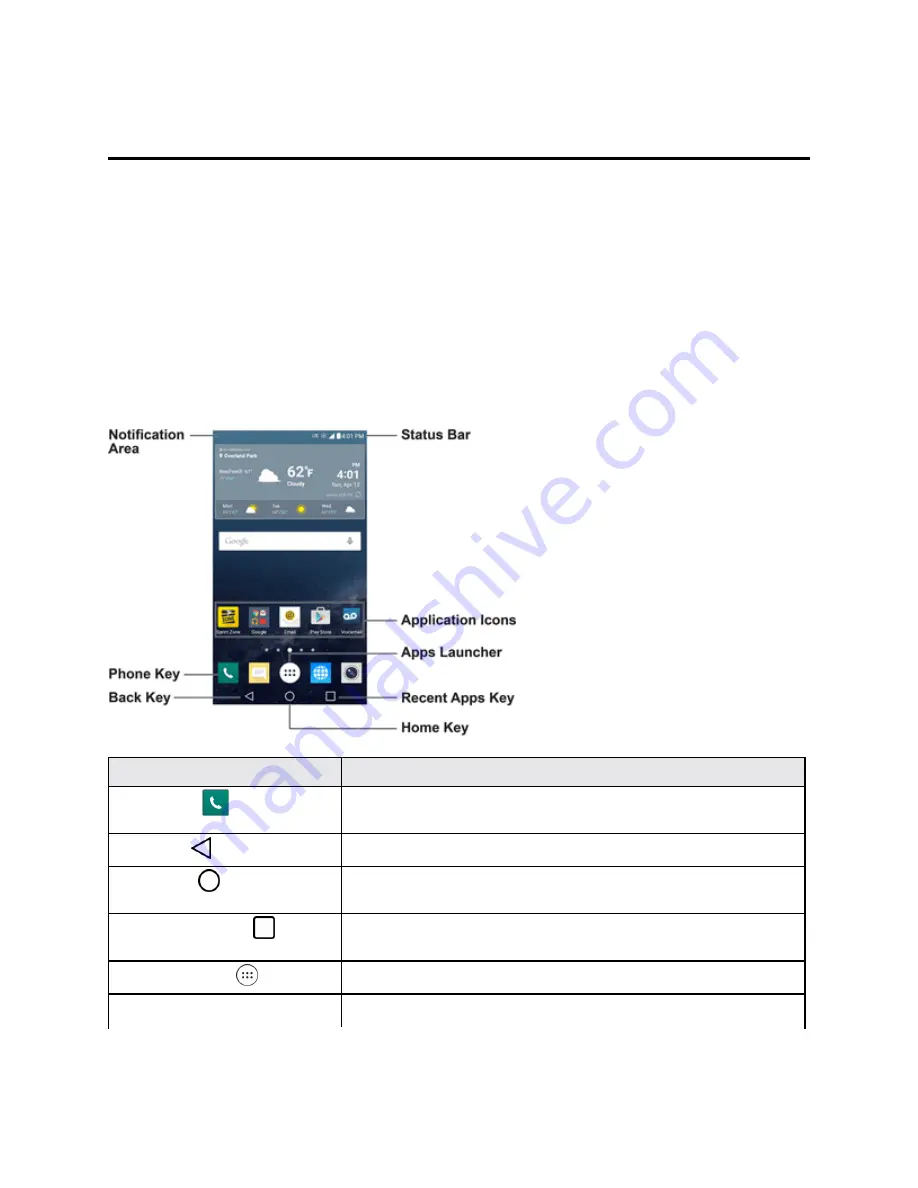
Your Phone Interface
35
Your Phone Interface
The following topics describe how to use and customize your phone’s home screen, understand the
status bar, and use the Notifications Window.
Home Screen Basics
The home screen is the starting point for your phone’s applications, functions, and menus. You can
customize your home screen by adding application icons, shortcuts, folders, widgets, and more.
Home Screen Layout
Your home screen extends beyond the initial screen. Swipe the screen left or right to display
additional screens.
Item
Description
Phone Key
Tap to open the dial pad. Also provides additional tabs to access
Call logs, Contacts, Favorites, and Groups.
Back Key
Tap to return to the previous screen.
Home Key
Tap to display the main home screen. Touch and hold to access
the Google Now shortcut.
Recent Apps Key
Tap to access a list of your most recently-used apps. Touch and
hold to access menu options.
Apps Launcher
Tap to open the Application screen to view installed applications.
Application Icons
Tap an icon (application, folder, etc.) to open and use it.
Содержание G STYLO
Страница 1: ...Available applications and services are subject to change at any time ...
Страница 13: ...Get Started 5 l Insert gently with gold IC chip facing downward 3 Insert the battery ...
Страница 145: ...Index 137 Wi Fi Hotspot 101 Wi Fi Settings 100 Wireless Networks Settings 110 Y Your User Name 71 ...
















































