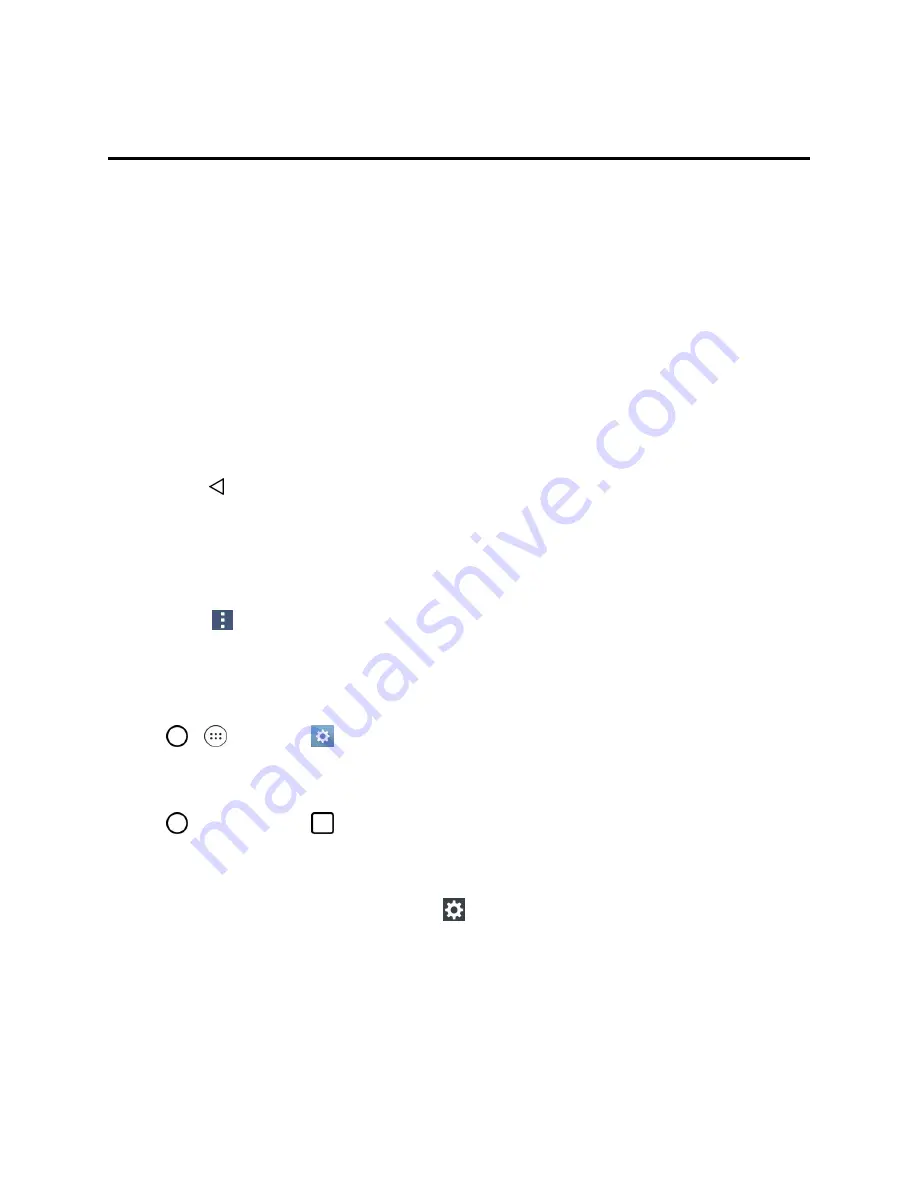
Basic Operations
18
Basic Operations
The following topics outline basic features and operations of your phone.
Basics
The following topics offer an overview of your phone’s basic operations.
Home Screen and Applications List
Most of your phone’s operations originate from the home screen or the apps list.
For information about using the home screen, see
Home Screen Basics
.
Select Options and Navigate Screens
Tap icons, onscreen keys, and other items to open or activate the assigned function.
n
Tap
Back
to return to the previous screen.
Menu Operations
You can display options menus using the menu key, any app-specific menu icon, or by tapping and
holding a screen area, depending on your current app.
n
Tap
Menu
to view available settings and options.
Phone Settings Menu
You can customize your phone’s settings and options through the Settings menu.
n
Tap
>
>
Settings
.
– or –
Tap
> touch and hold
>
System settings
.
– or –
Drag the status Bar down and tap
Settings
.
For more information, see
Settings
.
Portrait and Landscape Screen Orientation
The default orientation for your phone’s screen is portrait (vertical), but many apps will change to
landscape orientation (widescreen) when you rotate the phone sideways. Not all screens will adjust
Содержание G STYLO
Страница 1: ...Available applications and services are subject to change at any time ...
Страница 13: ...Get Started 5 l Insert gently with gold IC chip facing downward 3 Insert the battery ...
Страница 145: ...Index 137 Wi Fi Hotspot 101 Wi Fi Settings 100 Wireless Networks Settings 110 Y Your User Name 71 ...
















































