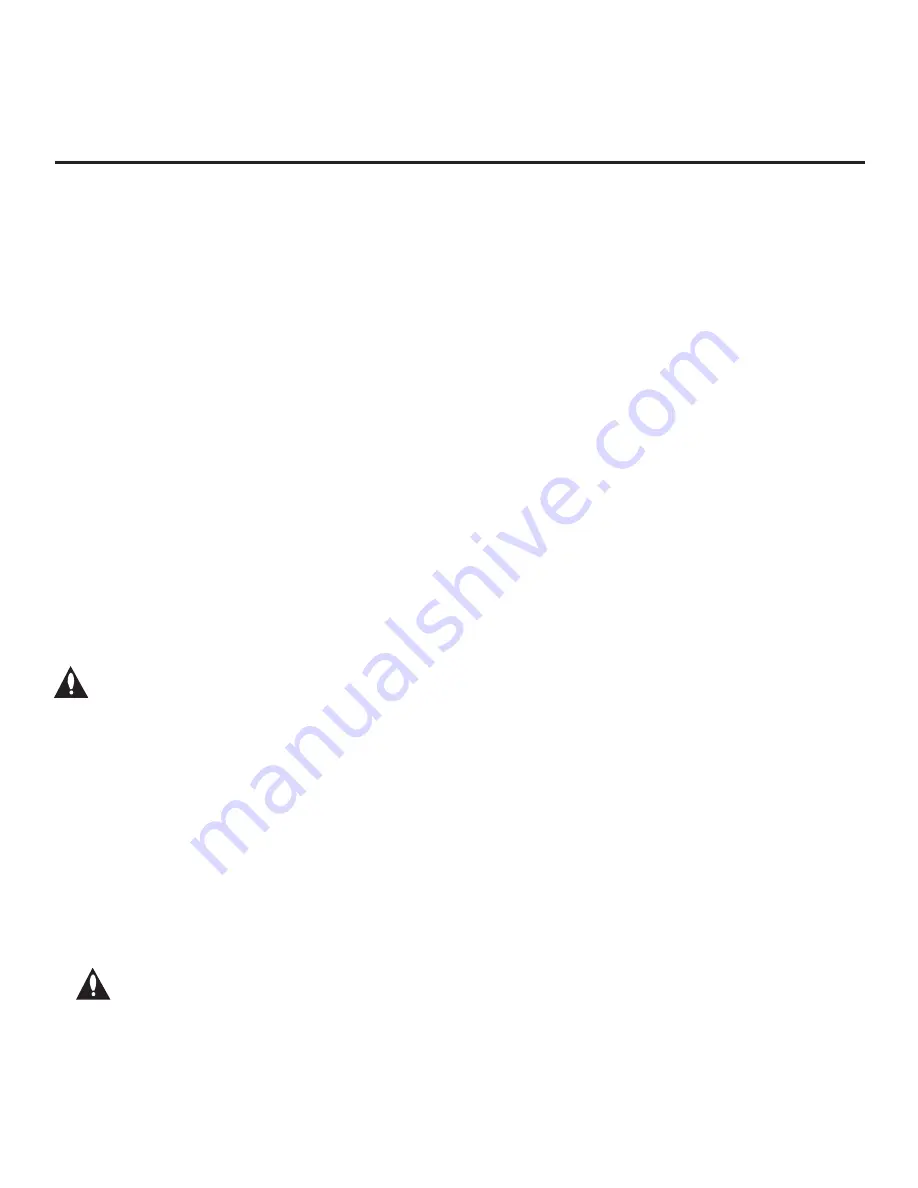
37
206-4278
(Continued on next page)
Cloning Procedures (Cont.)
(Continued from previous page)
• If a Clone (.tlx)
file (exported Master TV Setup
) contains an FTG Channel Map, the physical RF
channels in the FTG Channel Map have been assigned logical channel numbers (see “Exporting a
Clone File
” above). When you import the Clone file with the FTG Channel Map on the Target TV(s),
you will have the option to select either logical or physical channel tuning. Even if you select
physical channel tuning, the (list of) physical RF channels in the FTG Channel Map will remain in
logical order.
• If an FTG
Configuration (.tlx) file (created in the FTG File Manager) contains an FTG Channel
Map, each logical channel number in the FTG Channel Map has been assigned a physical RF
channel or an Aux input (the latter designated by 130-0 through 137-0—see also Reference
section, “TV Aux Input Configuration”
).
Note:
When you import the
FTG Configuration file
on the Target TV(s), you will have the option to
select either logical or physical channel tuning. If you select physical channel tuning, the physical
RF channels and Aux inputs in the FTG Channel Map will remain in logical order.
• If the Target TV EBL is already in FTG Mode, you cannot use this procedure to make changes
to the FTG Channel Map and FTG Installer Menu settings. You must use a direct PC-to-TV
connection as described in Reference section, “FTG Mode via EBL (Local Configuration),” or an
FMA head end device to reconfigure the EBL.
• If the preceding condition applies, but you wish to switch the TV to FTG Mode via CPU, see Refer-
ence section, “Restoring Factory Defaults on the TV(s),” for further information before proceeding.
• If the
Clone/Configuration (.tlx) file was edited/created in the FTG File Manager, it may contain
multiple zoned FTG Installer
Menu profiles for different TV models. Make sure it includes the
appropriate Installer Menu profile(s) for the Target TV(s) before performing the procedure below.
Caution: Do not unplug the TV power cord or remove the USB memory device while
importing is in progress, as doing so may cause the TV to malfunction or harm the
USB device, respectively.
Import Clone File Procedure
1. Turn ON the Target TV.
2. The next step depends on whether the EZ-Manager Wizard appears on the screen when you
turn ON the TV:
• If the wizard is displayed, you can complete the import procedure via the wizard, as indicated
above (see “Before You Begin”). However, to continue with this procedure and access the
“Import Clone File” option from the TV menus, exit the EZ-Manager Wizard. Then, continue
with step 3.
• If the wizard is not displayed, go directly to step 3.
3. If applicable (see also “Before You Begin” above), make sure to assign the appropriate Zone
designation in the Target TV at this time.
Note: In order for the proper location-specific TV Zone profile data to be applied,
the Zone designation must be assigned in the Target TV(s) BEFORE importing is
initiated.
4. Insert the USB memory device with the
Clone/Configuration (.tlx) file into the USB port on the
Target TV.
















































