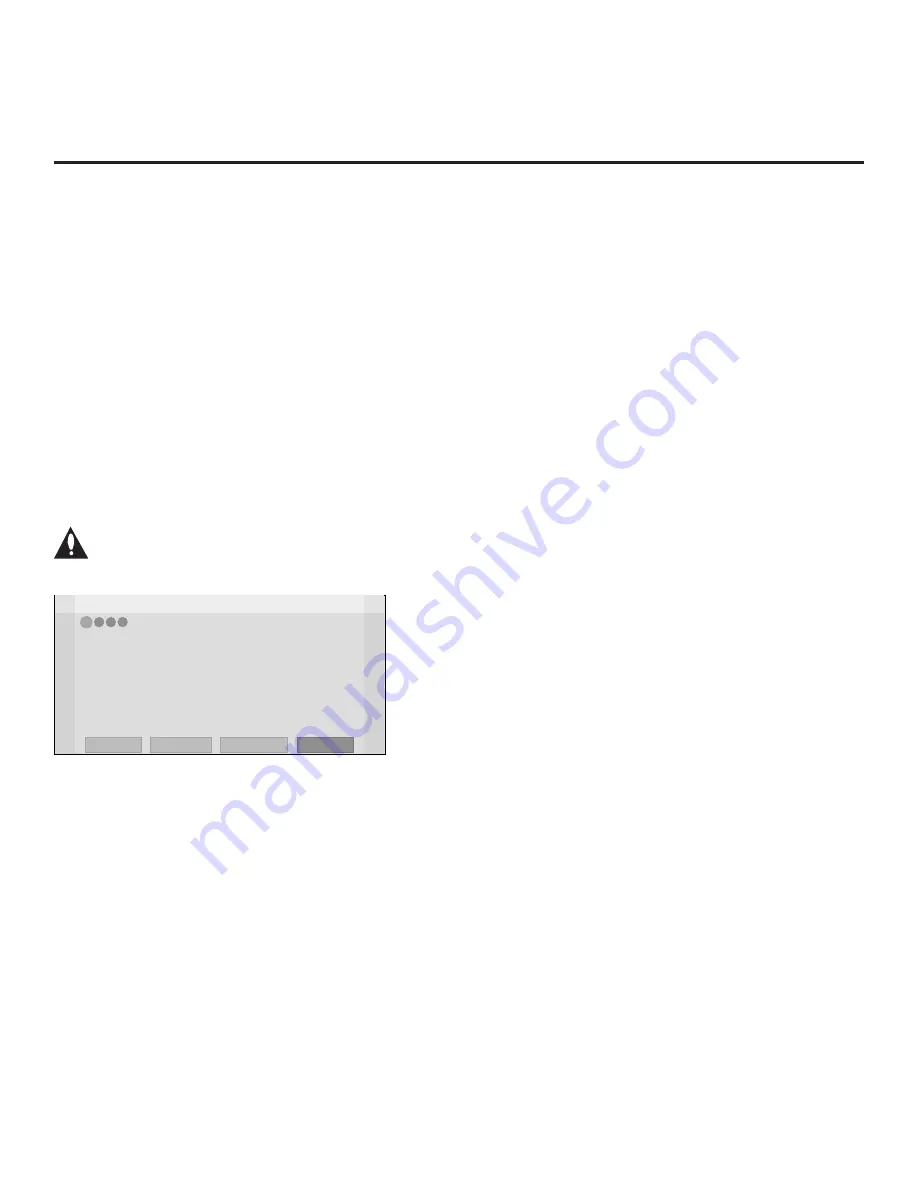
13
206-4278
EZ-Manager Wizard (Cont.)
From the Welcome screen, you have the following options:
• To proceed with the EZ-Manager Wizard, use the arrow keys on the Installer Remote to select/
highlight
Next
and press
OK
.
Then, continue to the “TV Configuration Options” section below.
• To exit the wizard, but retain the use of the Pro:Centric remote management feature on this TV
(i.e., Installer Menu item 119 DATA CHANNEL set to 255) in the future, use the arrow keys on the
Installer Remote to select/highlight
Exit
and press
OK
. In the confirmation pop-up window, select
OK
, and then press
OK
once more on the Installer Remote.
• If you do not intend to install a Pro:Centric server on this system and you do not wish to use the
wizard’s Zoning or USB configuration options, exit the wizard as follows: Use the arrow keys on
the Installer Remote to select/highlight
No Pro:Centric
and press
OK
. This will disable the
Pro:Centric feature of this TV (i.e., Installer Menu item 119 DATA CHANNEL will be set to 0). In the
confirmation pop-up window, select
OK
, and then press
OK
once more on the Installer Remote.
TV Configuration Options
From the TV Configuration Options screen, you can choose how to proceed with the configuration of
this TV (assuming you do not opt to exit the wizard, which you may also do at any time).
Note: If you intend to use the Zoning feature on the TV for location-specific configuration
purposes, select the “Zone & Room Number” option from this screen and assign the
appropriate TV Zone # in the TV BEFORE you continue with additional configuration.
Z
EZ-Manager Wizard
Exit
Next
4
3
2
1
TV Configuration Options
• To configure the TV for Pro:Centric operation, select ‘Next’.
• To set the optional Zoning feature, select ‘Zone & Room Number’.
• To access the TV’s USB Download Menu, select ‘USB Configuration’.
USB Configuration
Zone & Room Number
This setup wizard will continue automatically in 60 seconds.
Use the Left/Right arrow keys on the Installer Remote to navigate between options on this screen.
Each time you select/highlight one of the following options, the screen text and fields will change in
accordance with your selection.
•
To continue with Pro:Centric configuration, select
Next
(default) and press
OK
on the Installer
Remote. Refer to “Configure Pro:Centric Settings” on pages 15 to 17 for additional information.
• Select
Zone & Room Number
to set the Zoning feature on this TV. See “Zone and Room
Number Assignments” on the following page for further information.
• Select
USB Configuration
to access the TV Manager / USB Download Menu. See “USB
Configuration” on page 18 for further information.
Note:
If you choose to exit the EZ-Manager Wizard from this point on, you will have the option to
save any settings made by selecting
Save and Exit
in the exit confirmation pop-up window. Or, you
can exit the wizard without saving any settings by simply selecting
OK
in the confirmation pop-up
window.
Note:
If there is no user action in this
screen within one minute, the wizard
will automatically continue to the next
configuration step.














































