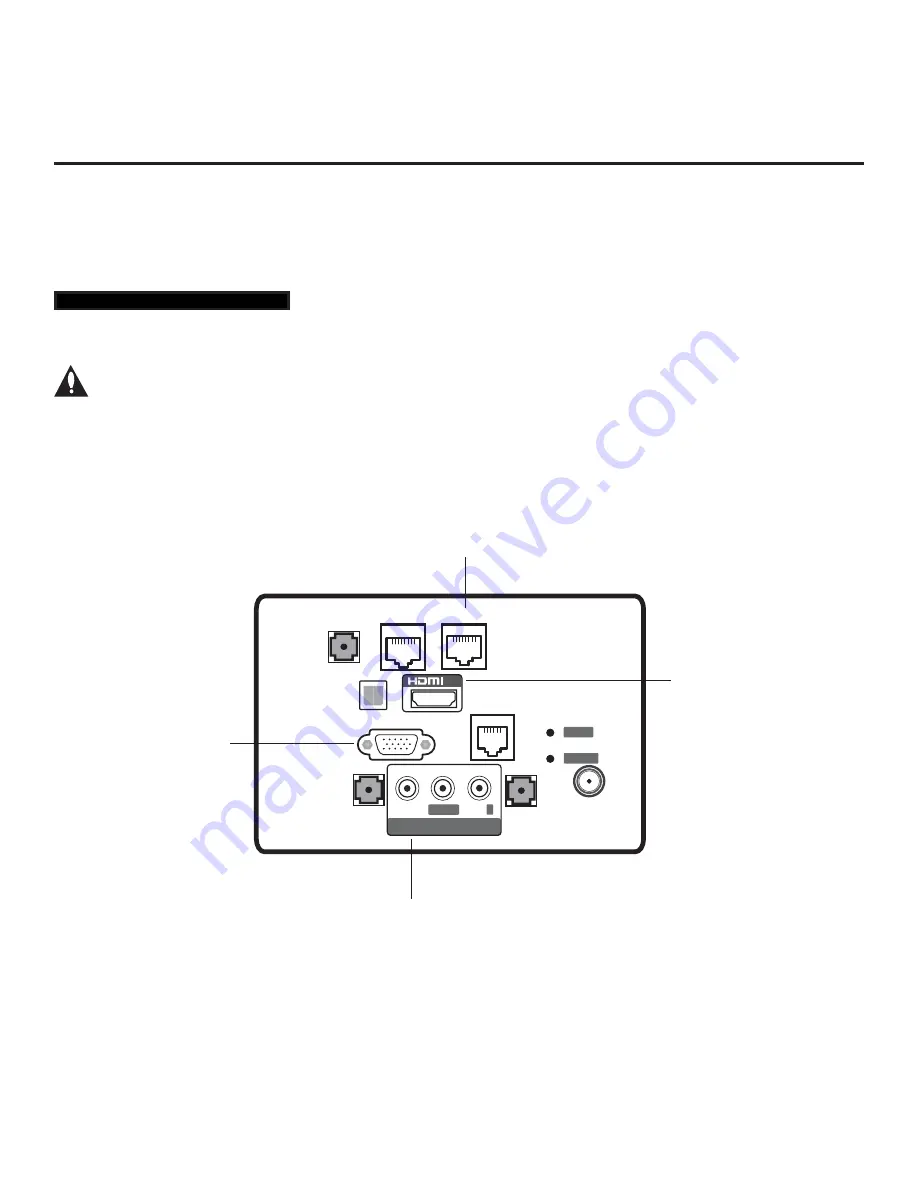
51
206-4317 Draft A.2
Remote Jack Pack Setup
RJP Available? If you will use a Remote Jack Pack (RJP) in your system, set Installer Menu item
093
RJP AVAILABLE
appropriately (for example, on a legacy model RJP: HDMI Mode, set RJP AVAILABLE
to 1). See Installer Menu detailed descriptions for further information.
TV Connections
Caution: Make these connections ONLY after Master TV Setup and TV cloning procedures
are complete. Also, make sure to use the RJ-45 Control cable from the RJP cable bundle to
make the connection to the TV’s RJP port. Do NOT connect a standard Ethernet cable to
the RJP port, as this may damage the TV and network equipment.
Refer to the figure below, and connect the RJ-45 Control cable from the RJP cable bundle to the RJP
port on the TV’s rear jack panel. Then, connect HDMI, RGB, and Composite Video/Audio connectors, as
applicable, for the cable bundle.
Reference: Remote Jack Pack / TV Connections & Setup
093 RJP AVAILABLE 001
RGB IN (PC)
AV IN/AUDIO IN (RGB DVI)
L R
SPEAKER OUT
LINE OUT
RJP Use Only
GAME CONTROL
/ MPI
L/MONO
-AUDIO-
R
ANTENNA /
CABLE IN
LAN
OPTICAL
DIGITAL
AUDIO OUT
VIDEO
RESET
UPDATE
IN
SERVICE
ONLY
TV-LINK CFG
1
HDMI IN 1
Connect HDMI connector
from RJP cable bundle.
RJP
Connect RJ-45 Control cable
from RJP cable bundle.
RGB IN (PC)
Connect RGB connector
from RJP cable bundle
(legacy RJP only).
AUDIO/VIDEO IN
Connect Composite Video/Audio
connectors from RJP cable bundle.
(Composite Video on legacy RJP only.)
















































