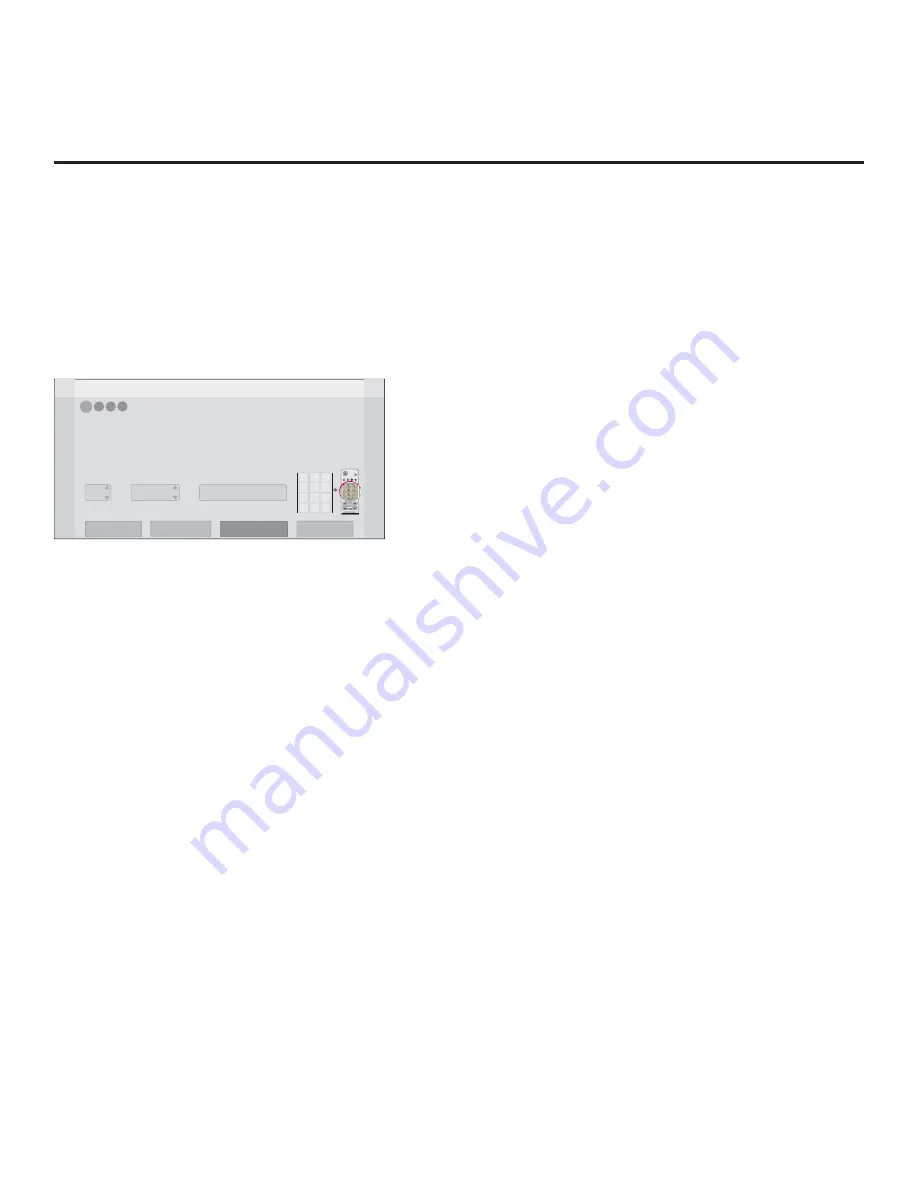
14
206-4317 Draft A.2
EZ-Manager Wizard (Cont.)
Zone and Room Number Assignments
You may complete one or more of the
fi
elds in the Zone, Label, and Room Number screen or leave
them at their default settings (Zone) or blank (Label and Room Number), as desired; however, if you
intend to use the Zoning feature on this TV, you MUST specify the appropriate value in the Zone
fi
eld as described below. See also Reference section, “Using the TV Zoning Feature,” for further
information.
Note:
The Zoning feature is only applicable for TVs that will be con
fi
gured using a “.tlx”
fi
le (local
or remote con
fi
guration).
Z
EZ-Manager Wizard
4
3
2
1
Zone, Label, and Room Number
CH
VOL
P
A
G
E
Q.MENU
GUIDE
PORTAL
TV
DVD
INPUT
MARK
CC
TIMER
MUTE
INFO
DELETE
1
2
3
4
5
6
7
8
0
9
DEL
CHAR/
NUM
Zone
Room Number
Label
0
-----
• If creating Zones for Installer Menu settings and/or Channel Mapping, select the appropriate Zone # (0-8)
based on the Zone in which this TV is installed. (See Commercial Mode Setup Guide for more information.)
• Select a Label and/or use the alphanumeric keypad on the remote to input the Room Number.
• When done, select ‘Next’ to continue.
Exit
Next
USB Configuration
Zone & Room Number
1. Complete the appropriate
fi
eld(s) as described below. Use the Left/Right arrow keys on the
Installer Remote to navigate between each of the
fi
elds.
• Zone: Enables you to set a TV Zone # so that the TV can be con
fi
gured with Installer Menu
and/or Setup Menu settings intended only for the assigned Zone. The Installer Menu and/
or Setup Menu settings may be provided in a Clone/Con
fi
guration (.tlx)
fi
le. If the TV is being
con
fi
gured for FTG Mode via CPU, the TV Zone # setting also allows the TV to omit channels
that have been restricted in the FTG Channel Map.
To change the TV Zone from its default value (0), navigate to the Zone
fi
eld at the left of the
screen, and use the Up/Down arrow keys to specify the desired TV Zone # (1–8).
• Label: Allows you to select a North, South, East, or West text label for this TV. In the Label
fi
eld, use the Up/Down arrow keys to select the applicable label.
• Room Number: Allows you to specify the number of the room—up to 16 characters—in which
the TV is located. In the Room Number
fi
eld, you can use the number keys on the Installer
Remote to direct enter a room number. Use the Dash key on the Installer Remote as necessary
to toggle between number and letter characters in the Room Number
fi
eld. Also, you can use
the Flashback key on the Installer Remote to delete characters in this
fi
eld.
2. When you are ready to continue, select the appropriate option, as follows:
• To proceed to the next EZ-Manager screen, use the arrow keys to select
Next
, and then
press
OK
on the Installer Remote. Continue to the “Con
fi
gure Pro:Centric Settings” section
on the following page.
• To use a USB memory device to complete the con
fi
guration, select
USB Con
fi
guration
. See
“USB Con
fi
guration” on pages 18 to 19 for further information





























