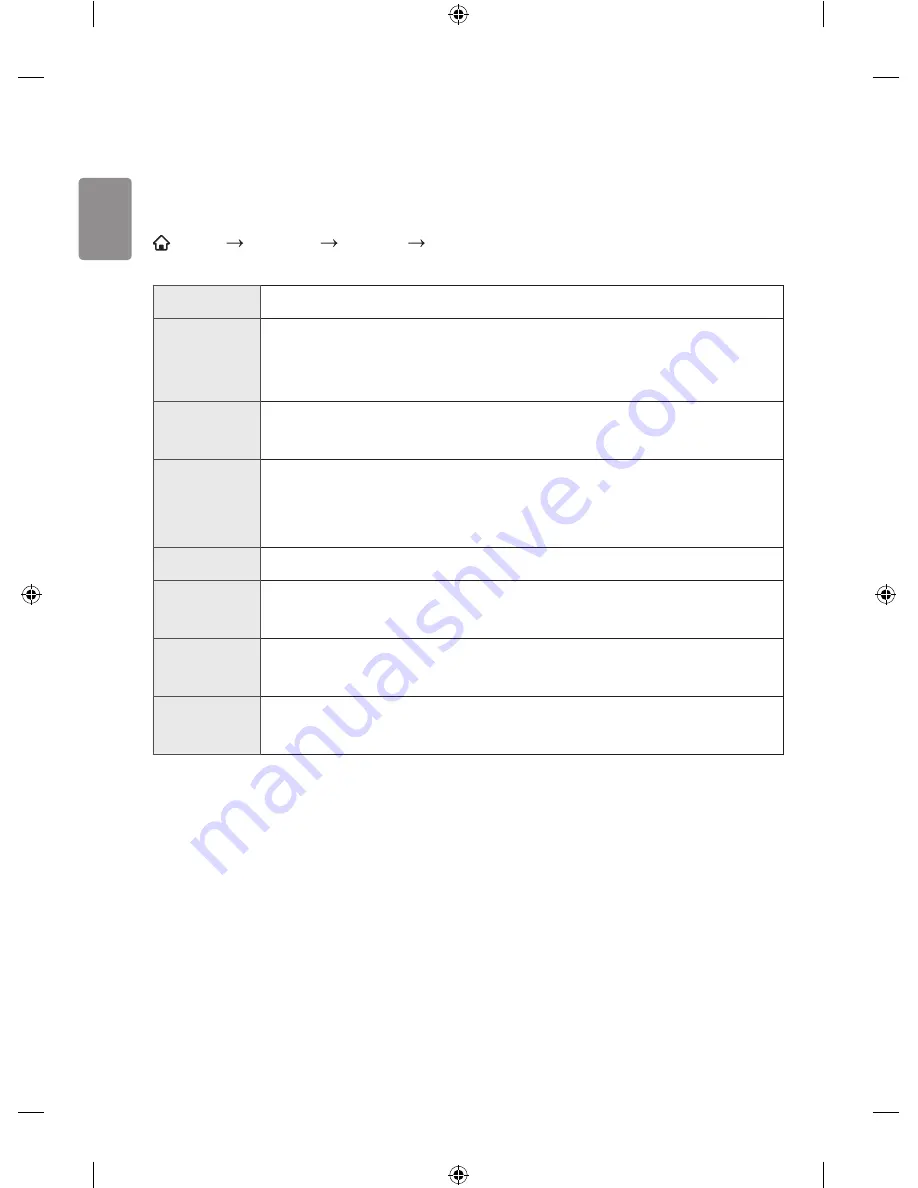
ENGLISH
2
Picture/sound setting
To adjust aspect ratio
SMART
SETTINGS
PICTURE
Aspect Ratio
Selects the screen aspect ratio.
16:9
Resizes images to fit the screen width.
Just Scan
Displays video images in the original size without removing parts of the edge of
the image.
•
In HDMI / Component (over 720p) mode,
Just Scan
is available.
Original
When your monitor receives a wide screen signal it will automatically change to
the picture format.
Full Wide
When monitor receives the wide screen signal, it will let you adjust the picture
horizontally or vertically, in a linear proportion, to fill the entire screen fully.
•
In AV mode,
Full Wide
is available.
4:3
Resizes images to the previous standard 4:3.
14:9
You can view a picture format of 14:9 in the 14:9 mode. The 14:9 screen is
viewed in the same way as in 4:3, but is moved up or down.
Zoom
Resizes the image to fit the screen width. The top and bottom parts of the
image may be cut off.
Cinema
Zoom 1
Choose Cinema Zoom when you want to enlarge the picture in correct
proportion.
•
While viewing an external device, these cases may result in image burn :
-
A video with stationary caption (such as network name)
-
4:3 aspect ratio mode for an extended period
•
Take caution when using these functions.
•
Available picture size may differ depending on the input signal.
•
The screen aspect ratios on HDMI-PC input are available in 4:3 and 16:9 only.
•
[For models supporting 2160p] When a 2160p signal is input or your PC resolution is set to 3840
x 2160, the
Aspect Ratio
is fixed to
Just Scan
.



































