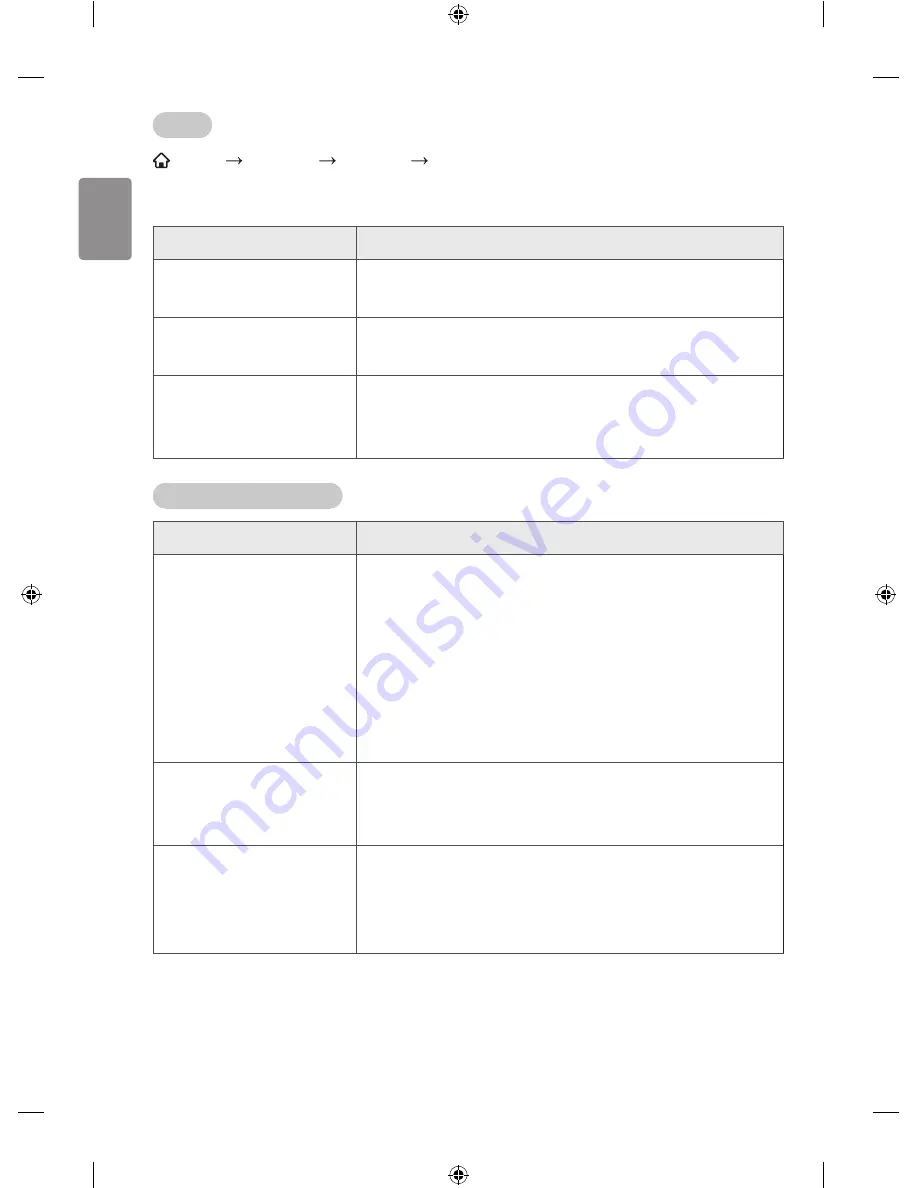
ENGLISH
48
Sound
SMART SETTINGS SUPPORT Sound Test
First run a Sound Test to verify that the sound signal output is normal.
If there is no problem with the test sound, check connected external devices.
Problem
Solution
Screen display is on but there
is no sound.
•
Ensure the
Speaker
is set to
On
.
The volume changes when I
change signal.
•
Volume can vary from signal to signal.
•
Set
Auto Volume
to
On
.
There is no sound when
connected to HDMI / USB.
•
Verify that the HDMI cable is high speed.
•
Check if the USB device and cable is version 2.0 or higher.
•
Use only regular music (*.mp3) files.
PC connection problem
Problem
Solution
The screen display does not
come on after connecting to
the computer.
•
Verify that the computer and the monitor are securely
connected.
•
Turn the monitor off and back on using the remote control.
•
Restart the PC with the monitor on.
•
Check whether the resolution is correctly set for PC input.
•
To use the monitor as a secondary monitor, check if the
connected desktop or laptop supports dual monitor display.
•
Reconnect the HDMI cable.
There is no sound after
connecting the computer
with the HDMI cable.
•
Check with manufacturer of your video card to ensure it
supports HDMI voice output. (Video cards in DVI format
require connection of a separate sound cable.)
When connected to the
computer, the display is
partially cut off or shifts to
one side.
•
Set the resolution to support PC input. (If this does not work,
reboot the computer.)
•
[This feature is available on certain models only.]
Select
Screen
and adjust
Position
/
Size
/
Phase
.






























