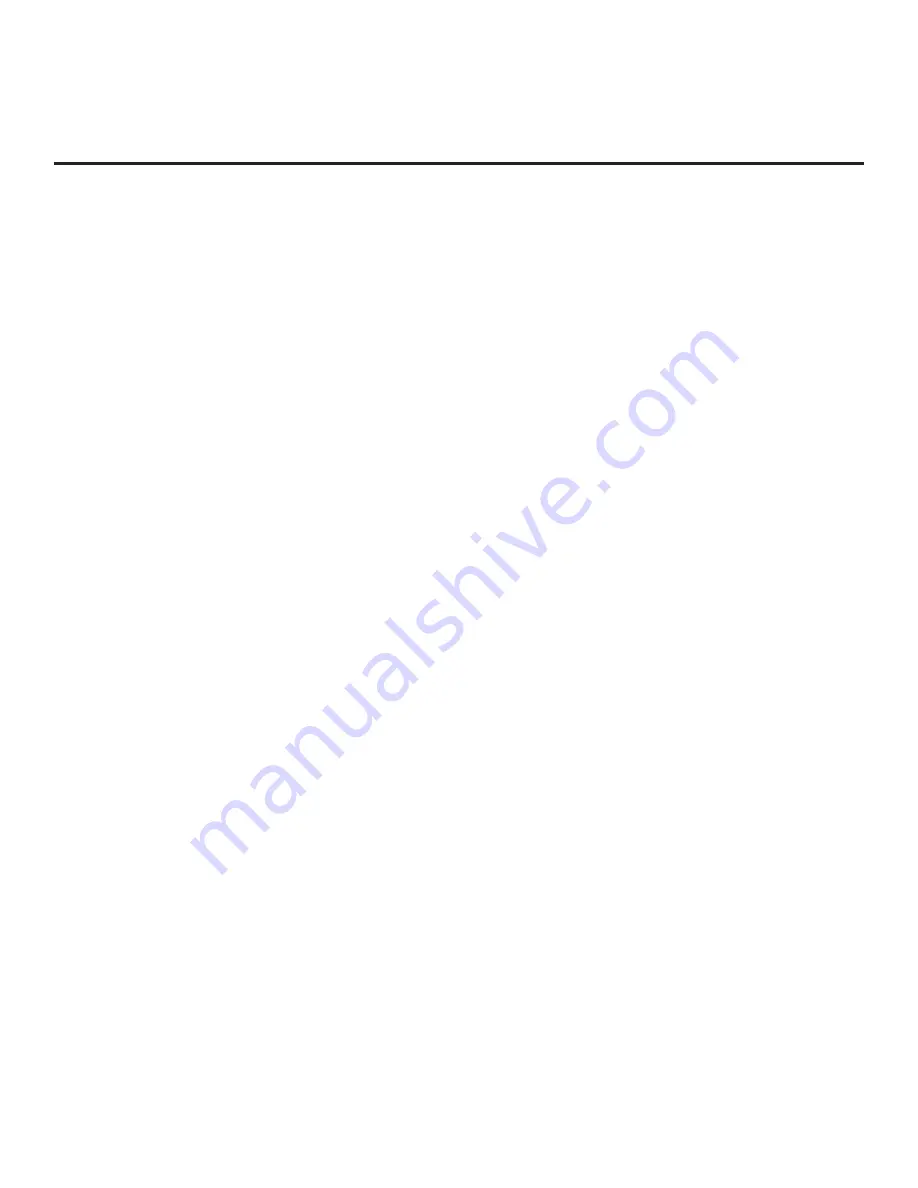
52
206-4261
(Continued from previous page)
3. Set Installer Menu item
117 FACT DEFAULT
to
1
and press
OK
on the Installer Remote.
This clears all Installer Menu custom settings, the channel lineup, etc. and restores the factory
default settings. The value will change back to 0 after the commercial controller (PTC) has been
restored to factory default condition. This step ensures that the TV Channel Memory will be the
active channel lineup.
4. Set Installer Menu item
003 BAND/AFC
, as appropriate.
•
Broadcast: Set to 0.
•
HRC: Set to 2.
•
CATV: Set to 1 (default).
•
IRC: Set to 3.
5. Set Installer Menu item
027 HOSPITAL MODE
, as appropriate, to select the speaker
configuration. Also, set any other Installer Menu items that affect your TV programming network
to the required configuration. For example, enable/disable Aux inputs, set a Start Channel, etc.
You may also configure Pro:Centric settings in the IP Environment Menu (accessible from the
Installer Menu). See “IP Environment Setup” on pages 57 to 60 for further information. However,
note that you cannot return directly to the Installer Menu from the IP Environment Menu; thus,
you may wish to set all Installer Menu items as needed before you access the IP Environment
Menu. Otherwise, you will need to reaccess the Installer Menu to set additional items.
6. After you have adjusted all Installer Menu item settings as required, press
OK
once on the
Installer Remote to save your changes; then, press
OK
again to exit the menu.
Set Up TV Features
On-screen setup menus control the features of the TV. Press
MENU
on the Installer Remote to
access the TV setup menus, and then set Channel, Picture, Audio, Time, etc. options to the desired
configurations. In particular, if you intend to use the TV Zoning feature, make sure to assign the
appropriate TV Zone # in this TV as described in Reference section, “Using the TV Zoning Feature.”
Run Auto Tuning (Channel Search)
Note:
Decryption of Pro:Idiom encrypted channels will not be enabled unless you use the FTG File
Manager to set the channel attributes.
1. Search for all available analog and digital channels: Use the Installer Remote to go to the
Channel Menu, select the
Auto Tuning
option, and follow the on-screen instructions.
2. Use the
Channel Edit
option in the Channel Menu to edit the channel lineup, as necessary.
Add/delete channels per your system requirements.
Once you have completed these procedures, return to “Learning FTG Configuration from a TV”
above to complete the Learn sequence.
FTG Mode of Operation (Cont.)
















































